You may choose MP3 as your final audio format if you have any F4V video files and want to extract the audio from them. You must use an audio extraction or an F4V to MP3 converter to separate the MP3 audio from the F4V video file and convert it to MP3.
To extract MP3 audio from original F4V video files, I'll demonstrate five alternative audio conversion tools in this post. Additionally to MP3 output, you may simultaneously convert F4V to WMV. Review the options below to determine the most appropriate way to convert F4V files to MP3.
Contents: Part 1. What Is an F4V File?Part 2. Perfect Option to Convert F4V to MP3 QuicklyPart 3. Online And Free Tools to Convert F4V to MP3Part 4. Conclusion
Part 1. What Is an F4V File?
Adobe Flash created the F4V format as an update to get over the drawbacks of the FLV format, often known as Flash MP4 video files. As it only broadcasts via a Flash player, it is incompatible with the majority of video players. Because of this restriction, a lot of users decide to convert F4V to MP3 to ensure that they can be viewed on most devices.
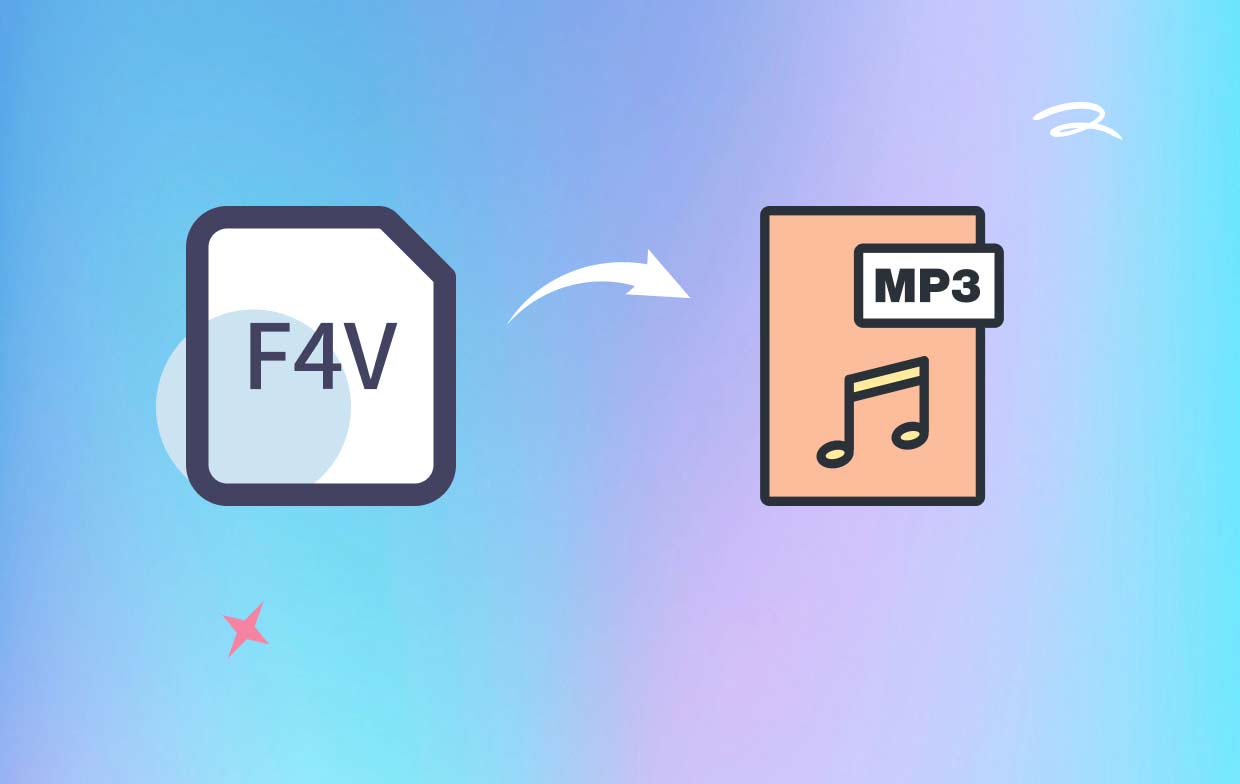
Part 2. Perfect Option to Convert F4V to MP3 Quickly
The first professional video converter and video-to-audio converter on our list is iMyMac Video Converter, which lets you convert audio and video files between over one hundred formats. Users may maintain 100% of the original quality in the final product while the conversion speed is six times quicker.
With only a few clicks, this video converter may convert F4V to MP3 and extract MP3 audio from F4V video. It might take the audio from the original video file and save it in MP3 or another audio format so you can listen to it on any kind of music player.
It can extract audio from video files in a variety of different formats, except F4V, it can also extract MP3 from 3GP, not limited to multiple video formats such as MPEG, FLV, MKV, MP4, AVI, MOV, and WMV. The audio material that was retrieved might be utilized in a variety of ways and preserved.
Follow the instructions below to convert F4V to MP3 on your computer after downloading and installing iMyMac Video Converter.
- Launch the iMyMac Video Converter software on your computer, either the Mac or Windows version. Once you're done, log into your account.
- Another option is to drag and drop the F4V file onto the system's display.
- A drop-down menu will appear when you click "Convert Format", enabling you to choose the kind of file the original should be converted into, such as MP3.
- Finding file modifications is now easier as a result of the UI. You are free to edit the files whatever you choose.
- You may save all of your changes by selecting Save.
- To start the converting process, choose a conversion option from the toolbar.

Part 3. Online And Free Tools to Convert F4V to MP3
Tool 01. Convertio.co
Convertio is a renowned online video converting application. In addition to only converting F4V files to MP3, Convertio also provides a wide range of other online video and audio converting services. F4V may be converted, among other things, to GIF, AVI, MP4, and more. Simply adhere to the guidelines listed below to convert F4V to MP3.
- Open Convertio in your browser.
- Upload your F4V files using your PC, Dropbox, or Google Drive. Remember that free accounts are subject to the 100MB upload limit for F4V.
- Select MP3 from the drop-down option. Select the gear-shaped symbol to access the Settings box and make the required changes to the video and audio.
- Select the Convert option to convert F4V to MP3 for free online.
- After the conversion is finished, get the MP3 file and save it locally.
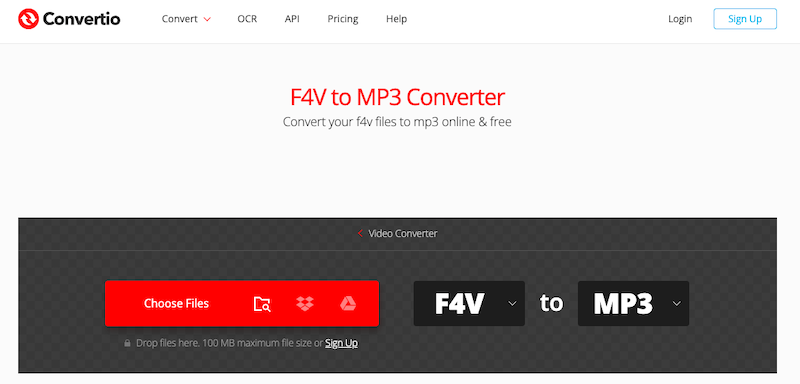
Tool 02. FreeConvert.com
Many users converted F4V to MP3 files using the free online video conversion tool FreeConvert. It is also possible to convert other file formats, such as images, documents, music, ebooks, units, and more. F4V files may be uploaded from several sources, including your computer, Google Drive, Dropbox, or an online URL.
- First, visit the Freeconvert website.
- To choose the video you wish to change to an F4V file, click Choose Files and then click Open. A URL, a file on your PC, a Dropbox, or a Google Drive account are all acceptable additions.
- To change the video and audio settings, move your mouse pointer to the Cogwheel symbol. Click Apply Settings after that.
- Choose "MP3 Conversion".Upon completion of the F4V to MP3 conversion, choose Download MP3.
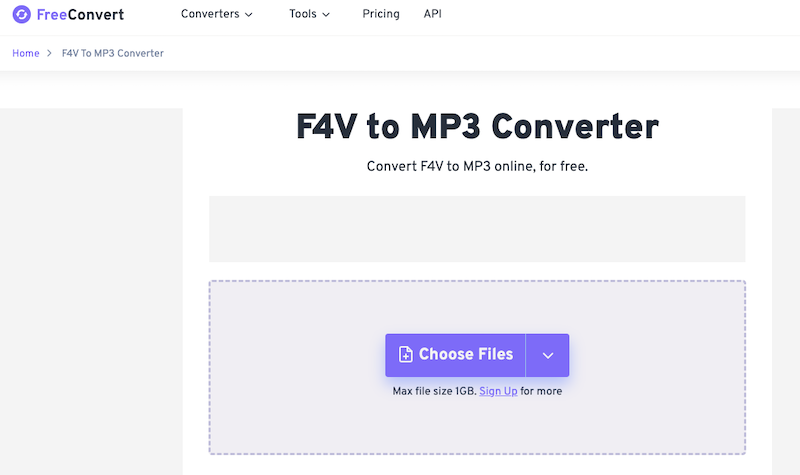
Tool 03. AnyConv.com
AnyConv.com is a free online video converter that you may utilize. It is the simplest approach for converting files. Since the whole process is online, there is no need for you to install anything. With this online service, you can convert documents, pictures, videos, audio, ebooks, and archives. Here, we convert F4V to MP3 using AnyConv.
- Select the "CHOOSE FILE" option on AnyConv's main screen to select the F4V files that you wish to convert. Files more than 50MB are unable to handle; it should be mentioned.
- To convert the source file into an MP3 after importing it, choose MP3 as the output format.
- Click the "Convert" button to start the conversion of F4V to MP3. When the conversion process is done, you may save the MP3 file.
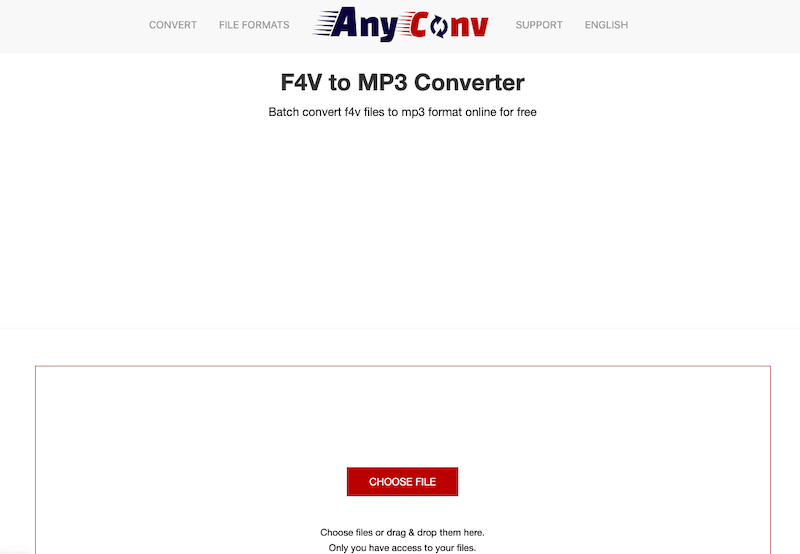
Part 4. Conclusion
A desktop software or a web application may be used to convert F4V to MP3 depending on the files that need to be converted, as well as other factors. Online tools are convenient and cost-free, but they can have size and other limitations. While iMyMac Video Converter is a versatile tool that enables various processing, batch editing, and speedy speed, it also provides high-quality conversion.



