In today's digital world, video content is everywhere, and it comes in a variety of formats. If you're looking to convert your videos to a different format, there are many free video converter tools available that can help you do so.
In this article, we'll be exploring the top free video converter for Windows 10. Whether you're a content creator, filmmaker, or just someone who enjoys watching videos on your device, these free video conversion tools will help you easily and efficiently convert your video files to the format you need.
Contents: Part 1. Best Free Video Converter On Windows 10Part 2. Free Online Video Converters for Windows 10Part 3. Conclusion
Part 1. Best Free Video Converter On Windows 10
iMyMac Video Converter (Recommended)
iMyMac Video Converter is a versatile free video converter for Windows 10, which can convert various video formats to other formats, including audio formats such as MP3, M4A, and AAC. It supports popular video formats like MP4, AVI, MOV, and more, making it a useful tool for users with diverse video conversion needs.
To convert a video file to an audio format using iMyMac Video Converter, follow these simple steps:
- Open the iMyMac Video Converter tool and click on the "Add Files" button to select the video file you want to convert.
- Choose the desired output format. Select the audio format or video format you need.
- Click the "Export" button to initiate the conversion process.
- Once the conversion is complete, the converted audio file will be saved to the output folder that you have specified.

In addition to converting videos to audio files, iMyMac Video Converter also offers other useful features, such as video editing, batch conversion, and multi-language support. The tool is compatible with both Windows and Mac operating systems.
HandBrake
Another free video converter for Windows 10 is HandBrake. One interesting thing about HandBrake is that it uses a command-line interface in addition to its graphical user interface. This means that more advanced users can take advantage of the command-line interface to perform more complex tasks or automate their video conversion workflows.
The command-line interface can also be used to access some features that are not available in the graphical user interface, providing additional flexibility and control for experienced users. Additionally, HandBrake has a rich set of advanced settings that can be customized to fine-tune the conversion process for specific needs, making it a powerful tool for video conversion.
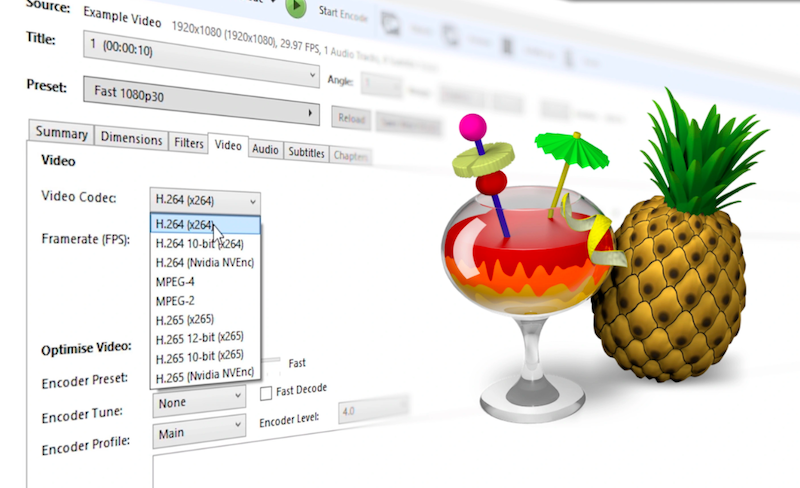
Freemake Video Converter
Freemake Video Converter is a popular free video converter for Windows 10, which allows users to convert video and audio files to various formats. It supports a wide range of input and output formats, including popular video and audio formats such as MP4, AVI, MOV, WMV, MP3, and more.
Free Video Converter can transcode large HD videos and movies, and automatically upload video and audio files to iTunes and iOS after conversion. It can also burn Blu-ray video files, as well as edit video if you need it, not to mention it makes it easy to embed videos on websites.
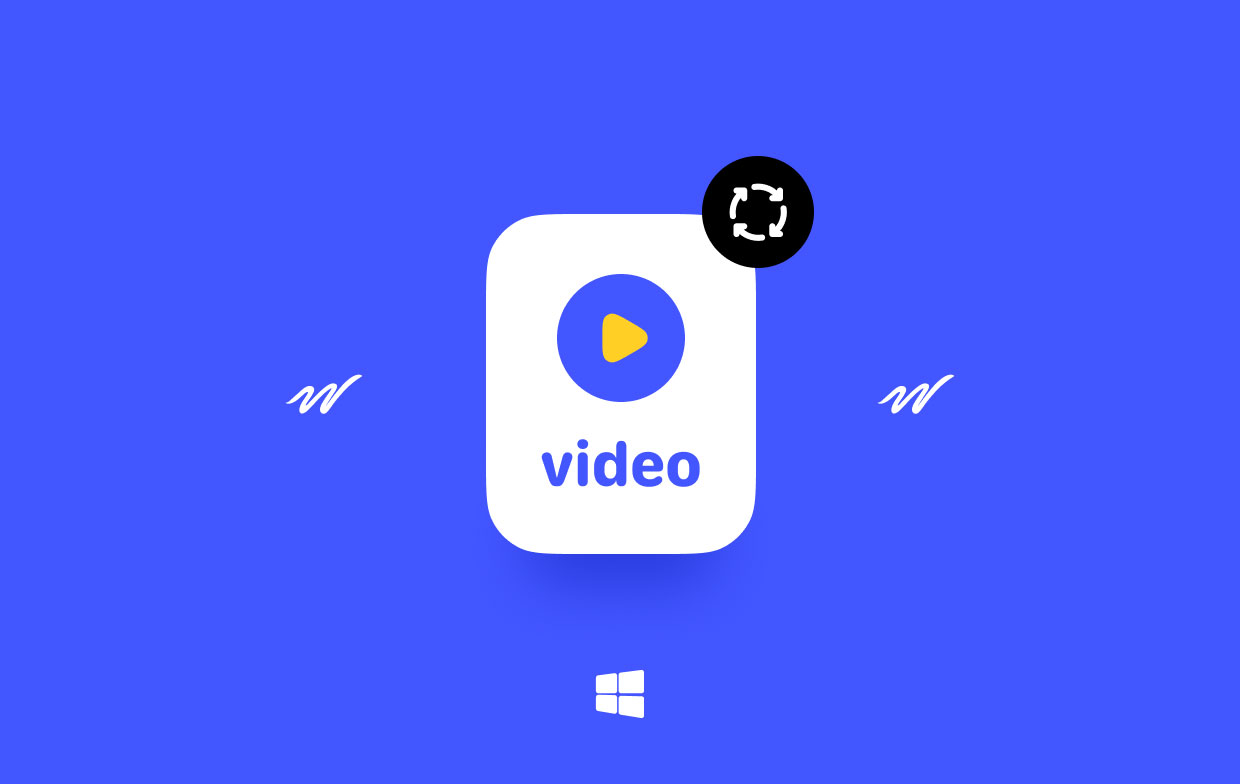
Part 2. Free Online Video Converters for Windows 10
Tool 01. CloudConvert.com
CloudConvert is an online free video converter for Windows 10 that allows users to convert files between different formats. The service supports a wide range of file types, including video, audio, document, ebook, image, and archive files. Users can convert files by uploading them to the website or by providing a link to a file that is stored in the cloud, such as on Google Drive or Dropbox.
One of the key features of CloudConvert is its ability to automate file conversions through its API. This allows developers to integrate the file conversion service into their applications, providing an easy and efficient way to convert files on the fly.
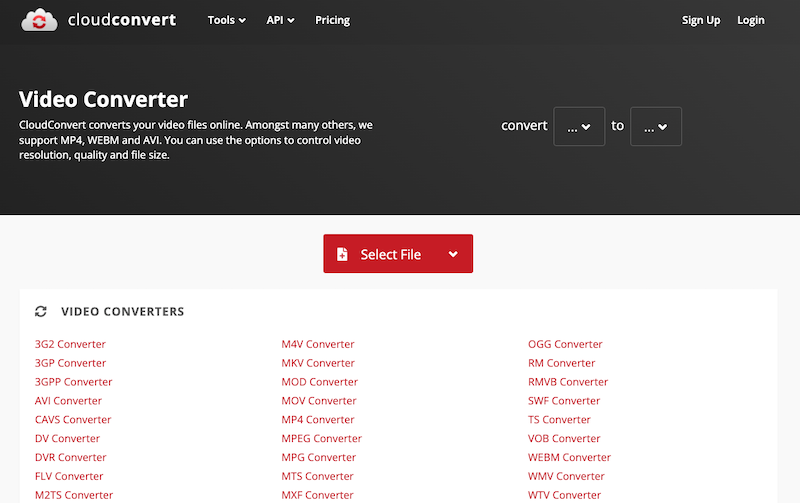
Steps to use this free video converter for Windows 10 as follows:
- Go to cloudconvert.com in your web browser.
- Click on the "Select Files" button to choose the file you want to convert. You can also drag and drop your file into the upload area.
- Choose the output format you want to convert your file to. CloudConvert supports a wide range of formats, so you should be able to find the one you need.
- If desired, you can customize the conversion settings by clicking on the "cog" icon next to the output format. This will allow you to adjust settings like video and audio quality, image resolution, and more.
- Once you have selected your input and output formats and any desired customization settings, click the "Start Conversion" button.
- CloudConvert will then begin the conversion process. The time it takes to convert your file will depend on its size and the complexity of the conversion.
- Once the conversion is complete, you can download the converted file by clicking the "Download" button.
Tool 02. Online-Convert.com
You may convert a variety of file types to multiple formats with the free online file conversion tool Online-convert.com. It is compatible with a broad variety of file formats, including those for audio, video, images, and documents.
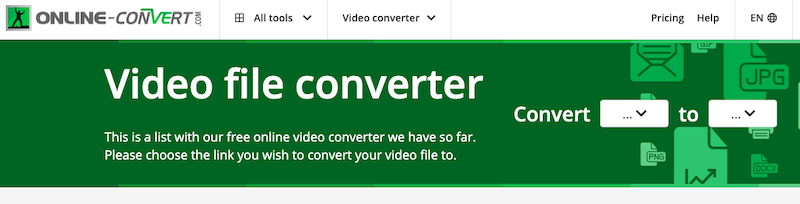
One benefit of using Online-convert.com is that conversions can be carried out without the need to install any software on your computer. Additionally, a variety of customization options are available, including the ability to change the audio bitrate, sampling rate, and audio channels. Overall, anyone who wants to convert files to a new format can use this free video converter for Windows 10 because it is practical and simple to use.
Tool 03. OnlineConverter.com
This is another web-based tool used to convert video files and audio files online. It is compatible with a broad variety of file formats, including those for audio, video, photos, and documents. The audio bitrate, sample rate, and audio channels can all be changed, in addition to several other customization choices. Overall, this program can be used by anyone who has to convert files to a new format because it is useful and easy to use.
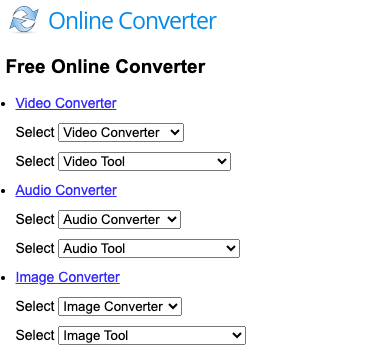
Part 3. Conclusion
In conclusion, there are many excellent free video converter for Windows 10 that can help you convert your video files to different formats for various purposes. From iMyMac Video Converter to Aiseesoft Video Converter Ultimate, Handbrake, and cloud-based services like CloudConvert and Online-convert.com, there are plenty of options to choose from depending on your specific needs and preferences.
Whether you're looking for a tool that offers advanced features like editing and batch conversion, or simply need a straightforward and easy-to-use solution, these top video converter tools can help you get the job done quickly and efficiently. With their powerful capabilities, you can easily convert video to the desired format and enjoy your media on any device, anytime, and anywhere.



