Choosing ringtones is one of the best things to do when we buy a new phone. If you ever experienced using an iPhone, then maybe you’re familiar with the file extension M4R since the ringtones follow this type of format.
However, take note that not all of the audio files located on the iTunes store support the M4R ringtone creation even though they are created using the Apple iTunes program. This is why they just have to convert M4R to MP3 if a problem suddenly occurs.
If you want to know more, then read on to find out more convert ways to easily convert M4R to MP3 on Windows/Mac computers.
Contents: Part 1. What is the M4R format?Part 2. Recommended M4R to MP3 Converter: A Useful ToolPart 3. How to Convert M4R to MP3 Online? Several Free ToolsPart 4. Conclusion
Part 1. What is the M4R format?
Before we get to know how to convert M4R to MP3, first, we must know what the two file extensions are.
M4R, as mentioned above, can only be played on iPhones since it is a custom iPhone ringtone.
MP3, on the other hand, is an audio format that can be played on a lot of devices and media players. Many users use the M4R format but it’s still a renamed AAC (or M4A) file so it has its ups and downs that’s why it needs to be converted.
If you want, you can get help with a conversion tool to guide you on how to convert M4R to MP3 since the latter is a widely used format and can be played anywhere.
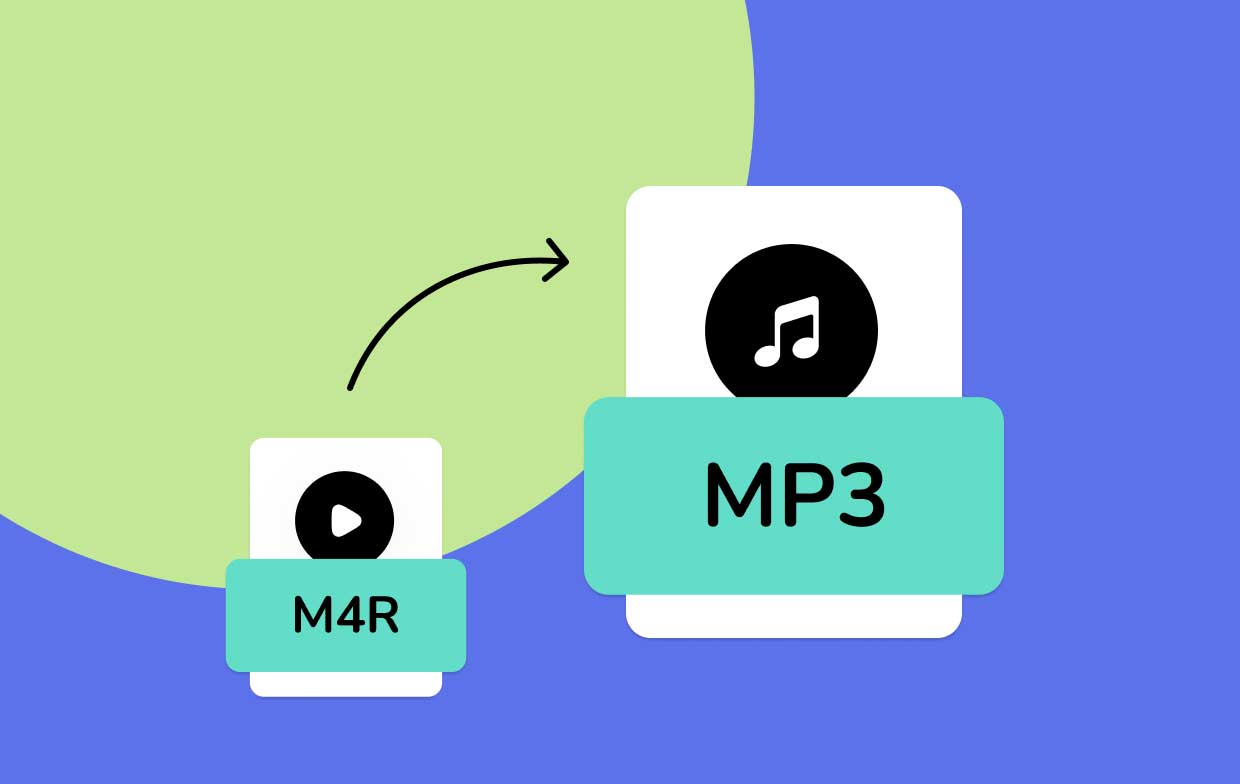
Part 2. Recommended M4R to MP3 Converter: A Useful Tool
Now that you’ve understood why you need to convert M4R to MP3, then you’ve come to the next part: the conversion. And with every conversion you do, you’re going to need a trusty and almost perfect converting tool. And with that, we introduce to you the iMyMac Video Converter.
The iMyMac Video Converter is going to be your next best friend when it comes to audio/video conversion and video editing. You can quickly transfer different media files to other formats like MP4, GIF, MP3, WEBM, FLAC, OGG, etc. So it can be used to convert M4R to MP3 or vice versa.
This M4R to MP3 converter also has a lot of features that multimedia enthusiasts are going to love and it even has a boastful conversion speed that not a lot has. You can even enhance the videos by adjusting the brightness and/or contrast to have that wonderful experience.

Here is how you can easily convert M4R to MP3 using this amazing video converter on your Mac or Windows computer:
- Click the button to Add Files or you can even do a drag-n-drop.
- Select the format you want after clicking “Convert Format”, modify the settings then choose a destination on where you want your file to be.
- Finally, press “Convert” or “Export” to start the process and then wait for it to finish. Afterward, click “Open” on the file located in the “Recent Projects” category and enjoy your newly-converted file.

Part 3. How to Convert M4R to MP3 Online? Several Free Tools
Aside from the fact that you can use the amazing conversion tool, the iMyMac Video Converter, you can even refer to some tools we have listed below or just use the iMyMac Online Converter.
There are even thousands you can choose from all over the web so you may have to dig deeper to find the one for you. But for now, we’ll narrow it down to some that will help you convert M4R to MP3 for free.
#1 Zamzar Online
Zamzar may be the appropriate M4R to MP3 converter for you if you want to utilize something that supports a thousand formats and converts files in under 10 minutes. However, customers who like to convert high-quality files should be aware that the maximum upload file size is 50 MB. It does, however, provide an extension, but you will have to pay to acquire the maximum file size of 2 GB, which, honestly, isn’t actually worth it.
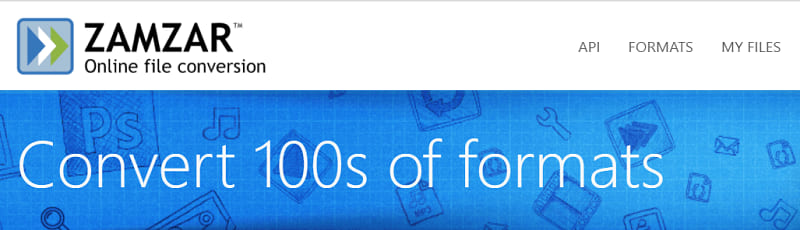
#2 Convertio Online
Another spectacular option on the list if you only want to use it once. The Convertio, just like Zamzar, has a maximum file size upload restriction of 100 MB. You can try it to easily convert M4R to MP3. If you really want unlimited file size and ad-free access, you'll have to pay every month. Furthermore, if you upgrade to premium, you won't get a refund, which is a problem if you make an "accidental click." Overall, unless you like to work online, this is a wonderful tool to utilize.
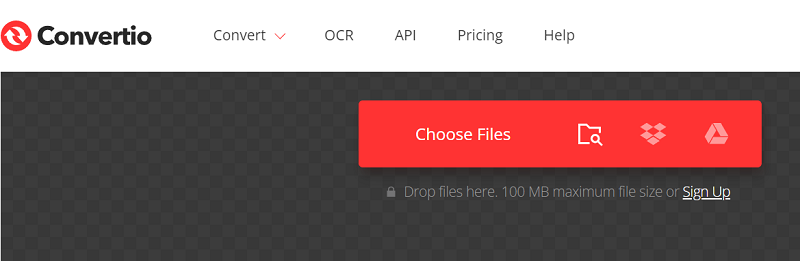
#3 FileZigZag Online
The thing about FileZigZag is that it’s free and can be found online so no installation is required. However, it isn’t entirely that great if you use the online one as it limits conversions to up to 10 times a day. And what’s more, is that the maximum file size upload limit is limited to 50 MB. You will need to download this M4R to MP3 converter if you want it to extend to 2 GB and have unlimited file conversions. Nevertheless, it offers a wide range of formats and is very friendly to users.
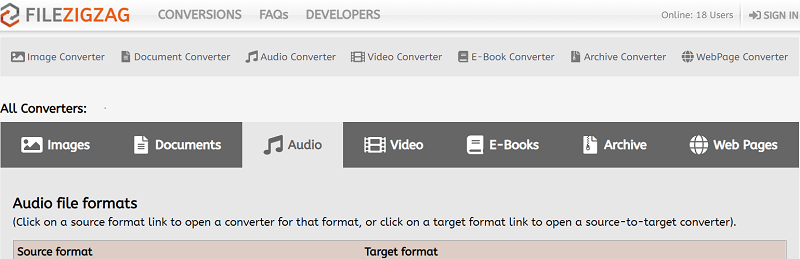
The tools listed above have more disadvantages than advantages so it’s better to use the iMyMac Video Converter if you prefer to use something daily. It doesn’t have any restrictions so you can freely use it whenever you want.
#4 iTunes
You can even use iTunes to help you convert M4R to MP3 by following the guide below:
- Find the M4R file then modify the extension by changing M4R to M4A. Afterward, open the iTunes “Preferences”.
- Click “Import Settings” and choose “MP3 Encoder” found on the drop-down menu. Click “OK” after you’ve set the quality level.
- Press right-click on the melody found on the iTunes music library the select “Create MP3 Version”.

Part 4. Conclusion
The thing about conversion tools is that it certainly has disadvantages and not one tool is exempted from them. When you want to use a tool to help you convert M4R to MP3, then you can use one of the online tools listed above or you can choose the iMyMac Video Converter.
This converter is great if you prefer to have an all-in-1 tool to save a lot of space for your computer. With its user-friendly interface, you can never click the wrong thing and you’ll even memorize it like the back of your hand. Grab one now!



