Converting is easy unlike what most people think. As long as you know the right tool to use and how to use it. So when you have the chance to convert MPEG files, grab it immediately. It’s not that we have something against the MPEG files, but if you read this article until the very end, you will understand why it is important to convert MPEG to MOV.
Also, we will teach you the simplest way to make this conversion much easier. And if you also want to look for other online and free ways, we also have them on this post. So get ready and continue reading the rest!
Contents: Part 1. MPEG vs MOV: Which is Better?Part 2. Convert MPEG to MOV on Mac/PC Win [Recommended Tool]Part 3. Top 4 Ways to Convert MPEG to MOV for Free Online
Part 1. MPEG vs MOV: Which is Better?
What are the MPEG files? And MOV? Are MPEG and MOV the same?
Some people will also not be able to distinguish the difference between MPEG and MP4. MPEG files (Moving Picture Experts Group) usually enable greater compression and are one of the few formats recognized by many DVD players.
And the MOV files (Apple QuickTime Movie) can provide better quality with their ability to improve the sound, picture quality, and picture resolution.
So, when choosing one format between the MPEG and MOV, which format is better? Why do people want to convert MPEG to MOV?
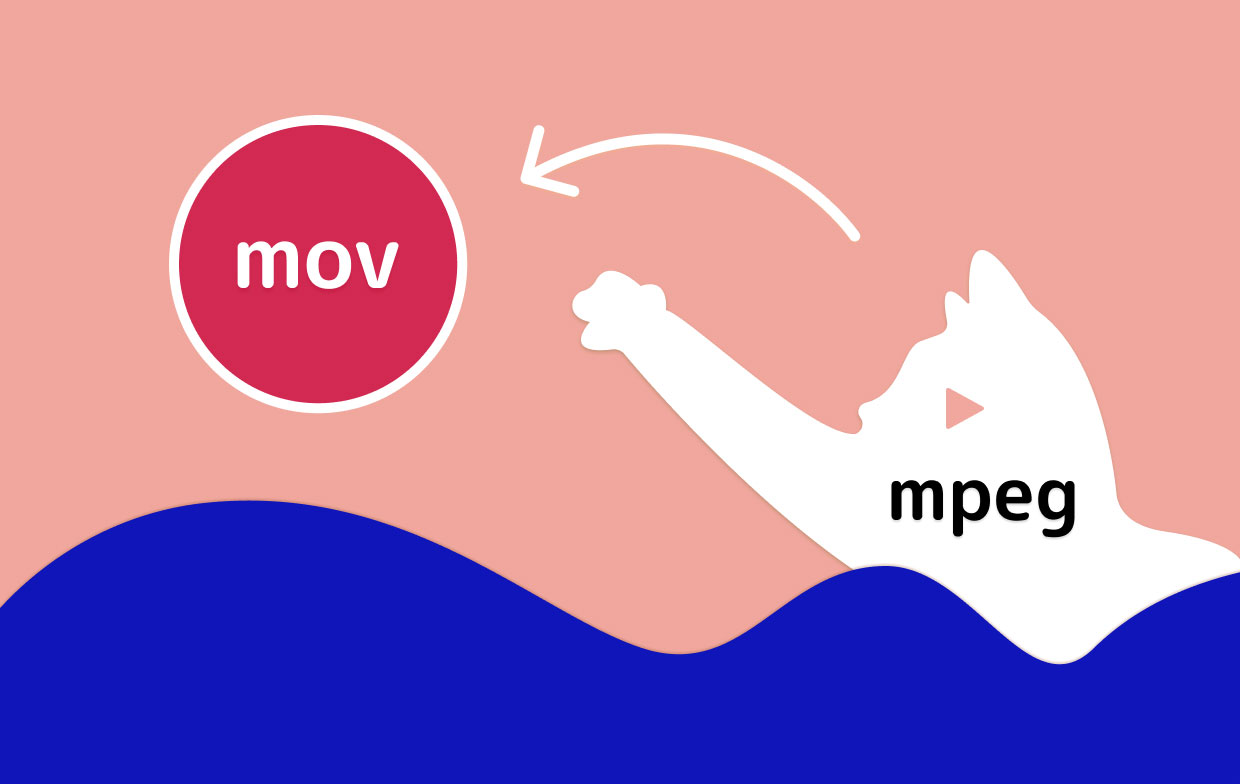
Because the MPEG format uses inherently a more rigorous standard, fewer apps and developers work with MPEG files. While the MOV format supports many video and audio codecs. And some would still prefer to convert the MPEG files to MOV because MOV has better quality.
Part 2. Convert MPEG to MOV on Mac/PC Win [Recommended Tool]
Are you looking for a tool that can help you easily convert different files with just a few clicks? Then you definitely made it to the right article you need.
If you want to know the best tool you can use to convert MPEG files, then the answer is the iMyMac Video Converter. This converting tool is full of surprises that you would really love to experience.
Starting from its main function which is by converting a video/audio or any type of media from an original format to another depending on your choice. There is also a huge variety of formats available on this converter so you can easily convert MPEG to MOV.
You will see 3 types of output formats on the iMyMac Video Converter: Video, Audio, and GIF. You can select the resolution or make some effects to your MPEG files before converting them.

So if you want to learn more about the how to use this powerful MPEG to MOV converter, then simply follow these procedures:
- Log in to your account after launching the converter
- Select the MPEG video you want to convert and drag it to the window
- Choose the MOV format by tapping on Convert Format
- After you adjust the settings, click Save
- To start the conversion, just simply click on the Export/Convert button
- You will find your converted file in the Recent Projects option
You can now easily convert MPEG to MOV and other media formats as well without any hassles or interruptions.

Moreover, the iMyMac Video Converter can help you edit your media or videos and make them look nicer and more wonderful. You are able to cut, trim, or add effects to your files. And lastly, this converter can also help you stream and watch your files on their app as well – which means that you won’t have to exit the app and open another player just to watch and stream your MOV videos.
Part 3. Top 4 Ways to Convert MPEG to MOV for Free Online
For other people who always want to be ready, you can always use an online converter as your backup plan. Online converters can be searched through the internet so you can use other computers when using these online converters.
However, even though it is very convenient to use, the quality that online converters produce is not as good as the quality results when using some offline tools. So we still suggest using iMyMac Video Converter software instead of online converters.
But if you still want an online MPEG to MOV converter, you can refer to these top 4 free ways which we have all tested out:
- Freeconvert – the freeconvert.com site is a great alternative tool you can use if you want to choose a quick and safe way that is free from viruses. Freeconvert, just like its name suggests, is free to use and is available to all countries.
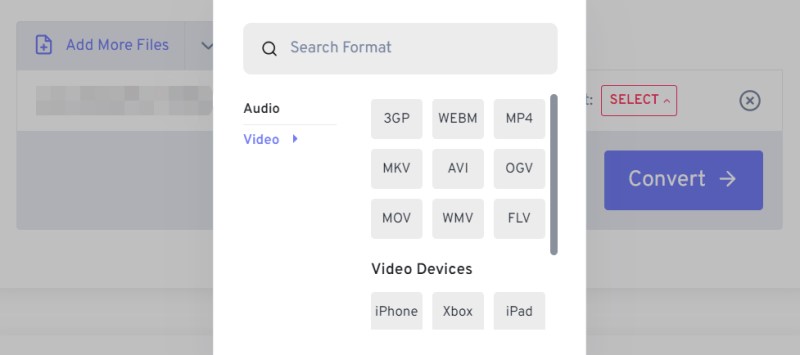
- iMyMac Online Video Converter – if you want something similar to the iMyMac Video Converter, then you can use its sister online converter which is the iMyMac Online Video Converter. It will provide you with a completely free service to convert MPEG to MOV online. Won't make you download any hidden software, and you can enjoy high-speed file conversion without losing the quality of the files.

- Cloudconvert – this is also a great online converter that you can use to convert MPEG to MOV and other formats as well. Clouconvert.com has a simple conversion process and is very efficient to use.
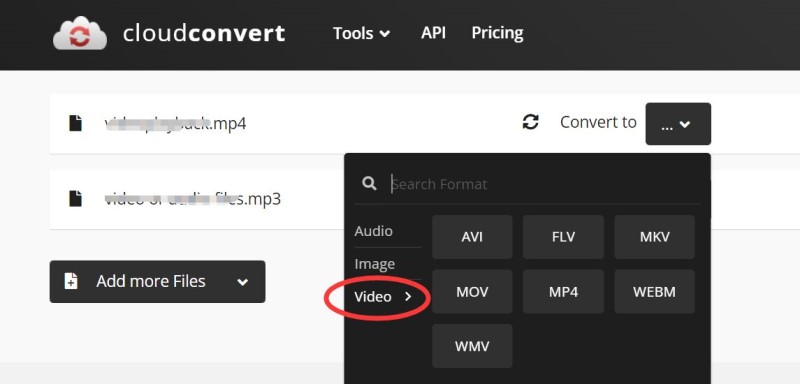
- Zamzar – of course, we should never miss out on this top online MPEG to MOV converter, the com. Zamzar is not a top online converter for no reason. In fact, it has proven to millions of users that it is the best among the rest because of the features it can offer to all users. After converting, you can now view your MOV videos on different devices.
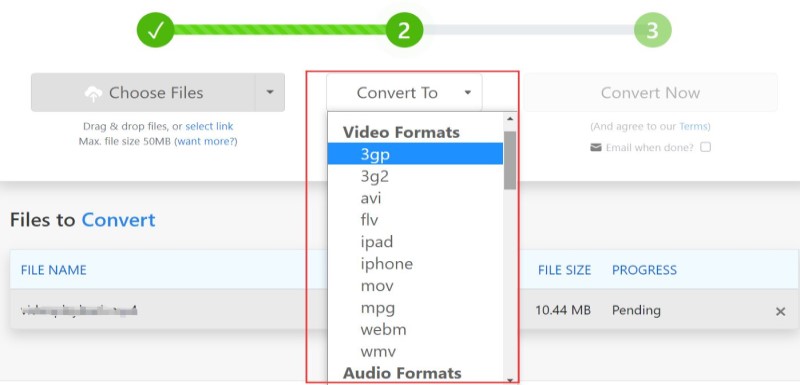
Conclusion
Although there are lots of online converters that are really great in converting files from one format to a format, there is still no better than using the iMyMac Video Converter, which can give you high definition and good quality media unlike no other.
Now that you have finally learned the difference between MPEG and MOV and how you can convert MPEG to MOV, you can now finally use your converted files to media players or devices that accept MOV format!



