MTS and MKV are two popular video formats used by many people for different purposes. While MTS is commonly used for recording high-definition videos on camcorders, MKV is often used for sharing videos online or storing them on a computer. If you have some MTS files that you want to convert to MKV format, you're in the right place.
In this article, we will guide you step by step through the process of converting MTS to MKV with the help of video conversion tools. Whether you're a beginner or an experienced user, this guide will help you make the conversion quickly and easily. So, let's get started!
Contents: Part 1. How Can I Convert MTS to MKV on Mac/ WindowsPart 2. Free & Online Tools to Turn MTS into MKVPart 3. Is MKV an Audio File?Part 4. Conclusion
Part 1. How Can I Convert MTS to MKV on Mac/ Windows
If you have some MTS files that you want to convert to MKV format, you will need a reliable video converter that can do the job easily and quickly. One such tool that you can use is the iMyMac Video Converter. This powerful video converter can help you convert MTS to MKV on both Mac and Windows computers.
Here is an easy guide on how to use iMyMac Video Converter to convert your MTS files to MKV:
- Download and then Install iMyMac Video Converter: The first step is to download and after that install iMyMac Video Converter on your computer. You can download the software from the official iMyMac website.
- Add Your MTS Files: Launch the software and click the “Add Files” button to import your MTS files into the program.
- Choose MKV as Output Format: Select “MKV” as the output format from the drop-down menu. You can also customize the output settings by clicking the “Settings” button.
- Convert Your MTS Files to MKV: Click the “Export” button to start the conversion process. The software will automatically convert your MTS files to MKV format.

With iMyMac Video Converter, you can convert your MTS files to MKV format quickly and easily. This software also supports a wide range of other video formats, making it a versatile tool that you can use for all your video conversion needs. Try to transcode MTS to MP4 with it to get more great experiences.
Overall, iMyMac Video Converter is a reliable and user-friendly software that can help you convert MTS to MKV on both Mac and Windows computers. Whether you're a beginner or an experienced user, this tool is easy to use and can produce high-quality output. Give it a try today and see for yourself how it can simplify your video conversion process.
Part 2. Free & Online Tools to Turn MTS into MKV
Tool 01. FreeConvert.com
Freeconvert.com is a free online tool that allows users to convert various types of files, including videos, images, documents, audio, and more. With this online converter, you can convert your MTS files to MKV format quickly and easily without installing any software on your computer.
Here's a step-by-step guide on how to use Freeconvert.com to convert MTS to MKV:
- Go to Freeconvert.com: First, visit the Freeconvert.com website using any web browser.
- Select Your MTS File: Click the “Choose Files” button and select the MTS file that you want to convert.
- Choose MKV as the Output Format: Select “MKV” as the output format from the drop-down menu.
- Start the Conversion Process: Click the “Convert” button to start the conversion process.
- Download Your Converted File: Once the conversion is complete, click the “Download” button to download your converted MKV file.
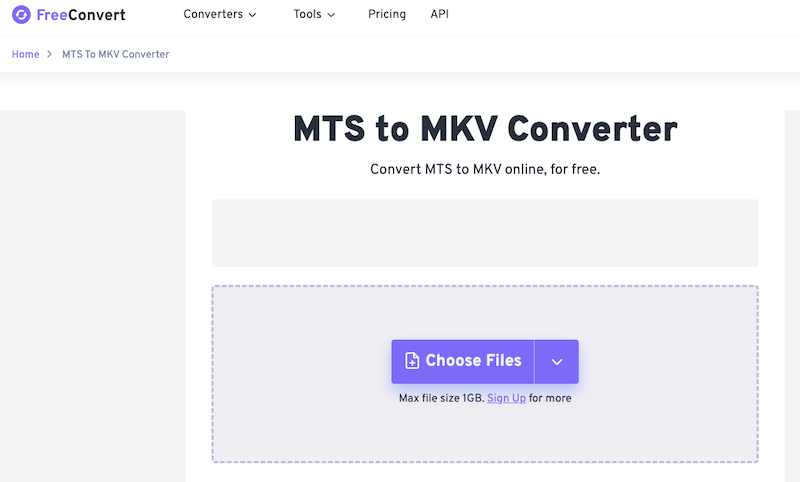
With Freeconvert.com, you can convert your MTS to MKV format for free and without any hassle. This online tool is user-friendly and can produce high-quality output, making it a great option for those who need to convert their videos occasionally.
However, it's important to note that using an online tool like Freeconvert.com requires a stable internet connection, and there may be limitations on file size and conversion speed.
Additionally, online tools may not offer the same level of security and privacy as locally installed software. If you need to convert large files or require advanced features, it may be better to use desktop software like iMyMac Video Converter instead.
Tool 02. VideoConverter.com
The online tool VideoConverter.com is another free option for converting MTS files to MKV format online. Here are the steps for using VideoConverter.com to convert MTS to MKV:
- Visit VideoConverter.com: First, go to the VideoConverter.com website using any web browser.
- Upload Your MTS File: Click the “Choose File” button and select the MTS file that you want to convert.
- Choose MKV as the Output Format: Select “MKV” as the output format from the drop-down menu.
- (Optional) Edit Your Video: If you want to edit your video, click the “Edit” button to access the video editing features.
- Start the Conversion Process: Click the “Convert” button to start the conversion process.
- Download Your Converted File: Once the conversion is complete, click the “Download” button to download your converted MKV file.
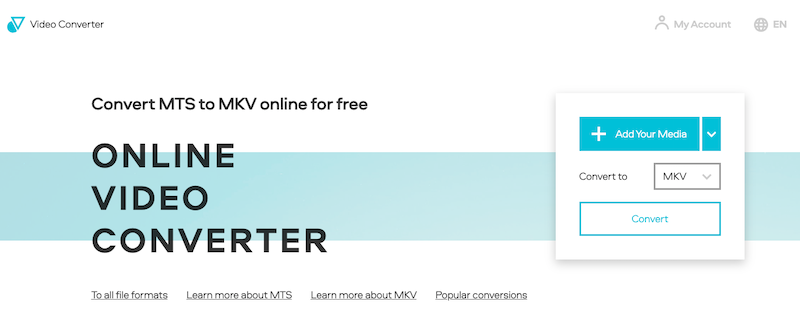
Overall, VideoConverter.com offers some unique features and benefits compared to FreeConvert.com, such as larger file size limits and video editing tools. However, users should keep in mind that creating an account is required for some features and that internet connection stability may affect the conversion speed.
Tool 03. Zamzar.com
Zamzar.com is another popular online tool that allows users to convert various types of files, including MTS to MKV. Here are some key differences and comparisons with the previous two online tools:
- com allows users to convert files up to 2GB in size, similar to Videoconverter.com.
- Unlike Freeconvert.com and Videoconverter.com, Zamzar.com offers a wide range of output formats, including MKV, MP4, AVI, WMV, MOV, and more.
- However, Zamzar.com does have some limitations on the number of simultaneous conversions and file retention periods for free accounts.
Here are the steps to convert MTS to MKV using Zamzar.com:
- Visit Zamzar.com: Go to the Zamzar.com website using any web browser.
- Upload Your MTS File: Click the “Add Files” button and select the MTS file that you want to convert.
- Choose MKV as the Output Format: Select “MKV” as the output format from the drop-down menu.
- Choose Custom Settings(Optional): If you want to customize your output settings, click the “Customize Your Conversion” button and adjust your settings as desired.
- Enter Your Email Address: Enter your email address to receive a download link for your converted file.
- Start the Conversion Process: Click the “Convert” button to start the conversion process.
- Download Your Converted File: Once the conversion is complete, check your email for the download link, and click it to download your converted MKV file.
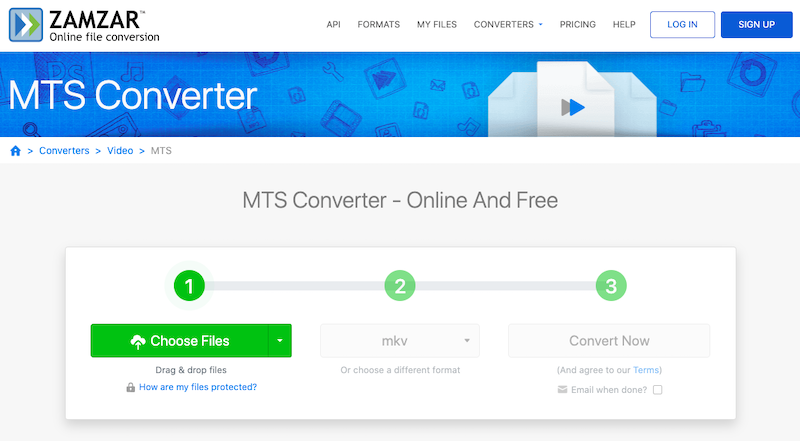
Zamzar.com is a reliable and easy-to-use online tool for converting MTS to MKV and other formats. However, users should keep in mind the limitations on simultaneous conversions and file retention periods, as well as the possibility of longer conversion times due to internet connection speeds.
Part 3. Is MKV an Audio File?
MKV is a multimedia container format used for storing video, audio, and other types of data such as subtitles and still images. The "MKV" stands for Matroska Video, which was named after the traditional Russian nesting dolls that stack inside each other.
In contrast, MTS is a file format used for storing video data captured by HD camcorders. It is a type of MPEG transport stream, which uses MPEG-4 AVC/H.264 video compression and Dolby Digital AC-3 or linear PCM audio.
One of the key differences between MKV and MTS is that MKV is a container format, while MTS is a video format. This means that MKV can store multiple types of data, including video, audio, subtitles, and other metadata, whereas MTS is primarily used for video data.
When comparing MTS to MKV, another difference is the compression method used. MKV typically uses H.264 video compression, which offers high-quality video with relatively small file sizes. MTS, on the other hand, uses MPEG-2 compression, which is less efficient and produces larger file sizes.
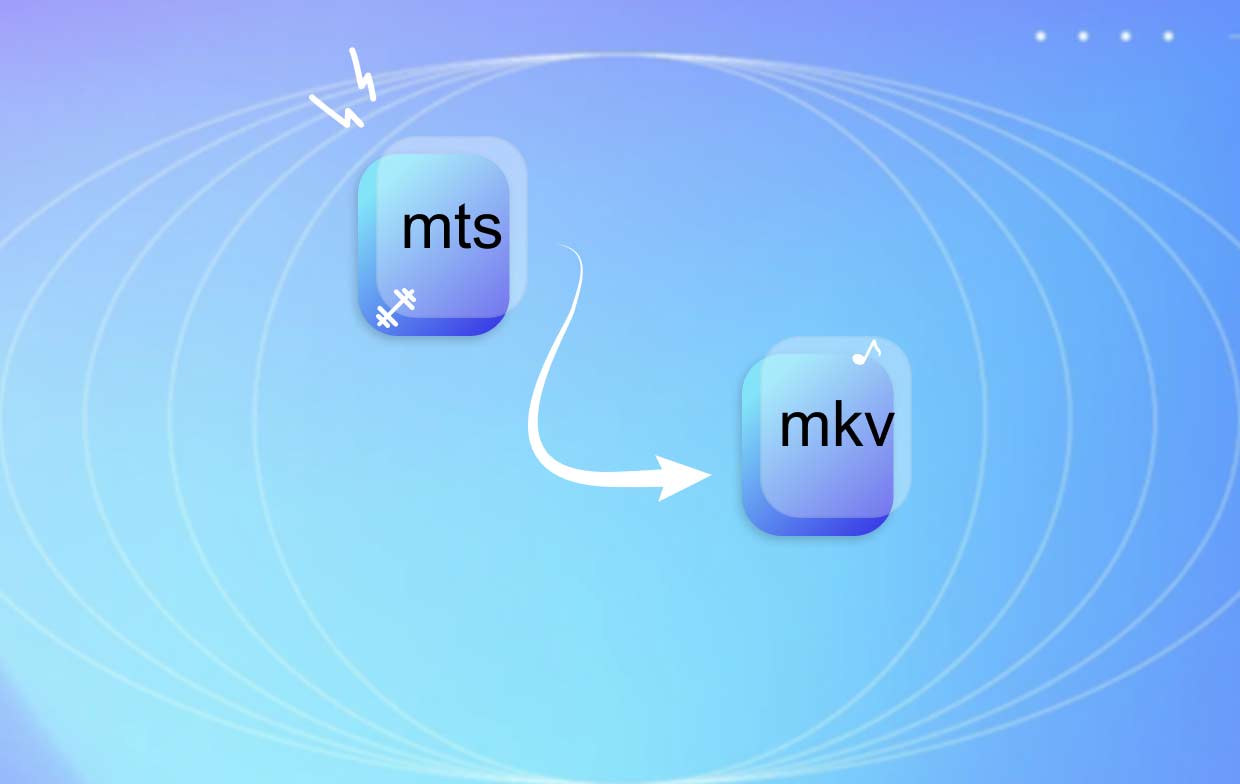
In summary, MKV is a versatile multimedia container format used for storing various types of data, including video and audio, while MTS is a video format primarily used for storing high-definition video captured by camcorders.
Part 4. Conclusion
In conclusion, converting MTS files to MKV is a straightforward process that can be accomplished using a variety of tools, including online converters and desktop software. While online tools offer convenience and accessibility, desktop software like iMyMac Video Converter provides more advanced features, faster processing times, and better quality conversions.
iMyMac Video Converter is a powerful and user-friendly tool that allows users to easily convert MTS to MKV and other formats on Mac and Windows computers. With its intuitive interface, customizable output settings, and batch conversion capabilities, iMyMac Video Converter is an excellent choice for anyone who needs to convert video files regularly.
Overall, whether you choose to use an online tool or a desktop converter like iMyMac Video Converter, converting MTS files to MKV is a simple process that can greatly improve the compatibility and usability of your video files.



