MP4 is one of the most popular video file formats out there, but playing it on a Mac computer can sometimes be a bit of a challenge. Perhaps you've encountered issues with sound or video playback, or maybe you've struggled to find the right software to play your MP4 files.
Whatever the problem may be, fear not – our article is here to help. We've compiled a list of detailed solutions to help you play MP4 on Mac with ease. From using the built-in software to downloading third-party media players, we've got you covered. So, let's dive in and get your MP4 files playing on your Mac in no time!
Contents: Part 1. Can I Play MP4 Files On My Mac?Part 2. How To Play MP4 On Mac SuccessfullyPart 3. Conclusion
Part 1. Can I Play MP4 Files On My Mac?
While Mac computers come with a built-in media player called QuickTime, it may not always be able to play MP4 files. This is because QuickTime relies on codecs, or software programs that decode video and audio data, to play various file formats. However, not all codecs are included in QuickTime's default installation, which can make it difficult to play certain video files, including some MP4 files.
So, what can you do if QuickTime can't play your MP4 files? Don't worry – there are plenty of other ways to play your videos on your Mac. One option is to download a different media player that supports MP4 files, such as VLC Media Player or Elmedia Player. These players come with built-in codecs, so they can handle a wider range of file formats than QuickTime. Another option is to convert your MP4 files to a format that QuickTime can play, such as MOV or M4V. You can use a free online converter like CloudConvert or a desktop app like iMyMac Video Converter or Handbrake to do this.
Overall, there are many ways to play MP4 files on your Mac, even if QuickTime isn't up to the task. By using a different media player or converting your files, you can enjoy your favorite videos on your Mac without any issues.
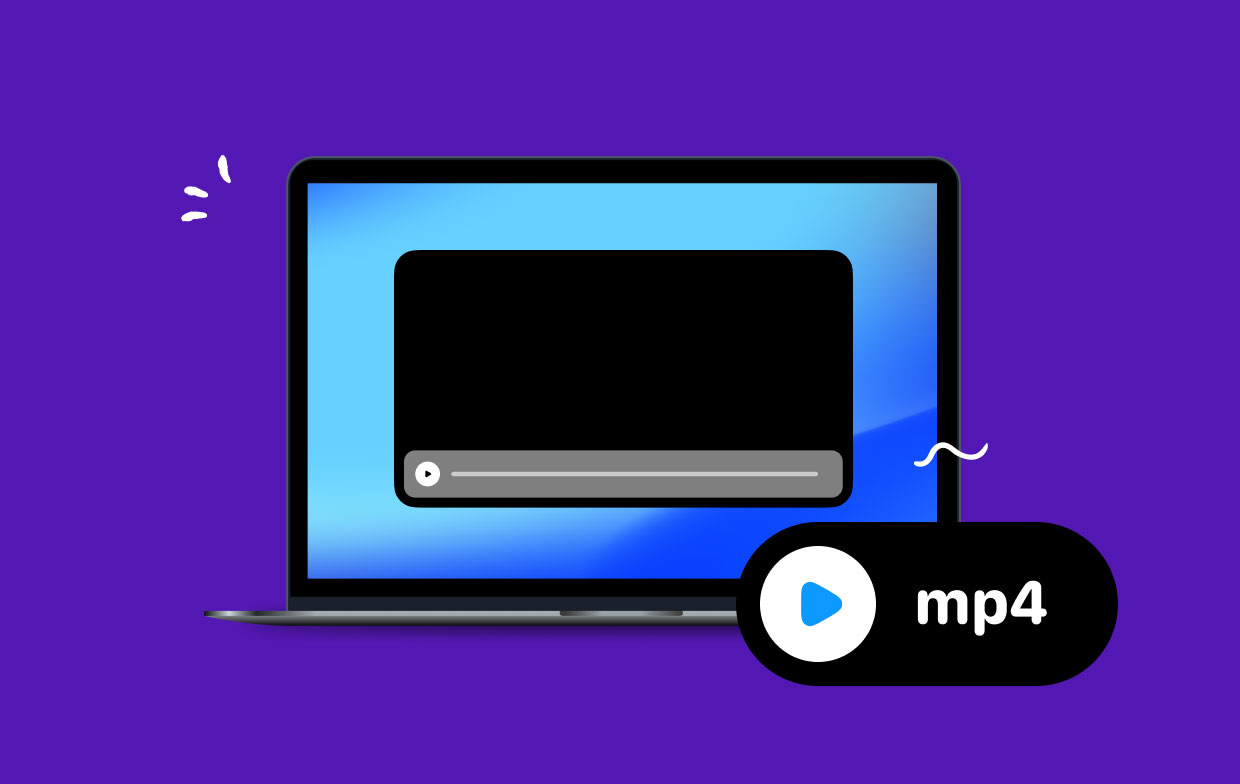
Part 2. How To Play MP4 On Mac Successfully
Method 01. Convert MP4 To Playable MOV Format
One option for playing MP4 files on your Mac is to convert them to a format that QuickTime can play, such as MOV. One tool that can help you do this is the iMyMac Video Converter. This powerful software is designed to convert video and audio files to a wide range of formats, including MOV, MP4, AVI, and more.
To convert your MP4 file to MOV format using iMyMac Video Converter, follow these simple steps:
- Download and install the program on your Mac.
- Open it and drap file to the app to import your MP4 file.
- Select "MOV" as the output format from the drop-down menu under "Convert Format".
- Click the "Export" button to start the conversion process.
- Once the conversion is complete, you can find your new MOV file in the output folder specified in the software.

With iMyMac Video Converter, you can quickly and easily convert your MP4 files to a format that can be played on QuickTime or other media players. Whether you need to convert one file or multiple files, this software can help you get the job done with ease.
Method 02. Play MP4 By Using Third-Party Video Players
Elmedia Player
Elmedia Player is a popular third-party media player for Mac that can play MP4 files and many other video formats. It is equipped with its own set of built-in codecs, which allows it to handle a wide range of file formats, including MP4, AVI, WMV, FLV, and more. In addition to playing video files, this player also supports subtitles and offers a variety of playback options, such as adjusting the playback speed and looping a video.
To play MP4 files using Elmedia Player, simply download and install the software, then drag and drop your MP4 files into the player's interface. You can also use it to stream MP4 videos directly from websites or download online videos for offline playback. Overall, it is a great option for playing MP4 files on your Mac and offers many features that make it a versatile media player.
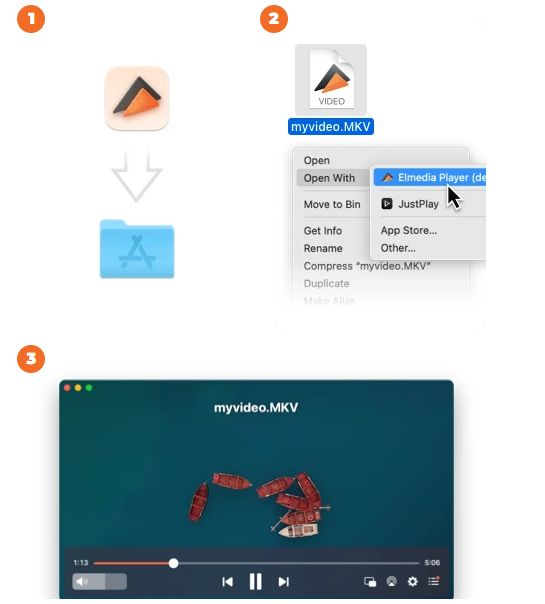
Movist Pro
Movist Pro is a sophisticated media player for Mac that supports a variety of video formats, including MP4, MOV, AVI, MKV, and others. It has a number of features that make it a popular choice for Mac users looking for a high-quality media player that can play a wide range of video formats.
One of Movist Pro's primary features is its ability to play high-resolution video files, including 4K and Ultra HD films. The player also supports sophisticated features like as hardware decoding, which can assist in minimizing CPU load and enhance overall performance on your Mac.
Movist Pro, in addition to its playback capabilities, has a number of customization options that allow you to customize the player's design and operation to your taste. You may change the UI of the player, change the video settings, and even create custom keyboard keys for certain operations.
Overall, it is a flexible and capable Mac media player with a plethora of functions and customization choices and can help you get the most out of your media playing experience on your Mac, whether you want to play MP4 files or other video formats.
EaseUS RecExperts
EaseUS RecExperts is a screen recording and video editing software that can be used on both Mac and Windows systems. While it is not specifically designed for playing MP4 files on Mac, it can be used to record and playback MP4 files that are stored on your computer.
Here are some of the key features of EaseUS RecExperts:
- Screen recording: You can use this tool to record your screen, webcam, or audio input. This can be useful for creating tutorials, recording video calls, or capturing gameplay footage.
- Video editing: The software also includes a video editing suite that allows you to trim, crop, add text, or apply effects to your recordings.
- Multiple formats support: It can handle a wide range of video formats, including MP4, MOV, AVI, and more.
To play an MP4 file using EaseUS, you would first need to download and install the software on your Mac. Once installed, you can launch the software and then click on the "Record Video" button to start recording. Alternatively, you can drag and drop your MP4 file into the software to play it back or edit it using the built-in video editor.
Part 3. Conclusion
In conclusion, if you are looking for the best solution to play MP4 files on your Mac, converting them to a playable format like MOV using iMyMac Video Converter is the way to go. It offers a user-friendly interface and a powerful set of features that make it easy to convert your MP4 files to MOV, which is natively supported by QuickTime and other popular media players on Mac.
Additionally, Elmedia Player, Movist Pro, and EaseUS RecExperts are all great options for playing MP4 files on your Mac. Each of these media players offers a unique set of features and customization options that can enhance your viewing experience.
Overall, with the solutions outlined in this article, you should be able to play MP4 files on your Mac with ease. Whether you choose to convert your files using iMyMac Video Converter, a third-party media player, or both, you can enjoy your favorite MP4 videos on your Mac without any hassle.



