Websites such as Videojug and Vimeo still rely on Flash. Unless you have installed a Flash plugin, you won’t be able to play their videos.
Unfortunately, it’s not enough to have a Flash plugin. Should a need arise to play SWF files on other platforms, you won’t be able to do so.
SWF files have limited compatibility. To increase its range of compatibility, you would need to convert SWF to MP4. This article aims to show you exactly how to do that. You will be presented with various options as to how you can convert an SWF file to MP4.
Contents: Part 1. Why Convert SWF to MP4? Part 2. Best SWF to MP4 Converter Part 3. Conclusion
Part 1. Why Convert SWF to MP4?
SWF files are the package files that accompany HTML files when you create flash websites. SWF file is a vector-based format that’s used for creating motion graphics and 2D animations.
On the other hand, MP4 is the most commonly used video file format. It’s popularly known for its space-saving size, quality, and compatibility. It’s suitable for video streaming over the internet. Best of all, it can run on all media players.
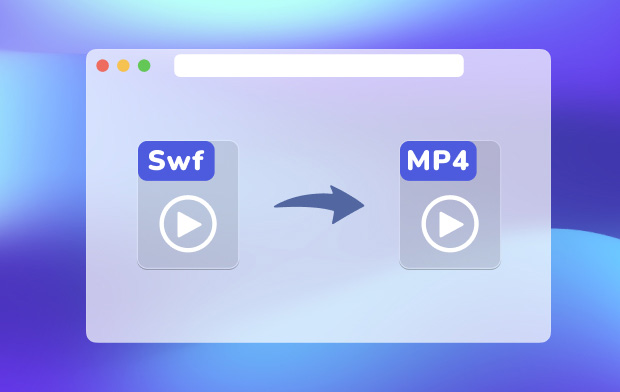
Compatibility is the major disadvantage of SWF. Hence, folks like graphic designers and 2D animators choose to convert it first to MP4 before uploading videos on websites such as social media platforms.
You don’t have to be a graphic designer or a 2D animator to see the need to convert SWF to MP4. Surely, you will find the need to do so since the MP4 file format can easily be played on all media players.
Part 2. Best SWF to MP4 Converter
Here are three programs you can consider if you need to convert an SWF file to MP4. Take a look at the list and see which program suits your needs.
iMyMac Video Converter
If you’re looking for the safest and easiest way to convert your SWF file to MP4, then the iMyMac Video Converter if for you. This program can convert your SWF file to MP4 in just a matter of seconds.
Should you want to personalize your SWF file and edit it, you can also do so with the iMyMac Video Converter. It’s a robust program that comes with an adequate amount of editing features that can help you personalize your MP4 file.
The steps below will show you how you can use it to convert SWF file to MP4.
- Download the iMyMac Video Converter, install and launch it.
- To locate and add the SWF file, click on the Add Multiple Videos or Audios button.
- Select Convert Format at the middle and choose MP4 as the output format on the right side.
- Choose an output location and click on the Convert tab.

Swivel
This is a free program. However, it’s limited only for SWF files. It does offer some codecs for output but not as many as the previous option. Nonetheless, it’s a program worth looking into. Just like any free program, Swivel is offered on a number of websites.
The steps below will show you how you can use it to convert SWF to MP4.
- To be safe, ensure that you download from a secure website.
- Then choose your preferred system. You can either choose OS a 32-bit or OS x 64-bit. Keep in mind that the file is about 27MB.
- This program will launch noisily on your screen. To add your SWF file, click on the yellow Add tab you see on the far, right-hand corner of the screen.
- Click on the Video tab to adjust some settings. You can also click on the Browse tab to choose a folder for your MP4 file. Once you have adjusted the settings, click on the Convert tab on the lower, right-hand side of the screen.
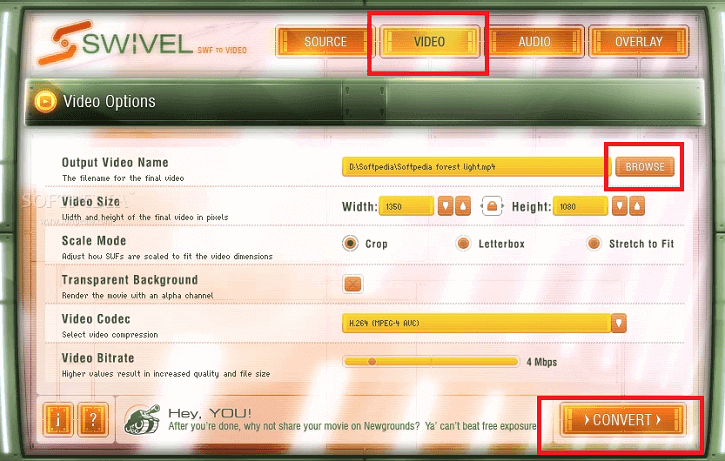
FileZigZag
This is a web-based conversion program that you can look into as well. It can work on your Mac. The steps below will show you how you can use it.
- Go to their website. Once you get there, you will be presented with two options as to how to add a file. You can either drag the file or click on the Browse for Files tab.
- Once you have added your file, choose the MP4 format for your output.
- Before you are able to convert, you would have to share your email address. If that is okay with you, share it to proceed to the last step which is to convert the file.
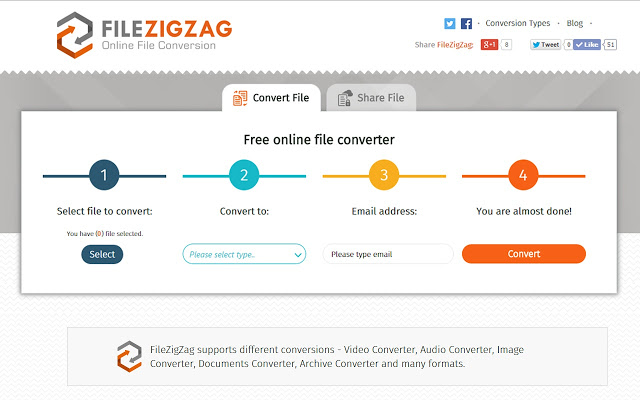
Part 3. Conclusion
Conversion of an SWF to MP4 file is a simple thing to do. You just need to look into some programs that can help you execute the task.
Keep in mind that you are safer with iMyMac Video Converter. Free programs might be bundled with another program that could have an adverse effect on your Mac’s performance.
Which program would you choose? Feel free to share your thoughts with us.



