You may have DVDs in your collection and may want to convert the DVD format VOB to MKV. In this way, you can have a file that is more suited to distribution over the Internet. VOB files are most likely DVD object files that can contain content related to movies such as video, audio, menus, and subtitles. At this time, a good VOB video converting tool supporting converting VOB to MKV is necessary.
If you have this type of video file, you may want to convert VOB to MKV. Fortunately, you’re in the right place. We will discuss how to convert the said VOB file format to the MKV format that may be more appropriate for your needs.
Contents: Part 1. Quickly Convert VOB to MKV without Losing QualityPart 2. Other Free Ways to Convert VOB to MKVPart 3. VOB vs. MKVPart 4. Conclusion
Part 1. Quickly Convert VOB to MKV without Losing Quality
Convert music and video files to the format of your choice quickly and without quality loss. You should get a potent tool with several functions and capabilities, including the ability to edit and play movies.
You may use iMyMac Video Converter to convert video and audio files to whatever format you like for playback compatibility. After conversion, you may select the output formats you want to use.
You may use video quality improvement tools to rectify dark and overexposed films by upscaling video resolution from SD to HD and adjusting the brightness and contrast of your videos for a more enjoyable watching experience.
The following are the steps to convert VOB to MKV by using the tool:
- After downloading and installing the utility, run it.
- To add VOB files, simply drag them to the right side of the screen.
- Choose the desired export format (MKV). As needed, edits and adjustments should be made. To keep the changes in place, click the Save
- Choose a location for the files to be saved.
- Then, choose Export to begin the converting process.

Part 2. Other Free Ways to Convert VOB to MKV
Method 1. Use AConvert to Convert VOB to MKV
This free converter contains advertisements and has a less polished look than other online converters. Although there is a limit to the amount of audio and video files you may upload, it may still be useful in converting them. AConvert may be accessed from any desktop or mobile device with an Internet connection.
Here are the steps on how to use AConvert:
- Visit the official website of AConvert
- Scroll towards the bottom and click ADD FILES.
- On the “Target” section, select the output format that you want.
- After that, click Convert Now.
- Wait until the process is complete.
- In the Conversion Results section at the bottom, click the Download button to download the newly-converted file.
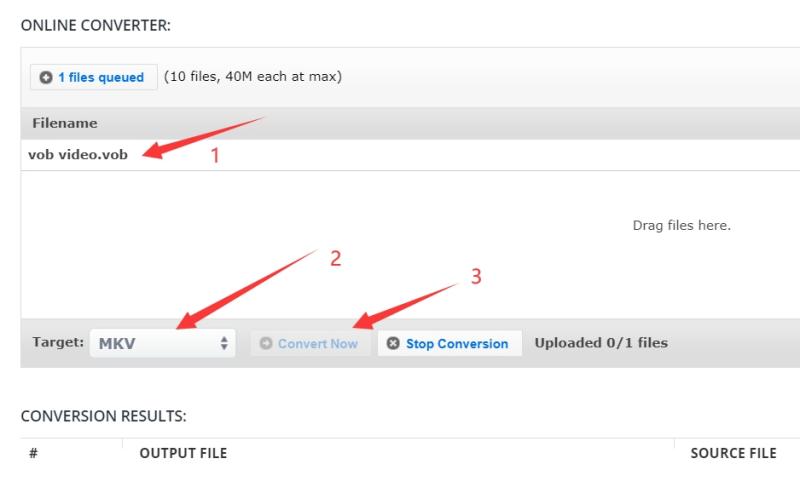
Method 2. Convert VOB to MKV by FIleZIgZag
Another online converting tool that works in web browsers is FileZigZag. The site is monetized with non-intrusive adverts. It's a program that lets you convert many file formats such as music files, photos, videos, ebooks, archives, and even web pages. iMyMac Video Converter is also capable of converting many file formats. It supports you in converting MOV to MKV, and M4V to MOV too.
Here are some of the reasons why you may want to use FileZigZag to convert VOB to MKV
- Their servers are equipped with industry-leading CPUs, allowing you to save CPU resources You can let them do the job for you.
- They employ complex conversion algorithms that are specifically intended to deliver the highest possible quality.
- Their services are completely free of dangerous or undesirable software, and they are verified on a regular basis.
- Except for files given as feedback, which are destroyed after 30 days, all of its uploaded files are erased after 24 hours.
- FileZigZag supports over 180 file types and can do over 3150 distinct conversions.
- It's completely free! There is no need to install their programs. You are not required to submit your email address or register. And if you subscribe to their service, you will have access to even more features!
Here are the steps for converting VOB to MKV with FileZigZag:
- Visit the official website of FileZigZag.
- Click “Browse For Files” in order to add the files you want to convert.
- Select a Target Format that you like on the right side of the box that will appear.
- Click the “Start Converting” button to start the conversion process.
- Wait until the conversion process is complete.
- After that, click the Download button to get your file that has been converted already.
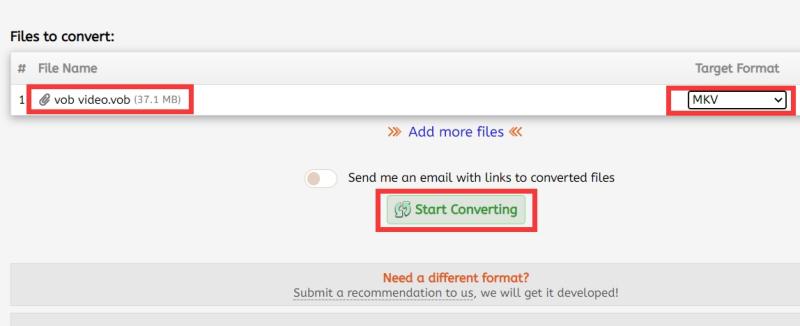
Method 3. FFmpeg Helps Convert VOB to MKV
FFmpeg is a free and open-source software project that includes a collection of libraries and tools for dealing with video, audio, and other types of multimedia files and streams. The command-line ffmpeg utility, developed for video and audio file processing, is at its heart.
Here are the reasons why you may want to use FFmpeg:
- The FFmpeg instructions are simple to use.
- It is an all-in-one piece of software.
- Simple media solutions.
- It may be used to create an adaptable VOD.
- It is appropriate for live-streaming solutions.
- This is used by professionals.
- It has a variety of function tools.
- It has the ability to compress large files.
- You may use this program to make videos.
When it comes to transcoding video and audio, most consumers are confused about the formats and containers to use. Fortunately, FFmpeg's default settings are rather sensible. It usually picks the appropriate container and codecs without the need for complicated settings.
Assume you have a VOB file that you wish to convert to an MKV file: "ffmpeg -i output.mkv input.vob" This program transforms a VOB file named input.vob to an MKV file named output.mkv. You didn't have to specify the kind of stream or container because FFmpeg did it for you.
Part 3. VOB vs. MKV
We have talked about how to convert VOB to MKV in 4 ways before. Here we will clarify the differences between VOB and MKV so you will better understand the reason why you need to convert VOB to MKV. VOB file types are video files from that a DVD that is normally placed in the VIDEO TS folder at the DVD's root, alongside .BUP and also .IFO files. It holds the majority of the data on the disc, such as audio, video, subtitles, menus, and also other navigational material. VOB files are restricted to 1 GB in size.
Matroska Video files have the.MKV file suffix. It's a video container similar to MOV and AVI, except it can hold an infinite number of audio, image, and subtitle tracks (like USF or SRT).
Because it allows cover art, ratings, descriptions, and also chapter points, this format is frequently regarded as the carrier for high-definition online video, which is why MKV was chosen as the primary container format for videos of the DivX Plus program.
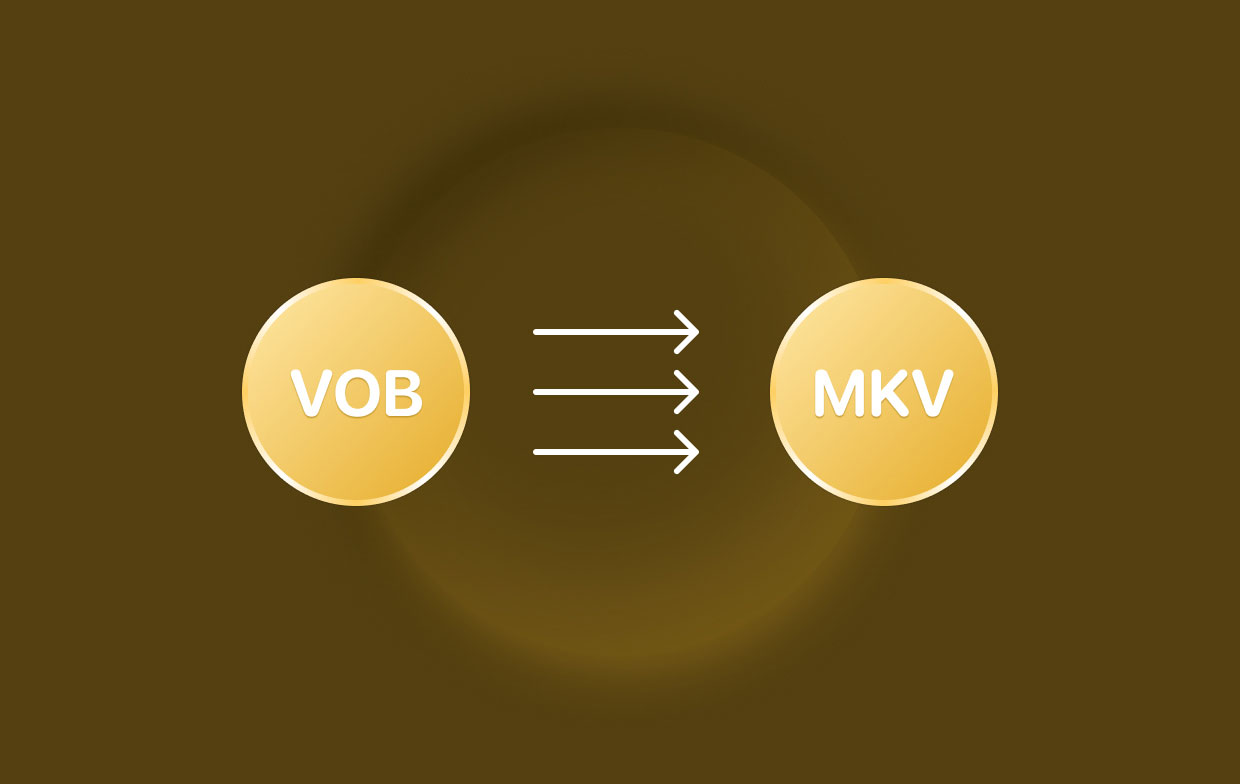
Part 4. Conclusion
This post has provided you with the best tool for converting VOB to MKV. The tool in question is known as iMyMac Video Converter. The reasons for adopting the aforementioned program as your conversion software are also listed here. The disadvantage of using online tools is that they have file size restrictions.
That is why, if you are working with huge files, we recommend that you utilize iMyMac Video Converter. This program allows you to convert huge audio and video files without restriction. Furthermore, it is highly fast and enables high-quality conversion.



