![]() I’m a professional photographer that loves taking pictures of landscapes. I have gone to almost every country to capture the beautiful sceneries of various locations. I know that I capture almost identical photos and only one or two of these photos get to be the last pick. How do I remove duplicate photos on my Mac without taking too much time?
I’m a professional photographer that loves taking pictures of landscapes. I have gone to almost every country to capture the beautiful sceneries of various locations. I know that I capture almost identical photos and only one or two of these photos get to be the last pick. How do I remove duplicate photos on my Mac without taking too much time?
You’re in the right place. Today, I will introduce the best duplicate photos finder on Mac 2022 you can use to quickly delete duplicate photos on Mac.
Contents: Part 1. Why Do I Have So Many Duplicate Photos on My Mac?Part 2. What Is the Best Duplicate Photo Finder for Mac?Part 3. How to Delete Duplicate Photos on iPhone?Part 4. In Conclusion
Part 1. Why Do I Have So Many Duplicate Photos on My Mac?
In this age, cameras are taking over most people’s lives. People take pictures and shoot videos of almost anything that comes across, including every moment of their lives. And because of this, hard drives get taken over by photos.
A lot of these captured photos are very similar to each other. Sometimes, they are even duplicates. Most photographers shoot one image or moment for about 10-15 times before they are even satisfied. Then, they select one photo out of these 10-15 for editing. This means they have 9-14 images that they will never use. And that’s just for one photo.
You must think this is okay. Even though your Mac’s storage space isn’t unlimited, you can simply buy an external hard drive. Or, you can opt for purchasing a larger cloud storage space. Now you might need to find the best duplicate photos finder on Mac to clean all these duplicate photos.
Sometimes, we don’t realize that we have made multiple copies of the same file just because we can’t remember what we did in the past. Being organized is really hard for most people and sometimes we just don’t have the time to stay on top of things.
So, here maybe some of the reasons why you need the best duplicate photos finder on Mac 2023:
- You will take more and more photos on Mac to remember your life and duplicates accrued.
- You need more storage space on your Mac to save the pictures you take.
- You don’t realize that you have made multiple copies of the same file just because you can’t remember what you did in the past.
So, how do I find duplicates in photos on Mac? what’s the solution for this? First, you can manually sift through your photos. Second, A duplicate photo finder tool!

Part 2. What Is the Best Duplicate Photo Finder for Mac?
So , what's the best duplicate photos finder on Mac? We'll show you about iMyMac PowerMyMac's Duplicate Finder - The best duplicate photo finder Mac 2023.
There are a lot of tools out there that help you find duplicate files on your Mac. But why we recommend PowerMyMac is that it scans your entire device for duplicate files and makes a byte-to-byte comparison to check whether they are identical or not.
It is even able to discover duplicate content regardless of the filename. Then it will help you remove the duplicates so that you can have your Mac cleaned.
Key features of the this Duplicate File Finder Mac include the following:
1. Robust Search Tool
With its powerful search tool, you are able to find duplicate files even though they have different file names. Your entire device is scanned to make sure nothing is missed.
2. Can Be Used on Different File Types
This Duplicate Finder doesn’t find duplicate images alone. It can also be used to scan videos, music, and documents, among others.
3. Free Trial
The Mac Cleaner can be used for free for the first 500MB. You can use this to free up your Mac of the duplicate files before purchasing the actual tool.
Here’s a step-by-step guide on how to delete duplicate photos on Mac with the best duplicate photos finder on Mac 2023:
- Install and launch iMyMac PowerMyMac on Your Mac
- Select Duplicates Finder and click SCAN to locate all the duplicates on your Mac
- Select all the duplicate photos you want to remove and click CLEAN to start the removal process.
Step 1. Launch PowerMyMac on Your Mac
Download PowerMyMac and open it on your device to check system status. Now, go to the left side of the program and click “Duplicate Finder”.
Step 2. Start Scanning Duplicate Files on Your Mac
Click “SCAN”. Wait until this best duplicate photos finder on Mac has finished scanning your entire device. The result of the scan will show the percentage of file types with duplicates.

Step 3. Select Duplicate Photos to Delete
Click on one of the file types where there are duplicate files. In this case, we will be clicking “Picture”. Skim through all the files. Select the duplicates, the ones you would want to be removed from your Mac. Click “CLEAN” to get rid of duplicate photos on Mac with this best duplicate photos finder on Mac.

Take note that aside from pictures, you can also use PowerMyMac’s Duplicate Finder to find duplicate videos, music, documents, and other file types. It's actually the best duplicate photos finder on Mac 2023 for you.
Tip: If you want more storage space on your Mac, you can remove your Mac purgeable space.
Part 3. How to Delete Duplicate Photos on iPhone?
You can manually check all the photos on your iPhone to see which ones are duplicates. This can be a pain in the ass.
However, if you prefer this option, then it’s best to do it or have someone do it for you. Here’s how to delete duplicate photos on iPhone manually:
- Go to the Photos application on your iPhone.
- Open a particular album.
- Check out all of your images that are similar to each other. Delete the duplicate ones and choose one or two best image(s) out of all these similar ones. Keep the image that is worth keeping.
- Do this for all photos and for all albums within your iPhone.
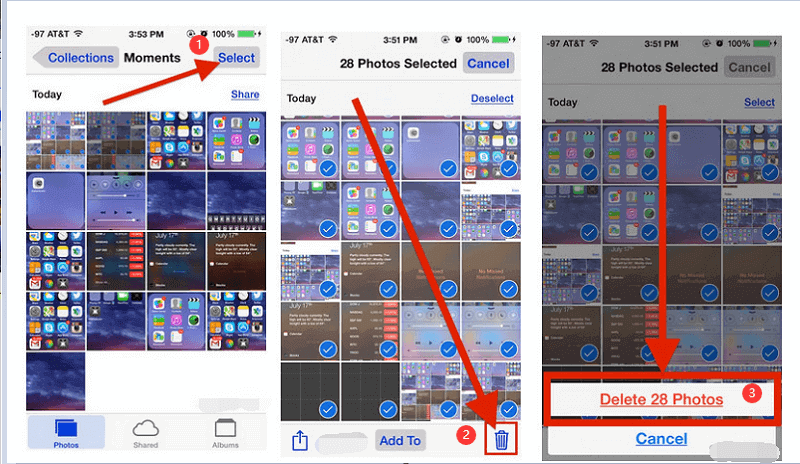
Part 4. In Conclusion
This digital age bred the popularity of taking photos and videos. With high-resolution cameras at almost every person’s disposal, one cannot get rid of the fact that one image can result in multiple copies in your device whether it be a Windows PC, a Mac, or a digital camera.
Fortunately, for Mac users, PowerMyMac's Duplicate Finder can be the best duplicate photos finder on Mac 2023 that be used to find duplicate or similar images on your Mac and free up your much-needed storage space.
This best duplicate file finder for Mac only takes a few clicks to go through the entire process. Now, enhancing the space and performance of your Mac is made easier through PowerMyMac’s tools.




J2021-01-02 22:02:19
I am concerned I will delete the original photo that I have placed in a folder that I want to keep. Will I be able to tell which image was "saved" Its not actually saved, but points to the original. I found out the hard way thinking, I put a family photo in the family file, I can delete it in the general file, and it deleted both!
iMyMac2021-01-03 06:23:10
Hi, PowerMyMac helps you scan all the duplicate files including the original one and it will auto-check all the duplicates but remain the original one, so you don't need to worry that if it will delete the original file.