File management is very important whether you have a Mac or another operating system. If your files are not well taken care of they can go all over the place. Your computer’s performance will definitely be compromised. That’s why a lot of people opt for file management software such as Commander One (Mac). This is a dual-panel Mac file manager that is inspired by the Windows classics. The program has a lot of features and capabilities that will allow you to manage your files in OS X.
Developed by Eltima, Commander One (Mac) is a great and sleek alternative to that of the Finder in Mac computers. Here, we will discuss what is Commander One and we will tell you how to use the tool easily. We will also share a great alternative to Commander One. Check out our guide regarding Commander One on Mac below.
Contents: Part 1. What Is Commander One On Mac?Part 2. How Do I Use Commander One On Mac?Part 3. What Is The Best Commander One Alternative?Part 4. Conclusion
Part 1. What Is Commander One On Mac?
So, what is Commander One (Mac)? It’s the smart software for file management on OS X computers. The file management software allows you to take advantage of multiple tools such as showing hidden files, setting up fonts or colors, gaining access to favorites and history, and customizing hotkeys. Other features of the tool include opening unlimited tabs, selecting items conveniently, and queuing your operations according to your preferences. It also has a Brief Mode where you can simultaneously manage a lot of files and folders.
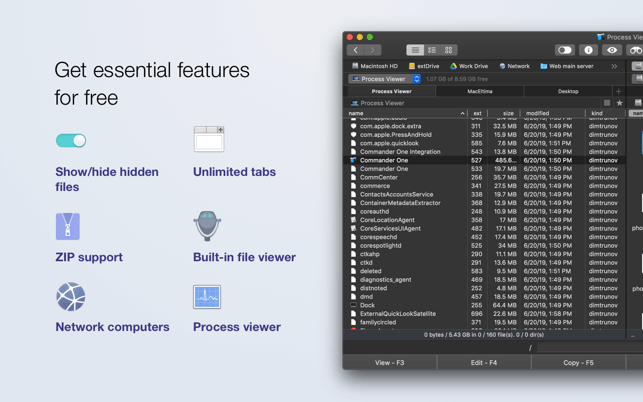
Commander One supports ZIP files where you can compress and extract files and folders. In addition, it has a built-in file viewer that is compatible with images, text, media, and HTML files, among others. Other free features include process viewers and a display of a list of the different computers within the local network.
Commander One (Mac) has an advanced search feature with the support of RegExp. You can search the contents of all the folders on your computer. Plus, you can even search through compressed files on different disks. PRO features of the tools are available upon purchase. These include FT Manager, Amazon S3, WebDAV, OpenStack, Dropbox, Google Drive, Backblaze B2, Microsoft OneDrive, Mount Android, Mount MTP Devices, Themes, Box Cloud, and more. This tool can be downloaded from the Mac App Store easily.
Part 2. How Do I Use Commander One On Mac?
There are different ways to use Commander One because it has a lot of features in it. Let’s start with the easiest tasks it can do and move on to the more complex tasks later in this section. Check out how to use Commander One on Mac below.
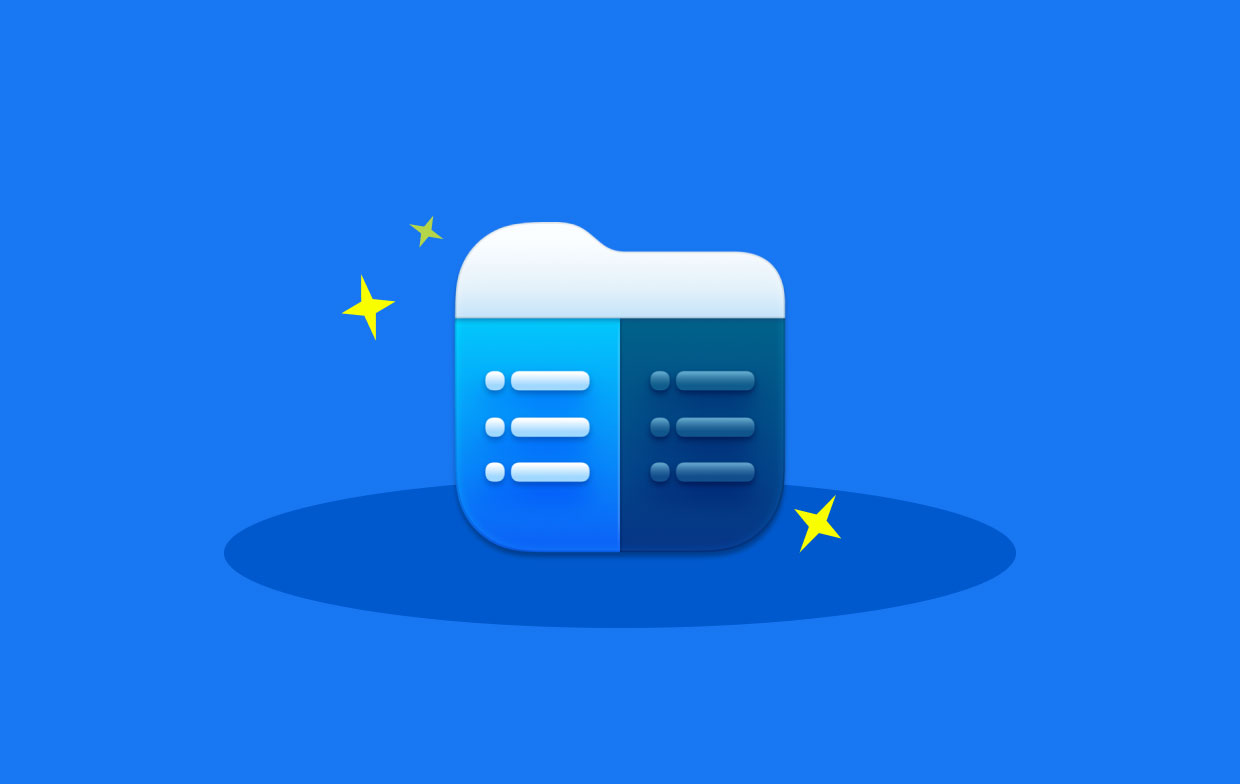
Use It As Your Own Mac Finder
Is Commander One safe to use? Commander One (Mac) allows you to create, rename, edit, delete, copy, and move files and folders with just a few simple clicks. It safely stores your settings and passwords. This is a great alternative to Finder with three modes of view, remote drive, unlimited tabs, and more. You can use it to view different types of files in categories such as Full, Thumb, and Brief. You can even assign hotkeys to make sure you access the tool conveniently. This will also allow you to utilize the tool in a manner that will save you a lot of time.
Use It As An FTP Client
Commander One can be used as an FTP client as well. In this way, accessibility for integration with cloud storage platforms is possible. These platforms include Amazon S3, Microsoft OneDrive, Google Drive, and Dropbox.
Here are the steps on how to do it:
- Launch Commander One. You can open Commander One (Mac) first from the directory called
~/Application. Go to the toolbar and find FTP Connections. - Add A New FTP Connection. The next step is to click the PLUS (+) button in order to add a brand new FTP connection to your list
- Tweak Settings. Give the new connection a name and then select the protocol as FTPS, SFTP, or FTP. This will depend on the actual host.
- Input IP Address. Within the field for server, you can input the IP address of the hosted domain or server.
- Enter Credentials. You can even input the Password and Login credentials on their respective sections.
- Specify Additional Settings. You can also choose to store the User ID within the Keychain or not.
- You have to click the button for Connect in order to display the server. What will happen in this case is that the server will be shown as that of a mounted drive on your macOS computer.
- Use Commander One As Necessary. Now, you can use Commander one to transfer and even edit files through FTP. Through the webserver, you can even change file permission easily.
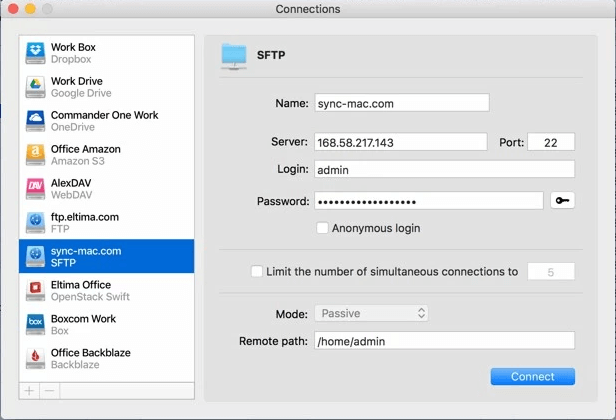
Other things you can do with Commander One (Mac) include the following:
- Use It To Customize Your Interface
You can also have different viewing modes such as Brief, Full, and Thumb mode. The tool has a customizable interface depending on your preferences. Custom shortcuts can be assigned to that of the hotkeys making file management very easy and convenient to implement.
- Use It To Open Unlimited Tabs
Because the window has two panels, you can have multiple tabs open within each panel. Thus, it is not necessary to close tabs during work sessions. History feeding even allows you to record the sections that have been visited most often. This leads to convenient and faster work speeds.
- Use It To Manage Operation Queue
Commander One (Mac) allows you to copy, delete, move, and modify the files that you own. You can even queue the different operations within the background to ensure that you’re prioritizing the right tasks. File operation can be managed through pausing, viewing, or resuming, among others.
- Use It To Manage Cloud Storage
You can integrate cloud storage services such as Dropbox, Amazon S3, Microsoft OneDrive, Google Drive, and more. Accessibility in terms of management of remote storage and that of servers can be done within the local drive of the machine.
- Use It As a Cross-Platform Control Software
Commander One can be used to control other platforms such as iOS and Android. You can manage everything in just one software. You don’t need to switch from one app to the other. Thus, it’s a great alternative to Finder because of this feature.
Part 3. What Is The Best Commander One Alternative?
There are a lot of alternatives to Commander One (Mac). But, we’re going to recommend the best one which is iMyMac PowerMyMac. Aside from being a cleanup tool, you can also use it to delete browser cookies and cache in your folders, find duplicates, and more. It has a Duplicate Finder module that will allow you to fix up the files within your system. This Duplicate Finder cannot be found in Commander One (Mac). As such, iMyMac PowerMyMac is a great alternative to it.
In addition, the iMyMac PowerMyMac software is a great way to uninstall unnecessary files within your system without keeping leftover files. This isn’t possible with Commander One on Mac.
Modules on PowerMyMac include Junk Cleaner, Large & Old Files, Duplicate Finder, App Uninstaller, Privacy, and more. These are the main modules and we’re not done yet with the sub-modules within each one. In addition, it has a user-friendly interface. As you will notice, Commander One (Mac) is very complex and is not the best solution for people who are not that technical. Thus, you have to choose PowerMyMac instead.

If you are an avid fan of Mac computers, you won’t understand how to use Commander One on Mac because it is inspired by the Windows platform. Thus, it can be the mash-up between Windows and Mac can be very confusing for a lot of people.
Part 4. Conclusion
Here, we have discussed Commander One (Mac) and its uses. We have given you the different features of the tool, you can use it as an FTP client, as a Mac Finder, and as a File Management System, among others. Aside from these, we also taught you the different steps in order to use it as an FTP client for cloud storage platforms such as Google Drive, Dropbox, and Microsoft OneDrive. Other features of Commander One (Mac) include the management of files, management of process queues, control of other platforms (e.g., Android, iOS), launching unlimited tabs, categorizing different files into three different view modes.
However, we have given an alternative that is better compared to Commander One On Mac. This alternative is PowerMyMac. This is because it helps you protect your privacy and clean up unnecessary files within your system. These features are not available on Commander One. In addition, it has a Duplicate Finder that will remove unnecessary copies of your original files. In this way, you free up more space within your Mac computer. After that, you can optimize the performance of your Mac.




Sivadasan2023-03-30 18:57:44
This is not much of any help. I had a question on how to use commander one on my Macbook pro. That is how to connect to my iClouddrive? There is no answer anywhere. And, Commander one has ZERO help available. So, how can this be a great app?