When you have a Mac computer, you just want to protect and preserve it as much as possible. As such, you may be looking for a tool that will help you preserve your Mac and make it perform faster. As such, you may be looking for performance-enhancing tools for your computer.
One such tool is MacBooster. You may be asking what it is. Thus, we will give you a MacBooster review to help you gauge if it’s a good app for your Mac. This is a maintenance tool for your computer that will help you lengthen its lifespan. As such, we will give you a MacBooster review to help you determine if the tool is a good choice or not. We will also give you an alternative tool that’s a great choice to help you improve the lifespan and performance of your Mac.
Contents: Part 1. What Is MacBooster?Part 2. MacBooster ReviewPart 3. What Is The Best MacBooster Alternative?Part 4. In Conclusion
Part 1. What Is MacBooster?
IObit created MacBooster as a maintenance application for your Mac computer. It was initially released in October of the year 2013. It was first known as Advanced MacCare. However, by October 2013, it was renamed that of MacBooster 1.0. Now, they have released the latest version which is MacBooster 8. This tool can be tried with its 14-day trial which is totally free and you get the full functions within this time period. After that time period, you have to purchase the product in order to actually use it. You can uninstall the tool after the 14-day free trial if you don’t want to use it.
This MacBooster review will say that the tool gives us a great impression. Different options are categorized into relevant divisions. In addition, different tools are identifiable in such a way that they are named in a relevant fashion. A lot of users would say that this has a great user interface. It looks like legitimate software that will help you maintain your Mac computer. You’ll notice that the first time you use the tool, not every option is allowed to launch by default. Thus, you are sure that you don’t mismanage your Mac computer with the tool.
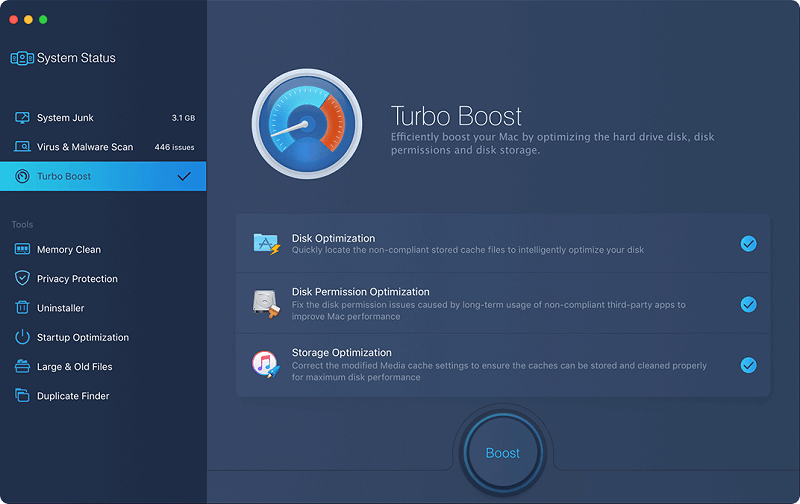
Part 2. MacBooster Review
Here, we will discuss the MacBooster review to help you decide if you’d go for the tool or not. Like other maintenance utilities out there, MacBooster has a lot of tools together in a bundle. Standard tools include Junk Cleaner, Privacy Cleaner, Uninstaller, and Scanner For Large Files. It also includes a scanner for malware and virus. In addition, a startup optimization tool is included.
In this MacBooster review, we will dig deep into the different utilities to help you make an informed decision if you really need this tool. Check out the features below.
Turbo Boost
The MacBooster review wouldn’t be complete without looking at the Turbo Boost of the tool. This specific utility is able to do three different things, storage optimization, disk permission optimization, and disk optimization.
Disk optimization helps by deleting temporary files and cache that take up storage space within your Mac. When you have El Capitan, issues with disk permission are managed automatically. However, you can use this with MacBooster if you have Yosemite or versions earlier than this. Finally, the storage optimization feature works like disk optimization. However, it works only on default apps within your Mac.
Malware And Virus Scan
This MacBooster review will also show what its scanning feature entails. MacBooster is not really software for malware and viruses. Actually, the malware scanner of MacBooster is good. It can detect malicious cookies located in different ad networks, tracking services, and fingerprinting services. However, we still recommend that you get real antivirus and malware security software instead of relying on MacBooster.
Privacy Cleaner
This MacBooster review will talk about the Privacy Cleaner of the tool as well. It lets you clean app history, browsing history, and recent files within your Mac computer. The list of recent items helps you clean the history of apps and documents you have recently opened.
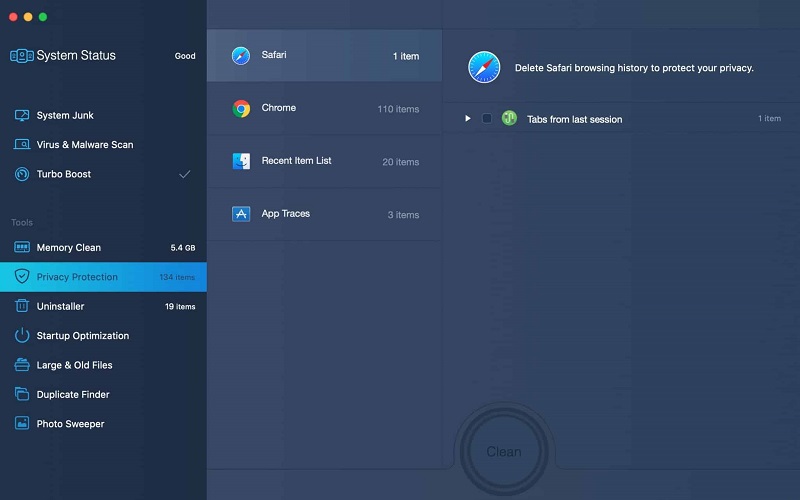
Uninstaller
This MacBooster review will also talk about the Uninstaller of the tool. MacBooster has done a great job in giving an uninstaller to its users. It comes with certain user interface idiosyncrasies that will enable you to use the tool easier. First off, the apps are intelligently arranged by size, name, and last used. The applications located at the top are usually the most unused ones for some period of time. Recently-used apps will show up in the last part of your list.
The Uninstaller option also allows you to select between two different options. The first option, Complete Remove allows you to delete the whole application including its associated files. This is a total cleanup of the app. The second option, Application Reset, allows you to remove customizations and settings. Applications are actually reset to their initial state before customizations have been done.
Startup Optimization Feature
You may know those startup items may slow down the boot time of your Mac computer. The Startup Optimization feature of MacBooster allows you to control and manage the services and apps you may allow on the startup of your Mac. In this way, you don’t have to worry about having your Mac load too slow. Recommendations are given on whether you should include an app on the startup or not. In this way, you will know which services are important and which are not.
Mini App
This MacBooster review will also talk about its mini-application. It will show up within your status bar and shows quick information about your system. These include current status memory usage, free disk storage space, trash size, and network usage status. It also provides you with a gear icon that you can use in order to provide feedback. This icon is also used to contact support, especially if you have questions for MacBooster and how to use it. The gear icon can be used to close MacBooster easily.
Pricing Packages
This MacBooster review wouldn’t be complete without pricing information. As such, there are three MacBooster packages. These include MacBooster Lite, MacBooster Standard, and MacBooster Premium.
MacBooster Lite costs $79.97 for a lifetime license. This is used in three Mac computers and includes full system optimization. In addition, it contains startup optimizer, malware removal, and privacy protection. However, it doesn’t include premium support.
The next package is MacBooster Standard which is for one Mac computer. It costs $29.95 for a one-year license and includes malware removal. It also includes privacy protection, startup optimizer, and full system optimization.
Finally, there’s MacBooster Premium for three Mac computers. This includes a one-year license that costs $49.94. It includes full system optimization, privacy protection, startup optimizer, and malware removal. It also includes premium support as well.
What Is Up With MacBooster 8?
This MacBooster review will talk about the latest version which is MacBooster 8. The latest version does have some improvements over its predecessor, MacBooster 7. The changes we can notice with it include the following:
- The status interface of the system is updated.
- The firewall is another thing you’ll notice as an improvement. For instance, it can now be turned On or Off. In MacBooster 7, this was known as Opened and Closed, respectively.
- MacBooster 8 gives you the option to get a lifetime license in its Lite Plan where you can grab it on three different Mac computers.
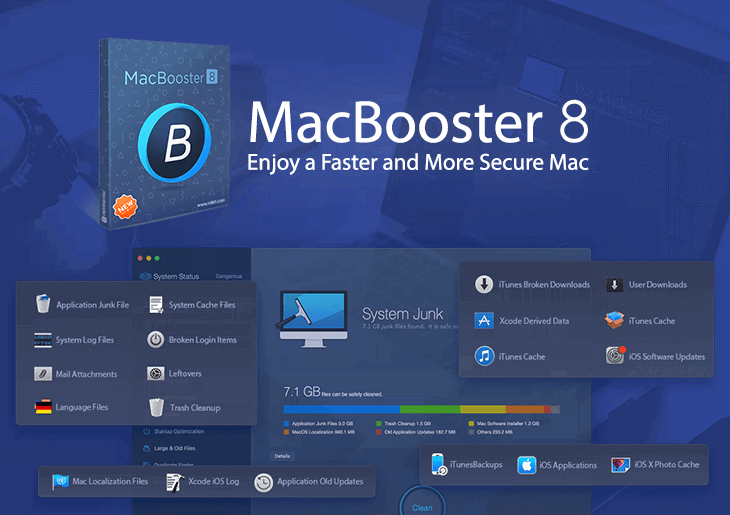
MacBooster 8 doesn’t give you its own firewall system. Instead, it lets you control the firewall of your Mac computer. It’s a great thing to know that MacBooster 8 still allows you to fix issues with disk permissions. In addition, it’s really easy to use and you don’t need much effort to manage it.
The user interface is definitely worth checking out. This MacBooster review will say that the current version gets an A for a great user interface. It is easy to understand and use. It’s also good to know that you can manage and understand what the MacBooster wants to achieve with your Mac.
Is It Worth Getting MacBooster?
So, in this MacBooster review, we will talk about whether you should grab MacBooster or not. It has a set of different features and tools all combined into a single application. It actually can be a great way to automatically manage the cleanup of your entire system. Plus, it has various tools such as Uninstaller, Turbo Boost, Malware Scan, and a Mini App. The pricing packages are not that good since you may want to get premium support with one Mac only for a reasonable price.
We don’t recommend using MacBooster as an alternative to full-fledged security software. This is because it’s actually not the most comprehensive in terms of finding the viruses and malware within your system. It does work on a basic level though. However, you must still be wary that there are a lot of options out there. For one, there’s iMyMac PowerMyMac. And, there are other options in the market in terms of cleaning and optimizing your Mac computer. Thus, you must take this into account.
Part 3. What Is The Best MacBooster Alternative?
In essence, this MacBooster review will give you an alternative to the said maintenance tool for Mac. The best alternative you can use is iMyMac PowerMyMac and its modules. This tool offers a very fast and easy way of maintaining your Mac computer with a great user interface. It allows you to clean up all unnecessary files within your system by locating them through a powerful scanning feature. Then, you can simply delete these junk files easily through a few clicks of the mouse.
PowerMyMac has a Junk Cleaner, App Uninstaller, and Large & Old Files, Privacy, Duplicate Finder, and more other tools. It’s a great option and an alternative to MacBooster because of its features and capabilities.
To avoid bias, we will state the method you can use PowerMyMac for in this MacBooster review. Here are the steps to use PowerMyMac to speed up and maintain your Mac computer:
- The first step is to download and install the tool on your computer. Then, you have to open the tool for it to work. Choose the option called Junk Cleaner at the left sidebar.
- The next step is to click the SCAN button. Wait for the process to complete. Then, you will see the results on your interface. It will be divided into a few categories so you’ll easily know which is which.
- The last step is to select the files you wish to delete. Then, you can simply press the CLEAN button on your computer in order to remove unnecessary files within your system.

Part 4. In Conclusion
This MacBooster review finds that the tool is capable of cleaning your Mac and helping it perform to its optimal state. The said tool has Turbo Boost, Malware Or Virus Scanner, Privacy Cleaner, and Uninstaller tools. We also talked about the different pricing points of MacBooster. In addition, we talked about whether it’s a great tool to get or not. We also provided an overview of what the tool actually does for your Mac computer. You’ll notice that it’s similar to other cleanup and Mac management tools out there.
However, we still recommend that you get PowerMyMac because it’s a more powerful tool in terms of locating junk files within your system. It’s very fast and has a great user interface for you to use. In addition, it has a Duplicate Finder module that allows you to get rid of unnecessary copies of original files. If you want to get PowerMyMac, grab it now!



