The Mac operating system is among the safest operating systems today. But, as technology advances, a lot of threats are also arising. These threats are targeting your personal data and money. To get rid of these threats, you will need anti-malware. If there are times that your computer is slow, this might be because of malware. Malware can slow down your Mac’s performance aside from stealing important information.
This is where Malwarebytes for Mac comes in. This app helps in keeping your Mac secure from Malware. It can find and remove spyware, adware, worms, Trojans, and others on your Mac. In this article, we will give you the top Mac alternatives for Malwarebytes including a simple tool you can use to improve the speed of your Mac further. Let us start with a brief discussion of what Malwarebytes is in the next section.
Contents: Part 1. What is Malwarebytes for Mac?Part 2. Mac Alternatives for MalwarebytesPart 3. How to Speed Up Your Mac Further Aside From Removing MalwarePart 4. Conclusion
Part 1. What is Malwarebytes for Mac?
Malwarebytes, previously known as Malwarebytes Anti-Malware (MBAM), is a scanner that can scan and remove malicious software for Android, iOS, Mac, and Windows. Malwarebytes Corporation developed this tool and was released in 2006. It offers both free and paid versions.
The free version can scan and remove malware but you have to do it manually. On the other hand, the paid version provides additional scan schedules, a scanner for flash-memory, and offers protection in real time. It’s one of the best malware removal tools for Mac.
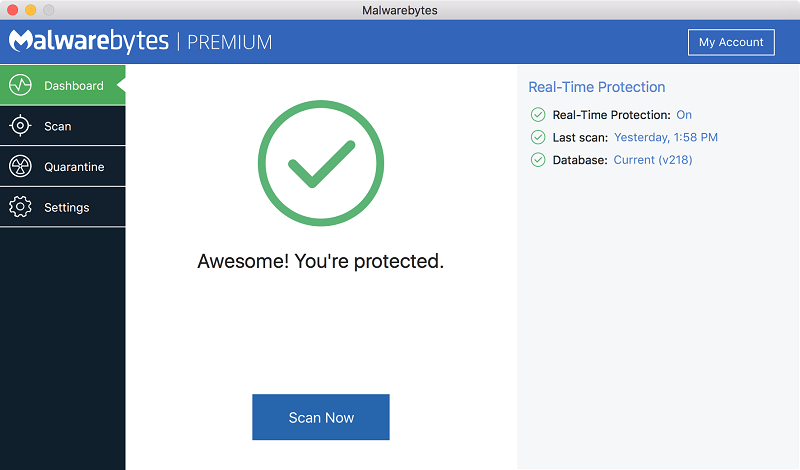
Part 2. Mac Alternatives for Malwarebytes
#1 MacScan
This app can detect and remove spyware apps such as Trojan horses and keystroke loggers on your Mac to protect it. It can also clean browser cookies, history, and files.
Features
1. The app can destroy threats to your privacy such as tracking cookie blacklists.
2. It can free up significant space on your hard disk by finding and removing unneeded files left by web browsers.
3. It can scan spyware and malware found in specific locations that are known to have privacy and security threats.
4. It offers an intuitive and simple interface that provides you with full control over your malware scans.
5. It supports the drag-and-drop method for scanning, customization of cookie blacklist, logging of past scan activity and results, and others.
Pros
● It allows you to schedule scans.
● It can clear tracking cookies upon closing your browser.
● It can easily find and remove malware.
Cons
● It takes a long time before the scan is finished.
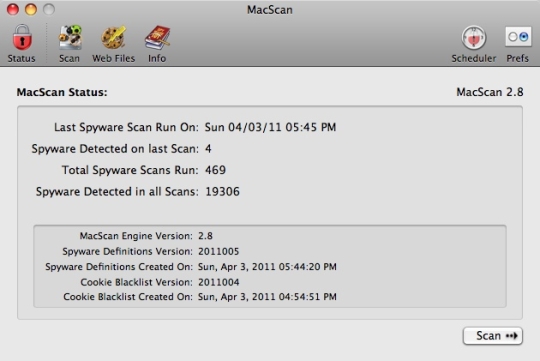
#2 Avast Mac Security
This anti-malware can keep your Mac malware-free through a traditional signature-based detection method. It allows scheduled and on-demand scans.
Features
1. For Apple devices, it offers a SecureLine VPN that can protect your device while you are connected to public Wi-Fi.
2. It can keep your protection up-to-date by updating the app continuously.
Pros
● It offers a basic user interface that can be easily used with its 5 primary buttons.
● Installation of the app is made easy and does not take a long time.
● It scans your Mac system for current problems.
● It can be configured to ensure your Mac’s protection against new threats.
● You can use it to scan your computer’s external volumes and drives to make sure that your Mac is completely protected.
● It has easy usage and contains the basic features required in anti-malware tools.
● It is free to download.
Cons
● It scans slowly. A complete scan of your system can take a significant amount of time.
● You will have no way of knowing how long the scan will take because its progress bar displays inaccurate data.
#3 ClamXAV
ClamXAV can keep your whole Mac as well as specific folders and files safe against viruses and malware. It can keep your computer running smoothly. It offers clear instructions that provide you with easy usage.
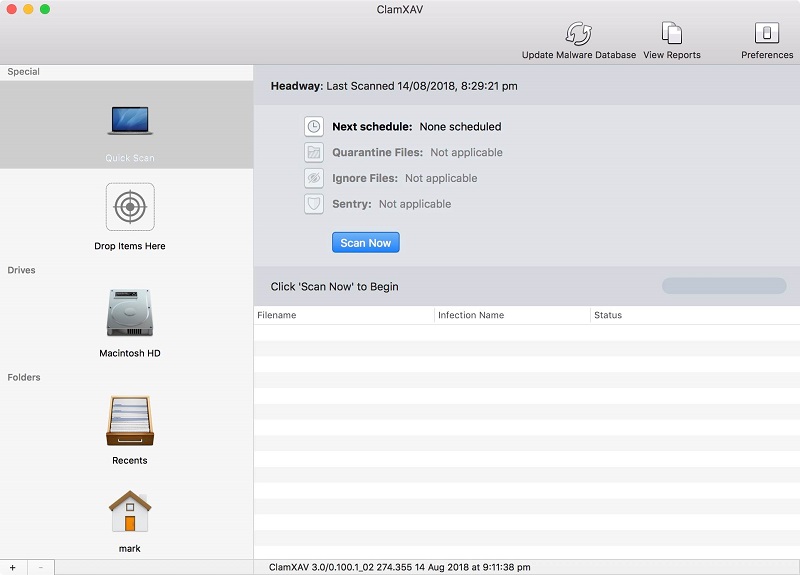
Features
1. ClamXAV can take full charge of the security of your Mac and keep all threats away.
2. It is capable of scanning a whole hard drive or a selected file on your Mac.
3. It can automatically scan and run on-the-spot checks on files that are suspicious.
4. You will not feel the app running on your Mac’s background but no need to worry because your Mac’s virus and threat definitions are constantly updated.
5. Whether you are working or are at home, ClamXAV can provide effective protection on your Mac or your entire network against malware.
6. If you buy in large volumes, you can get discounts.
Pros
● It is an excellent choice for the majority of Mac users.
● It has a simple interface that is divided into 3 parts. The items you will scan will be listed on the app’s left portion, the scan results will be displayed on its top right section, and lastly, you will find the status of your scan at its bottom right. There are also buttons in its main toolbar to help you perform basic functions quickly.
● Once the results come out, you will be given various options on what you want to do with the scanned issues:
○ Show the infected file’s path
○ Search the infected file through your finder
○ Simply remove it
Cons
● Newbie users might have a hard time using the app because it does nor offer any guide regarding the deletion and scanning processes.
Part 3. How to Speed Up Your Mac Further Aside From Removing Malware
Aside from getting rid of malware from your Mac to speed it up, you can also delete unnecessary files. For this, we recommend using iMyMac PowerMyMac - a tool that can speed up your Mac computer by uninstalling unneeded apps completely. It is capable of erasing your junk files safely at a fast speed. It can also remove unneeded iTunes Backup and email attachments. Lastly, PowerMyMac can scan large useless files for you to delete and save on disk space.
What Can PowerMyMac Do?
Here are the tasks that PowerMyMac can do for you:
- Delete Your Mac’s Junk Files
A huge chunk of junk files has probably filled up the space of your Mac. With PowerMyMac, you can delete these junk files safely to save on space in a few steps.
- Erase Clutter Files
This Mac cleaner can locate unnecessary files so that you can erase them and free up space on your Mac. These clutter files include multi-languages, iTunes Backup, and mail attachments.
- Remove Your Mac’s Unnecessary Large & Old Files
The app can also automatically find large files and suggest the ones that are not needed anymore. Now, users can easily delete gigabytes of unnecessary files on their system.
How to Speed Up Your Mac Using PowerMyMac
Maybe you are wondering why your computer is running slow. You can use PowerMyMac to speed your Mac up. This app displays the system status, Memory, Disk, and CPU status of your Mac. It can also perform a deep scan of your Mac which includes old folders, Trash bins, Mail Attachments, and iTunes Backup.
Here are the detailed steps of how to speed up your Mac computer:
Step 1. Open PowerMyMac
Proceed to the official page of iMyMac. Download PowerMyMac and open it. Just click on the Junk Cleaner option on the left side so you can start cleaning junk files.
Step 2. Begin the Scanning Process
The second step is clicking SCAN, wait for the scanning process to finish. Then PowerMyMac will show all of your Mac’s junk files. You can even use the app to classify your junk files to make it easier for you to find which files you want to delete by folder. Clicking Rescan is optional if you want to do another round of scans on your Mac.

Step 3. Pick the Items You Want to Delete
The last step is to choose which items you want to delete on your Mac. The app can show you junk files by categories like System Cache, System Logs, Application Cache, and others. The only thing you need to do is to click on the name of the category corresponding to your desired files. The app will show the details on the right portion of the app.
Tick the boxes beside the files you want to clean. Once done click CLEAN at the bottom of the app interface, your selected files will be deleted soon. A few moments later, the deletion of your Mac’s unnecessary files will be completed. They will be marked “Zero KB”.

Tip: If in case you want to remove Malwarebytes to save space, you can also use PowerMyMac to do the job for you.
Part 4. Conclusion
Both malware and junk files can slow down your Mac. So if you want to speed your computer app, you will need an anti-malware app and a disk analyzer to help clean your Mac from viruses and unnecessary files. Hopefully, you were able to find your ideal Mac alternative for Malwarebytes in this article.



