Sophos Anti-Virus For Mac offers protection for Mac computer, especially for that of ransomware. It is popular for offering enterprise-level protection where IT managers control installations. However, you may want to uninstall Sophos Mac one day. Then, you may feel like it's hard to remove because you still get the notice from Sophos.
Here, we will teach you how to uninstall Sophos Mac computers may have. We will teach you both manual and easier automatic methods to do so. Depending on the methods you use, you will either get associated files left or remove Sophos completely from your computer.
Contents: Part 1. How Do I Completely Uninstall Sophos on Mac?Part 2. Manual Method to Remove Sophos from MacUninstall Sophos on Mac Successfully!
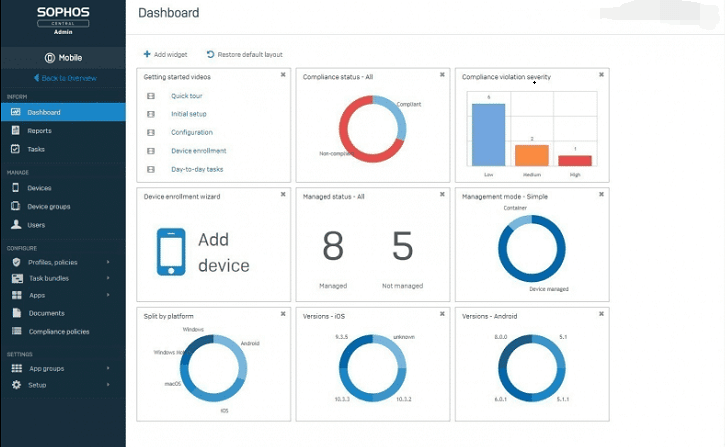
Part 1. How Do I Completely Uninstall Sophos on Mac?
If you want to uninstall Sophos on Mac, you can go for the automatic, easy route. This method involves an uninstaller you can use to remove Sophos from your Mac completely.
We recommend you go for iMyMac PowerMyMac and its module named as App Uninstaller to delete unwanted apps on Mac.
PowerMyMac is a great tool with a lot of modules. For instance, it has a module called “Large & Old File” where you can find the unnecessary huge and old data within your system and delete it to free up more space.
Another module is called Duplicates Finder where you can find unnecessary duplicates of original files to delete. It takes all the necessary steps to help you find unnecessary files within your Mac computer and then assists you in removing them.
Here’s how to use PowerMyMac to uninstall Sophos on Mac:
- Download PowerMyMac from its official website. It is possible to go for a free trial first. Install and open it.
- Choose the App Uninstaller module and click the “Scan” button to locate all applications that can be removed from your Mac.
- After scanning, choose the app and its related files to clean (in this case, Sophos), and then click the “Clean” button to allow you to start the process.
- Wait until the process is complete and PowerMyMac gives you a confirmation that the cleanup is done.

It is important to note that PowerMyMac and its App Uninstaller Module will help you remove entire apps from the system. Leftovers are not kept since all associated files are deleted. Of course, important system files are maintained to ensure your computer will still work in tip-top shape.
Part 2. Manual Method to Remove Sophos from Mac
Now, if you want to uninstall Sophos on Mac system, you may want to do so manually. This would take a longer time to do. And, the bad thing about it is that leftover associated files will be kept. We do not recommend deleting these associated files in a manual manner as you may accidentally delete important files that are necessary for your system to work.
Here are the things you should follow to uninstall Sophos Mac manually:
- You have to download the Remove Sophos Home uninstallation tool from the official website of Sophos.
- Then, you have to press the CMD plus the SPACE keys together to launch Spotlight on your Mac. Type “Remove Sophos Home” from the search bar that appears.
- Open Remove Sophos Home and then click the “Continue” button in order to proceed with the installation.
- Follow the prompts on the screen to progress through each step.
- Then, you should enter the password for your Mac computer. Then, click the button that says “Install Helper”.
- Finally, wait for the uninstallation process to be complete. Once this is done, you can also see that the Remove Sophos Endpoint dialog box will show you a message saying “The Removal Was Successful”.
- You also need to look for the Sophos related files one by one and delete them. Launch Finder and press Command+Shift+G then type these paths:
~/Library/Application Scripts
~/Library/Caches
~/Library/Cookies
~/Library/Logs
~/Library/Containers
~/Library/Preferences
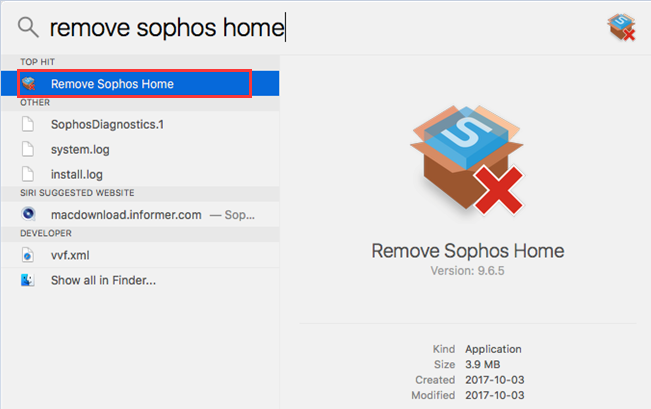
But, what if you simply want to remove a device from the Sophos dashboard? Here’s how to do it:
- Log into the Sophos Home Dashboard.
- Click the particular device you wish to delete. In this case, you will remove your Mac computer from Sophos.
- Press the “Remove” button located on the page of the device you selected.
- Within its Remove Device dialog box, click OK to actually remove the device from Sophos list of devices it protects.
So, these manual methods actually leave leftovers on your computer. These associated files that are kept will surely take up a lot of space within your system, especially if you have uninstalled a lot of apps. That’s why we recommend that you usePowerMyMac as a Sophos removal tool instead to remove unnecessary apps and files from your system.
Uninstall Sophos on Mac Successfully!
This article focused on how uninstall Sophos on Mac computers through the easy method first. This involves using PowerMyMac and it removes apps very quickly at lighting fast speeds.
After that, we showed you the manual method of uninstalling the Sophos Anti-Virus For Mac on your home computer.
Because the manual method still leaves a lot of related files, we recommend that you use PowerMyMac instead. The tool does its job of cleaning up your Mac to make it optimized. Plus, it ensures that apps don’t leave files behind when they’re uninstalled. Get your copy of PowerMyMac software today!



