Too many applications on Mac might lead to your system running out of application memory. So, if you don’t want to save the application on your Mac, you can just remove it from Mac in many different or in any methods you want like AVG.
In this article, we will show you the different ways on how to uninstall AVG on Mac completely and easily. Other applications are not easy to discard. Like in some applications that are significant to the device’s daily activities, or in more large cases applications that are added by your carrier or your device manufacturer.
Contents: Part 1. Why Need to Uninstall AVG AntiVirus for Mac?Part 2. How Do I Remove AVG from My Mac Manually?Part 3. Use AVG Removal Tool to Completely Uninstall AVG on MacPart 4. Conclusion
Part 1. Why Need to Uninstall AVG AntiVirus for Mac?
AVG AntiVirus is an antimalware safety that contains a functional feature as a scanner, and a web searching security. This program is a good feat in several unrelated labs, it is sufficient to benefit your device. But, it can have a conflict with the older versions. If you have an AVG already on your device, you need to uninstall the previous one for you to install the updated AVG program.
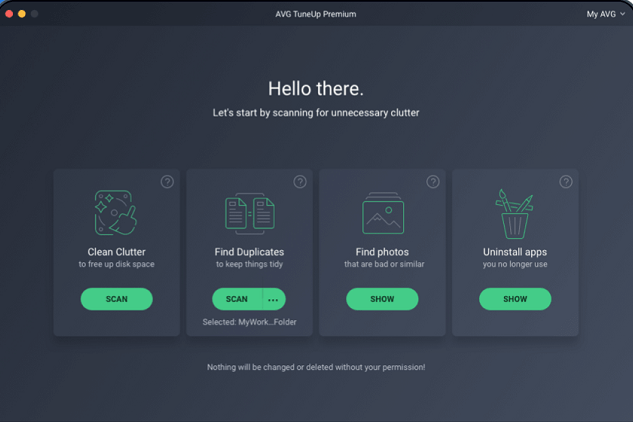
This delivers an AVG AntiVirus for Free to Windows, for Mac and AntiVirus for your Android devices. These are all premium products free to download and install, update, and to use. For technical usage, a premium version must be purchased. But, Google browser and Firefox browser delete the AVG’s extension from their marts, it is because of the scandal that broke out, in which Avast (owns the AVG) had reported spying on the users’ browsing information then trading to the businesses for millions of dollars.
Because of these they now no longer authorize them on the site. This is one of the reasons why users uninstall AVG on their devices. So how to uninstall AVG on Mac? There are manual and auto ways you can choose from. But we suggest using the auto way via PowerMyMac because it saves you lots of time and energy.
Part 2. How Do I Remove AVG from My Mac Manually?
It is very common to uninstall an application on your device, you must deactivate first all the currently running programs on your device there are many ways that you can take out to exit on an application. How to uninstall AVG on Mac? Here’s how to do it.
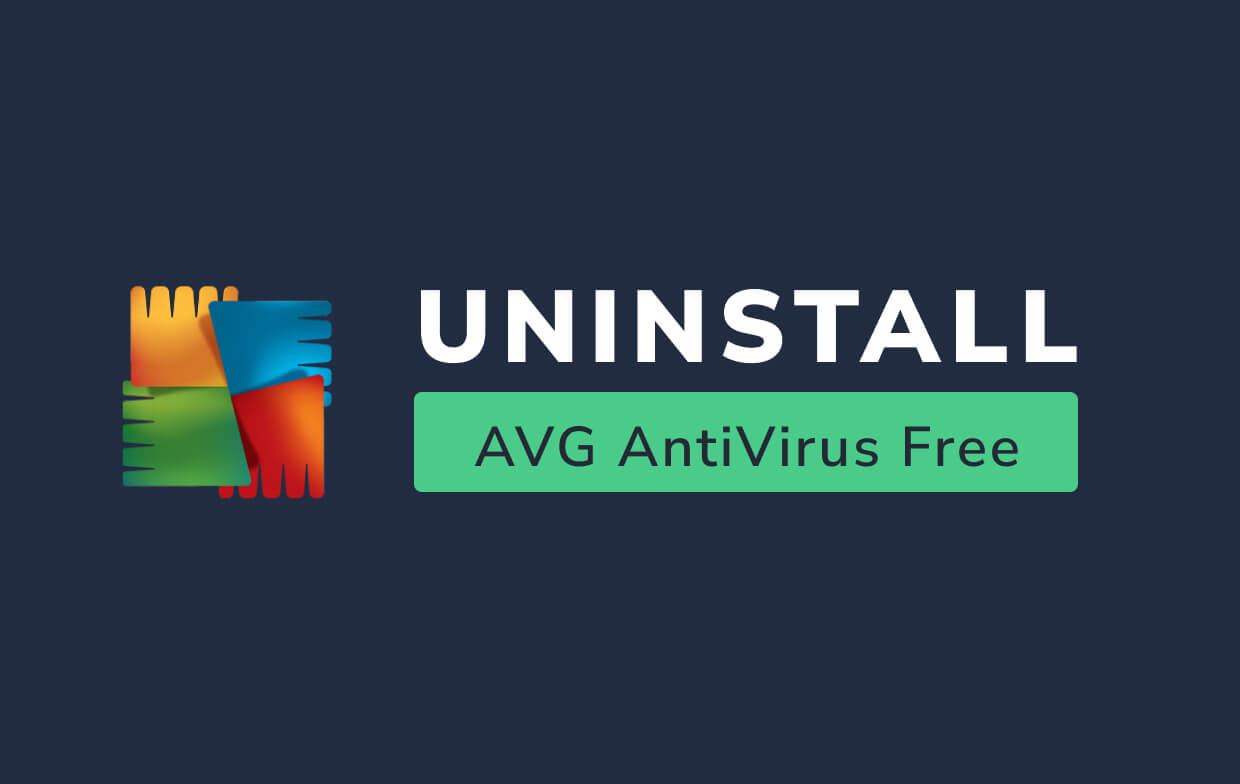
Remove AVG App from Mac
How to uninstall AVG on Mac in Activity Monitor:
- Right-click the apple icon on your Dock, and select the Quit option.
- Then launch the Application, Quit on the Apple menu in the left top
- Launch the Activity Monitor, type the application name at the search box.
- Choose the process in the Disk tab menu, 5. Click the x control located on the left corner of your display,
- Click Quit/Force Quit button in the pop-up box.
How to uninstall AVG on Mac using the launchpad:
- Go to your Mac Launchpad and open it, type AVG antivirus on the search tab at the top.
- Hold down the AVG AntiVirus icon until it appears and start to twitch.
- Click on the x icon on the left corner of the AVG AntiVirus icon, and click on Delete in the confirmation box to perform the uninstallation.
When you click the Delete button, it will uninstall instantly, and you don’t need to empty the Trash. If you have installed the AVG AntiVirus using an Application Store and you are using an OS X Lion, you can do this method. But, if you install AVG AntiVirus using a .pkg or a .dmg file, then do this method.
How to uninstall AVG on Mac by moving the AVG to the trash:
- Go to the finder application and Open your Finder, click Applications use the sidebar to open the folder.
- Find the AVG AntiVirus, and choose it. Move the icon to the Trash bin in the Dock.
- Right-click the Trash bin icon then Empty the Trash to conduct the uninstalling process.
There are also many other ways on how to uninstall AVG on Mac:
- Right-click the application and select Move to Trash option
- Choose the application, then go to the File menu
- Then Move it to the Trash option.
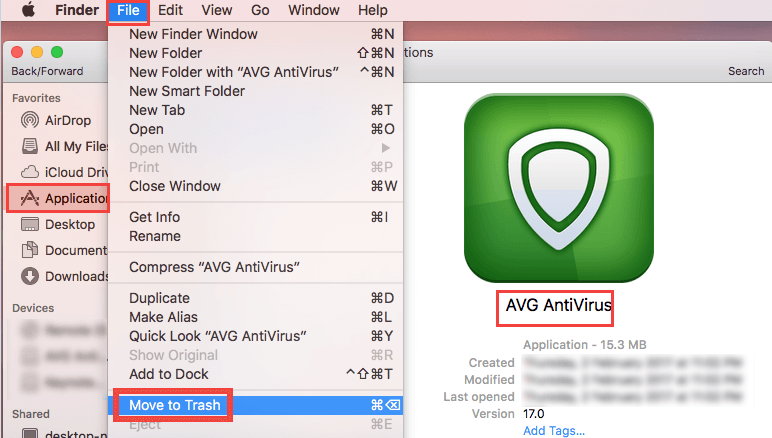
The drag and drop delete way is applicable in all the versions of Mac OS X. Some applications can be uninstalled in that way, but it is not usable to the built-in application on Mac. Can't move AVG Antivirus to Trash? You can determine it using the Applications folder. Hold down the Option key, then select to Empty Trash then from the Finder menu.
Using the built-in uninstaller of the AVG application:
- Open the AVG AntiVirus, then click on to Uninstall the AVG AntiVirus from the Menu Bar.
- Click in to Continue and begin now the uninstallation process.
- After the Uninstallation is completely done, Click on to Restart or reboot your device.
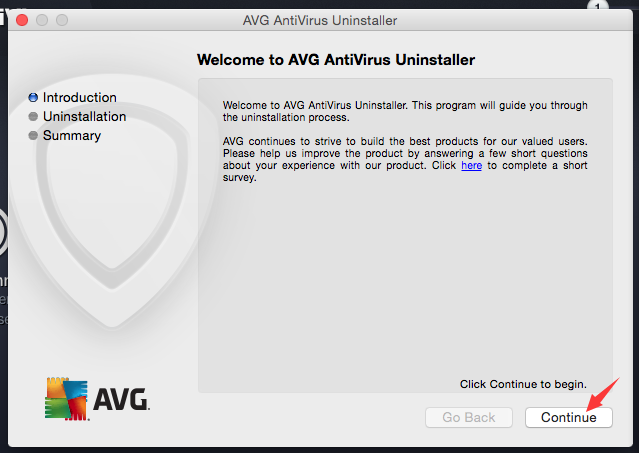
If you can't put AVG AntiVirus for Mac to the trash, you can try to uninstall the application in the Safe Mode.
Delete AVG Related File
It is important to remove the AVG AntiVirus in the Applications folder even in the Launchpad, you need to proceed and remove all the related factors left behind on your device. It is suggested to remove the applications leftovers if they are no longer needed or just occupying the large disk space on your device. If you’re a new Mac user, it is not advisable to do it yourself or to do the method of deletion, because it can cause misoperation and it might trigger the problem on the application or even the device itself.
To clean out the AVG Antivirus leftovers, you need to do the following steps:
- Go to the Finder, click on the Go in the Menu option, then choose the access to Go to Folder.
- Type /Library in the Go to the Folder box, then Click to Enter key to completely launch it up.
- Locate all the files with the name of AVG AntiVirus in these following locations:/Library, /Library/Caches,/Library/Preferences,/Library/ApplicationSupport,/Library/LaunchAgents,/Library/LaunchDaemons,/Library/PreferencePanes,/Library/StartupItems
- Then type it on the location of the recent Library Folder.
- Type on the target name application or the dealer in the Search Bar, then click on the Library.
- Specify the right file using the search results, then remove it to the Trash.
- Empty the Trash to completely remove the AVG AntiVirus leftover files permanently.
Part 3. Use AVG Removal Tool to Completely Uninstall AVG on Mac
To completely remove the AVG AntiVirus on your device without a hassle and without wasting time and effort you need to use an all in one product with the ability to do all the job in just a few steps. You can simply use the amazing tool like the iMyMac PowerMyMac tool it has all the things you need in just one application it will do all the job for you from uninstalling to cleaning and to protecting your device privacy. All the things you need us in this amazing tool how this tool works with your Mac? Let me give you all the simple ways to guide you on how to uninstall AVG on Mac using the PowerMyMac.
- Download and install PowerMyMac on your device.
- Choose the App Uninstaller and click it to scan your device.
- After Scanning the files you can view them and sort the files you want, in this case, we will scan the AVG AntiVirus to find all the AVG files in the scanning result of the PowerMyMac.
- After marking all the files you can simply click the CLEAN button and that’s it you're all done in just a few clicks.

Part 4. Conclusion
Now that you are all done on how to completely remove the AVG files and the application itself on your device. You can have more ways to do anything again on your Mac device. But just be careful in uninstalling or purchasing any product or application on your device to avoid the risk that can cause your Mac to get infected.
As you can see that using the manual method can be more difficult than just using an application tool like PowerMyMac. It is not that easy to remove an application, so better keep in mind that you need to have a review first, from all the related issues on the application you want to install on your device or you want to avail. And most install a reliable tool to protect your Mac from abusive applications that can put your device at risk use only the fastest, easiest, and a computer-friendly tool like PowerMyMac.



