Since AutoCAD is quite a heavy software due to its amazing capabilities, some users are experiencing that their AutoCAD is running slow. User reports issues such as a mouse is moving slow, hangs, skips or hesitates and sometimes files are taking a while to open.
Luckily, there are some basic troubleshooting that you can try before going beyond and spend some hefty amount of money for a Mac upgrade.
Contents: Part 1. What Is AutoCAD?Part 2. Troubleshooting to Fix AutoCAD Running Slow IssuePart 3. Easiest Way to Perform a Deep Clean on Mac to Speed up AutoCADPart 4. Tips and Reminders on How to Maintain A Good Performance of AutoCADPart 5. Conclusion
Part 1. What Is AutoCAD?
CAD stands for computer-aided design, this kind of software is being used by designers, architects and engineers can also be sometimes used by multimedia artists, this can be used for drafting that has 2D and 3D. These are some types of AutoCAD:
- Civil
- Electrical
- Ecscad
- Map 3D
- Mechanical
- Structural Detailing
Due to various functionality and interface, it may require a Machine with a good condition to function properly without any hassle through upgrading your Mac is not always necessary.
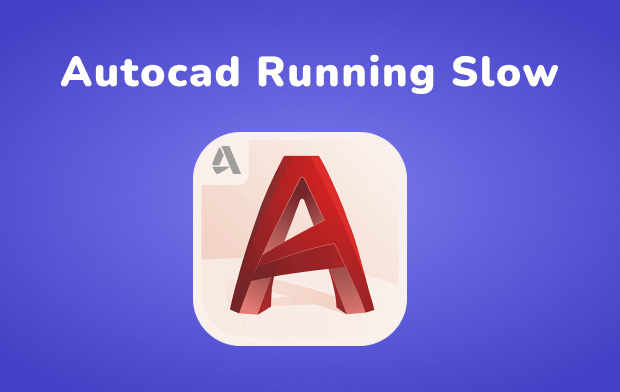
Part 2. Troubleshooting to Fix AutoCAD Running Slow Issue
How can I make AutoCAD run faster? This is divided into two parts, first is the most basic that we can do to help to speed the performance of AutoCAD and the second part is to free up some space on your internal storage to enhance the performance of your RAM (Random Access Memory), so as to speed up your Mac, since if the RAM is too loaded it will affect the speed of your Mac.
Troubleshooting 1. Check on the Basics
- Check for the latest update of AutoCAD, also see any updates on add-ons and enhancements
- Try to reboot the network, you may try run some commands and set it to 0 (Zero) then re-launch AutoCAD
- Reset AutoCAD to its default options
- Disable Offline Files
- Turn on the Hardware Acceleration within AutoCAD
Troubleshooting 2. See for Updates
How do I fix slow AutoCAD? It is a possibility that there is an update that you missed, especially if your automatic update on your Mac is turned off. The software might have a hard time functioning since the older version has lesser support than the newer version. On Autodesk Desktop Apps > Click on Accept Update
Troubleshooting 3. Clean Up Cache on Browser
Every time that you visit a website it stores cache and cookies on your browser, and it consumes some of your storage reason behind a slower performance of your Mac. Then it causes AutoCAD running slow issue.
If you are using more than one browser you will then need to clean up each browser, but as you go along with this article, we will show you the easiest way to clean up cache files in multiple browsers.
Chrome
- Launch Google Chrome> On the right side of the address bar click on the Three Dots
- A drop-down list will show > Select Settings
- On the left side of the screen > Select Privacy and Security > Click on Clear Browsing Data
- Change the Time Range of your choice > Make sure the three boxes are ticked Browsing History, Cookies and other site data, Cache images and files > Click on the Clear Data icon
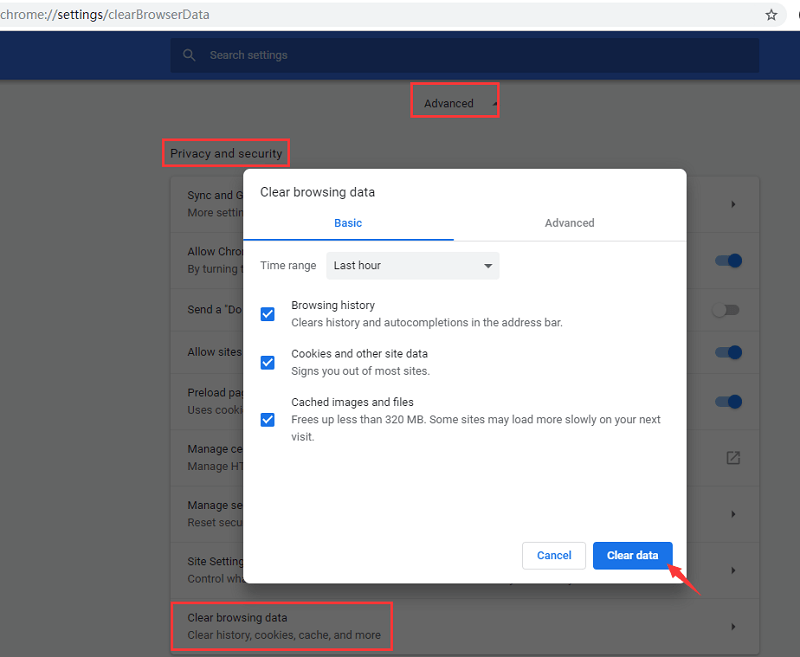
Safari
- Open Safari > Select Safari Menu >Click on Preferences
- Click on the Advanced icon > Enable Show Develop Menu Bar
- Select Develop > Click on Empty Cache
Firefox
- Launch Firefox > On the address bar on the extreme right side > Select the three horizontal lines
- Select Options > Click on Privacy and Security> Select Site and Data > Select Clear Data
Troubleshooting 4. Review RAM’s Processes
As we have briefly discussed above that RAM has something to do with the speed of your Mac then this is the time that you may need to check up on it.
There could be a lot of active processes in the background that causes AutoCAD running slow, here you can stop some processes that are not needed to give way for AutoCAD.
- Go to Utilities Folder > Launch Activity Monitor then > Select System Memory
- Select Memory Tab > Review all the current processes > then Quit those unnecessary running programs
Just in case when you quit those large processes and it did not improve AutoCAD’s performance, you may reboot your Mac to refresh the RAM usage.
Part 3. Easiest Way to Perform a Deep Clean on Mac to Speed up AutoCAD
When you think you have exhausted all the ways to solve AutoCAD running slow issue and went through all the manual processes, then you must have realized how much time and effort it took you and sometimes ended up not working.
As we have mentioned above, we have some additional tips for you on how to improve the speed of your Mac a few clicks away. That is by using a smart tool iMyMac PowerMyMac which can do several basic troubleshooting for you.
What Are the Benefits of PowerMyMac?
- It can give you a report summary on how your system is performing, like the used and available storage that you still have on your macOS you can identify what is causing the errors
- Safely remove junk files that are taking space on your Mac and helps you free up storage conveniently
- Deep scan all your apps on Mac for you to uninstall the unwanted application
- It could also help you locate those unnecessary files, like large and old files that you no longer need to enhance the space of your internal storage
- A smart tool that can scan for duplicate files and similar images to remove
- It is sorting the items for you to easily identify which ones to remove or not, sorting by size, file type, and date
- You can take advantage of the tool at no cost since it has free 500MB you can use the outstanding features of PowerMyMac
How to Clean up System Junk Using PowerMyMac
- Download and Launch PowerMyMac from imymac.com
- Select Junk Cleaner on the left side of the screen > On the right side of the screen click on SCAN
- A list will appear on the right side of the page then select all unnecessary junk files that you wish to delete if you wish to delete everything you may Press Select All at the top of the page
- Once done > Click on the CLEAN icon at the bottom right corner of the page
- It will show a brief summary on how much files were deleted and your new remaining storage

How to Clean up Browser Cache Using PowerMyMac
- Then Select Privacy to clean up your browsers > Select one browser Safari
- Select the Scan button to allow a couple of seconds for the system to scan your browsing history
- On the right side of the page, it will show you the list > Select a browser on the left side of the screen
- Select All at the top of the page if you wish to delete all items on the time period that you set
- Click on the Clean button
- You can choose other browsers like Chrome or Firefox at the same time

Part 4. Tips and Reminders on How to Maintain A Good Performance of AutoCAD
If these steps solved AutoCAD running slow problem and improved the speed of AutoCAD then it is good to know, but instead of having the same problem again we have some reminders to follow for you to avoid these kinds of errors in the future.
- Make it a habit to always Reboot your Mac
- Check for a Common Network Issues such as your browsers
- You may Turn-Off AutoCAD information center
- Always make sure to update your service pack and updates from AutoCAD
- Clean your temporary files
- Adjust your acceleration settings
- Update your video card drivers
- Perform a deep clean on your Mac regularly using iMyMac PowerMyMac
Part 5. Conclusion
When software or program that you are using is slowing down, making some errors and you could not use it properly it sometimes gets into our nerves especially if we have a limited time to do a task.
And since we have covered pretty much everything from the basics and advanced troubleshooting, this should help you with solving AutoCAD running slow issue, improving AutoCAD’s speed and performance by following the steps outlined above.
It can save you a huge amount of money rather than going to a trip with a computer technician, though some problems might be a hardware-driven that is the time that you may consider to do some upgrades.
Though it is always best to make it a habit by performing a deep clean on your Mac every now and then to avoid having the same problems again in the future and your best buddy could be iMyMac PowerMyMac.



