A number of factors such as adding pixel effects to vector or flooding Illustrator with Drop Shadows lead to tired app. Settings affect how fast and efficiently Illustrator works, you need to optimize the operating system or hardware configuration. If you experience adobe illustrator running slow Mac, or Illustrator is lagging, several techniques kick in to make it speedy and more powerful.
A leap in performance becomes more evident when you handle large files. Running out of the application memory of your system may cause Illustrator to perform slowly. Illustrator slow performance will cause some trouble. As long as you have the latest Illustrator version or update, the performance-centered fixes and enhancements discussed below should do the job.
Contents: Part 1. Why Is Illustrator So Slow on Mac?Part 2. How Do I Make Illustrator Run Faster on My Mac?Part 3. Conclusion
Part 1. Why Is Illustrator So Slow on Mac?
Adobe Illustrator slow when saving? Illustrator slow when you copy and paste? Or Illustrator mouse lag? Why is my Adobe Illustrator so slow? At the outset, you’ve to diagnose why Illustrator has become sluggish to devise a punchy solution to fix Adobe Illustrator running slow on Mac.
Free Up Hard Drive Space with PowerMyMac
How to make Illustrator run faster? Consider a machine with 500 GB hard drive and it’s only got 1 or 2 GB of free space. That’s serious shortfall for heavy resource-consumers like Illustrator and the app runs at a snail’s pace. Illustrator throttled to 2% speed renders dismal, slow and lumbering performance.
As a powerful optimization utility, iMyMac PowerMyMac offers a performance booster to fix a slow machine. It gets rid of unwanted junk safely and forestalls future clutter. This specialized tool depends on intelligent algorithms to help deep clean a Mac.
Stop your Mac from getting bogged down by unwanted contents and memory-hogging applications with this cleanup program. It’s a quick and super-easy way to free up hard drive space to tune your machine for maximum speed.
Heavy Effects
The first culprit that will slow you down are when you add different pixel or raster effects to vector. For instance, a deluge of Drop Shadows stretch your Mac too thin. You can boost speed by redrawing at a lower resolution as this reduces the stresses and strains exerted on your machine.
This can help to fix Adobe Illustrator running slow on Mac: Go to ‘Effect> Document Raster Settings’ to tweak settings and even out quality. Use PDF for crisp, crystal clear vector.
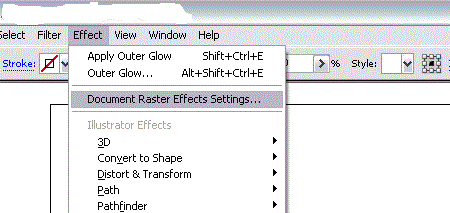
Graphics
Sometimes, your heavily-used graphics become heady as you process or resize. You may want to choose it entirely and click Object> Rasterize. You may encounter a white borderline enfolding the edges, ensure you tail it off. Vector disappears and pixels brim to life.
It’s super-quick and straightforward to flip. You may want to generate a backup version on top of the rasterized copy.
Fonts
Over time, you’ll accumulate mass fonts, especially when you install them across many Macs. Fonts slow down the entire system. Accordingly, you need to uninstall redundant fonts to fix Adobe Illustrator running slow on Mac.
Bad fonts don’t augur well with Mac performance as the system spends more time as it tries to unlock and unpack it. Don’t wear down your machine with tons of useless fonts.
Importing Images
As you create a fresh document, the way you embed images affects performance. For example, if you choose to bring in ‘File’, go to ‘Place’ and import a picture from Exercise Files. You’ll see Linking or not linking by default.
You’ve other options to embed, importing the same message, and linking to it. Link rather than embed to get quicker results.
GPU Enabled & Update Drivers
Keep GPU enabled on your computer and update drivers for a tired machine. Find the video card and just check if you can download updates from the official site. You’ve to update your graphics card or use GPU for lightning-fast performance.
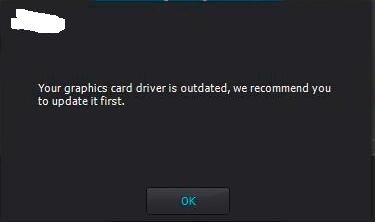
RAM
RAM can make or break your Illustrator’s power. You need a minimum of 8 GB of RAM or more. RAM should be a key selling point for Mac as it gives your machine the punch needed to handle heavy Drop Shadows in Illustrator. See how to make more RAM here.
Part 2. How Do I Make Illustrator Run Faster on My Mac?
1. Use a PostScript Printer Driver
Non-PostScript printer drivers cause incompatibility with Illustrator. Adobe suggests you set up a PostScript printer driver as your default option in macOS. You should have the PostScript printer paired to your Mac directly or over a network to fix Adobe Illustrator running slow on Mac.
- Under the Apple menu, select System Preferences and then click Printers & Scanners.
- For a missing PostScript Printer, click on +, scroll to the option and hit Add.
- Choose a PostScript printer under Default Printer pop-up menu.
2. Configure Illustrator to Print to a Non-Default Printer
- Launch any file in Illustrator, and select File > Print.
- Go to the Print dialog box, select Adobe PostScript File or the title of the printer from the Printer
- Click on Save.
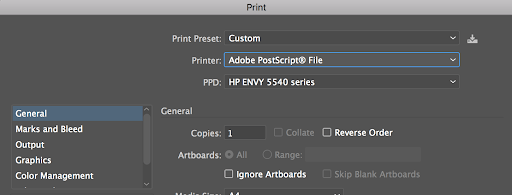
3. Nifty Illustrator Features That Help Run it Smoothly
- Work in Outline View as it makes it a breeze to edit obscured objects
- Create custom views to quickly modify the mode, resolution, scroll position, or layer options
- Hide layers or remove thumbnails with memory hogging resolution or intricacy
- Disable Overprint Preview to enhance performance
- Erase unused or redundant art boards to optimize performance
- Get rid of untapped elements from document profiles
- Disable Show DCS Transparency
- Disable anti-aliased Artwork
4. Use Low-Resolution EPS Previews
If a file has linked EPS images with high-resolution previews, Illustrator redrafts the screen slowly as you tweak artwork. To allow Illustrator to redraft the display more quickly, configure low-resolution EPS previews to fix Adobe Illustrator running slow on Mac.
- Select Illustrator> Preferences > File Handling & Clipboard.
- Choose Use Low Resolution Proxy For Linked EPS and click on OK.

5. Conceal the Navigator Panel
The Navigator panel shows a thumbnail of your existing artwork for smooth navigation. The processing duration required to upgrade the thumbnail every time you modify the file depends on the intricacy of your artwork. For improved screen redraw speed and performance in a convoluted document, conceal the Navigator panel.
Go to the Window menu and deselect Navigator.
Part 3. Conclusion
With these smart insights, you’ll no longer scramble for speed as you no longer have Adobe Illustrator running slow on Mac. Experiment with Illustrator features to discover how to use them effectively and serendipitous.
Given that the way you view artwork affects the software’s and Mac’s performance, you need to tinker components such as raster effects settings. The bottom line is optimizing macOS and illustrator features prudently helps you get the best of both worlds.



