If you’re switching from Windows to macOS, you might wonder: Can you use AutoHotkey on Mac? AutoHotkey is widely known for its powerful scripting and automation capabilities on Windows. However, since it's not natively supported on macOS, users must find workarounds or alternatives. In this post, we’ll explore the best tools to replicate AutoHotkey on your Mac.
Contents: Part 1. What Is AutoHotkey and Why People Want It on Mac?Part 2. Best Alternatives to AutoHotkey on Your MacPart 4. Clean up Your Mac for Smooth AutomationPart 4. Final Thoughts
Part 1. What Is AutoHotkey and Why People Want It on Mac?
AutoHotkey is an open-source scripting language designed for automating Windows tasks. It allows users to:
- Create custom keyboard shortcuts
- Automate mouse clicks or keystrokes
- Control apps or system functions
- Build small productivity tools
Because of its versatility and lightweight performance, many users rely on AutoHotkey for daily productivity. Unfortunately, AutoHotkey on Mac isn't directly available because the software is Windows-exclusive. But the good news is: macOS has its own scripting tools and several third-party apps that offer similar automation features.
Part 2. Best Alternatives to AutoHotkey on Your Mac
Can you run AutoHotkey on Mac? Technically, no—you can’t natively run AutoHotkey on your Mac because it relies on Windows-based scripting. So, what’s the solution? The best approach is to use AutoHotkey alternatives designed for macOS. These apps offer similar functionality, are optimized for macOS, and don’t require complicated workarounds.
If you're looking for AutoHotkey on Mac alternatives, here are some of the best options:
1. Keyboard Maestro
This is one of the most powerful automation tools on Mac. It allows users to:
- Create macros triggered by hotkeys, time, or specific apps
- Simulate mouse and keyboard input
- Automate file and folder operations
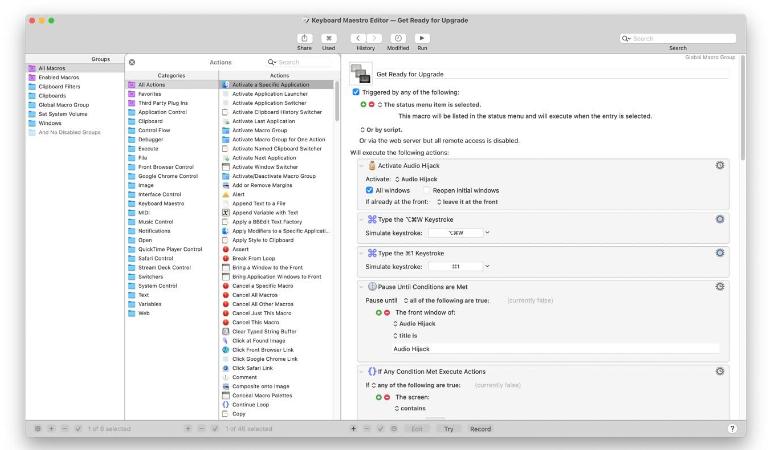
You can replicate almost any AutoHotkey on Mac workflow with Keyboard Maestro.
2. BetterTouchTool
Great for customizing input devices like trackpads, mice, and keyboards. You can:
- Assign shortcuts to gestures or button presses
- Control system functions and apps
- Create time-saving workflows with no coding
While it's less script-based than AutoHotkey, it’s extremely intuitive.
3. Hammerspoon
Hammerspoon offers deeper automation capabilities using Lua scripting. It’s ideal for power users who want to:
- Control window behavior
- Monitor system events
- Automate multi-step actions
If you're a developer or comfortable with code, Hammerspoon is the closest scripting-style tool for AutoHotkey on Mac lovers.
4. Automator & Shortcuts (Built-in)
macOS includes built-in automation tools:
- Automator: A drag-and-drop tool to build custom workflows.
- Shortcuts: Integrated with macOS Monterey and later, this tool helps create quick actions with system-level access.
While simpler than AutoHotkey, these tools offer surprising power for routine tasks.
Part 4. Clean up Your Mac for Smooth Automation
Running automation tools like AutoHotkey on Mac alternatives can be resource-intensive, especially if you’re creating multiple scripts or controlling system behavior. That’s where iMyMac PowerMyMac comes in.
Key Features of iMyMac PowerMyMac:
- Junk File Cleaner: Frees up disk space by removing system caches, logs, and app leftovers.
- Memory Monitor: Tracks real-time RAM usage to ensure automation scripts don’t slow down your system.
- Startup Manager: Disables unnecessary background items that could interfere with automation timing.
- Duplicate Finder: Identifies and removes duplicate photos, documents, and downloads that silently eat up storage.
- App Uninstaller: Helps you cleanly remove outdated or unused tools like experimental AutoHotkey emulators.

Using iMyMac PowerMyMac alongside tools like Keyboard Maestro helps ensure your Mac runs efficiently and your automations trigger smoothly, without lag or crashes.
Part 4. Final Thoughts
While you can't run the original AutoHotkey on Mac, there are excellent alternatives that offer similar or even more powerful automation. Tools like Keyboard Maestro, Hammerspoon, and BetterTouchTool bring flexibility and customization to macOS users. To make sure these automation tools work efficiently, it's crucial to keep your Mac optimized using iMyMac PowerMyMac. With regular system maintenance and smart automation, your productivity will skyrocket.
So don’t miss out—set up your AutoHotkey on your Mac alternative today and take full control of your workflow.



