Primarily, keyloggers are used for monitoring activities from a computer or Smartphone. People who usually use this software are parents who want to check on their kids’ computer activities, companies who want to see how their employees deliver their daily tasks, and more.
However, keyloggers are also being used to stalk other computers unethically and illegally. We received concerns from Mac users asking “Do I have a keylogger on Mac?” and wanted to know how to get rid of unwanted software from their Mac systems. Together, let’s find out how to detect keyloggers on Mac and safely remove them from Mac in this post.
Contents: Part 1. Do I Have A Keylogger on Mac?Part 2. How to Manually Check for Keyloggers on Mac via Activity MonitorPart 3. How to Protect your Mac from Keyloggers?Part 4. Summary
Part 1. Do I Have A Keylogger on Mac?
Keyloggers monitor a user’s activity by recording the things that have been typed on the keyboard including your username, password, personal records, bank details, and other highly-sensitive information. How do keyloggers get on your computer? They can either be software installed or hardware that connects to a USB port.
Is keylogger a virus? It is a type of malware for sure. Can a keylogger be detected? You cannot easily detect a keylogger on a Mac computer unless you have some technical background to search through your system or use an alternative program. Keyloggers are installed via Malware infection or via user-installed.

Part 2. How to Manually Check for Keyloggers on Mac via Activity Monitor
Do I have a keylogger on Mac? Another option you can do to verify if there are keyloggers installed on your Mac is to search for it manually. The process may be tedious but then again, it’s better to be safe than suffer the consequences later on.
Is there a keylogger on my device? If you are confident that there are no hardware keyloggers installed on your Mac, then your next step is to check the Activity Monitor. Your Activity Monitor shows real-time activities and occurrences on your Mac. Follow these steps:
- Open the Utilities folder and choose Activity Monitor
- Find or locate any suspicious-looking processes that might be keyloggers
- Note down the name and then launch the Terminal
- Inside the Terminal window, type in man (name of the processes you listed) – where (name of the processes) is the process you wrote down. Remember to type the name removing the brackets
- The Terminal will begin to detect and find the description of the keylogger that was installed.
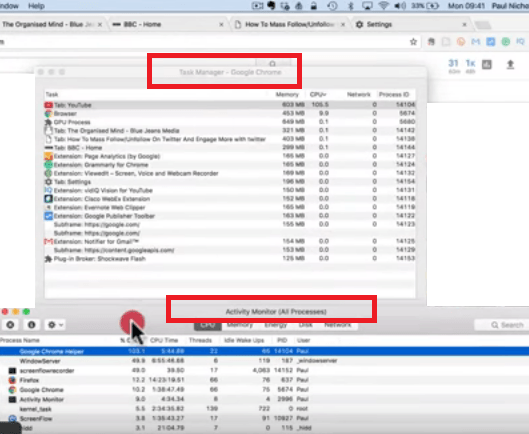
At this point, you can run a deep scan using your anti-virus software for Mac so it will remove unwanted software and notify you of various suspicious-looking processes.
Part 3. How to Protect your Mac from Keyloggers?
‘Do I have a keylogger on Mac?’ is a common concern from most users that can be addressed easily. You can protect your device from these suspicious apps by following good practices.
Here are a few tips you can do:
- Never open suspicious-looking emails and messages. Apart from phishing, some of these emails and messages contain malware and viruses. Only open emails from trusted senders or better yet, check the URL address.
- You can also install ad-blockers on your browser to trap those unwanted pop-ups whenever you are browsing the web
- Always use strong passwords and save them in secure areas or use a safe password manager
- Use anti-virus software to maintain and clean your Mac on a regular basis. Otherwise, you can always rely on iMyMac PowerMyMac to thoroughly clean, uninstall, and optimize your system.
PowerMyMac is an all-in-one software solution that analyzes, optimizes, and cleans your Mac computers in just a few steps. All you need is to simply get this program running and let it do the work. It can easily scan your computer to find all the keyloggers that might have been installed on your Mac. Once found it can easily let you uninstall in just a few clicks.
It also does the following features:
- Delete Junk files
- Finds Duplicate files
- Clears Photo Cache
- Similar Photo Finder
- App Uninstaller
- Removes Large & Old Files
- And many more…

Apart from keyloggers, this powerful cleaner can also find unwanted programs that have been hiding inside your system, plus other significant features you can use to get more from your device. You can also take advantage of the powerful scanning feature which shows you all the files and apps on your Mac.
With all these tips mentioned above, you are assured that your system is free from any tracking software that can put your personal details at risk. Make sure to regularly check your system and avoid installing suspicious apps and visiting unknown websites.
Part 4. Summary
There you have it; we have finally covered and answered the question about ‘Do I have a keylogger on Mac?’ Keyloggers have both positive and negative impacts. Positively, if being used legally and ethically like monitoring a minor’s computer activities or employers trying to track down their employees’ tasks.
However, if you are not aware that a keylogger may have been installed on your personal Mac computer, and then it is considered illegal and unethical. You can be a victim of identity theft by taking your personal details like bank account information, usernames, passwords, and more. We have talked about how to detect keyloggers on Mac above.
It is best to have reliable anti-virus software for Mac installed on your system to block and remove such programs. If you are not sure where to find keyloggers, you can install PowerMyMac and it will scan your device for all the programs and software installed on your system. After that, you can uninstall the keyloggers from your Mac.
I hope this has helped you get rid of this unwanted program and assisted you in getting more protection for your Mac.



