The escape key not working on Mac can be incredibly frustrating, especially when you're in the middle of coding, gaming, or trying to close a dialog box quickly. Thankfully, there are a variety of solutions to try before heading to the Apple Store. This article will explore the common reasons your ESC key isn't functioning and walk you through troubleshooting steps to fix it. We’ll also share how to optimize your Mac’s performance to reduce the risk of such issues happening again in the future.
Contents: Part 1: Why Is My ESC Key Not Working on Mac?Part 2: How to Fix ESC Key Not Working on Mac?Part 3: Tip – Optimize Mac’s Performance to Avoid Lots of ProblemsPart 4: Conclusion
Part 1: Why Is My ESC Key Not Working on Mac?
While Macs are known for their reliability, even small hardware or software glitches—like a non-responsive ESC key—can interrupt your workflow. The escape key not working on Mac could stem from several factors—both hardware and software-related. Here are the most common causes:
- Hardware damage: Physical wear or dust under the keyboard can interfere with the ESC key’s ability to register input.
- macOS bugs or updates: Sometimes, a recent macOS update might introduce a bug that affects keyboard input.
- Touch Bar glitches: For MacBook models with a Touch Bar, the software-rendered ESC key may freeze or become unresponsive.
- Keyboard settings: Custom shortcuts or remapping tools may unintentionally disable the ESC key.
- Third-party software conflicts: Some background apps, especially those that control input devices or accessibility settings, might hijack key functions.
Regardless of the cause, the good news is that there are multiple ways to fix it.
Part 2: How to Fix ESC Key Not Working on Mac?
Here’s a comprehensive list of solutions to resolve the escape key not working on Mac:
1. Restart Your Mac
The first and simplest step is to restart your device. A reboot often resolves temporary glitches that may cause the escape key not working on Mac. To restart, click the Apple menu > Restart. Once your Mac boots up, test the ESC key again.

2. Clean the Physical Keyboard
Dust, crumbs, or moisture can prevent the escape key from registering properly. Gently clean the area around the ESC key using a soft brush or compressed air. Be sure your Mac is powered off to avoid unintentional input. If the escape key not working on Mac is due to debris, this might immediately fix the problem.
![]() Related: Top 3 Ways to Fix "Mac Keyboard Not Working"
Related: Top 3 Ways to Fix "Mac Keyboard Not Working"
3. Check with Keyboard Viewer
If you're unsure whether the problem is hardware or software, use the Keyboard Viewer. Go to System Settings > Keyboard, then check Show Keyboard Viewer in menu bar. From the menu bar, open the viewer and press the ESC key. If the virtual ESC works, the issue is likely hardware-related.
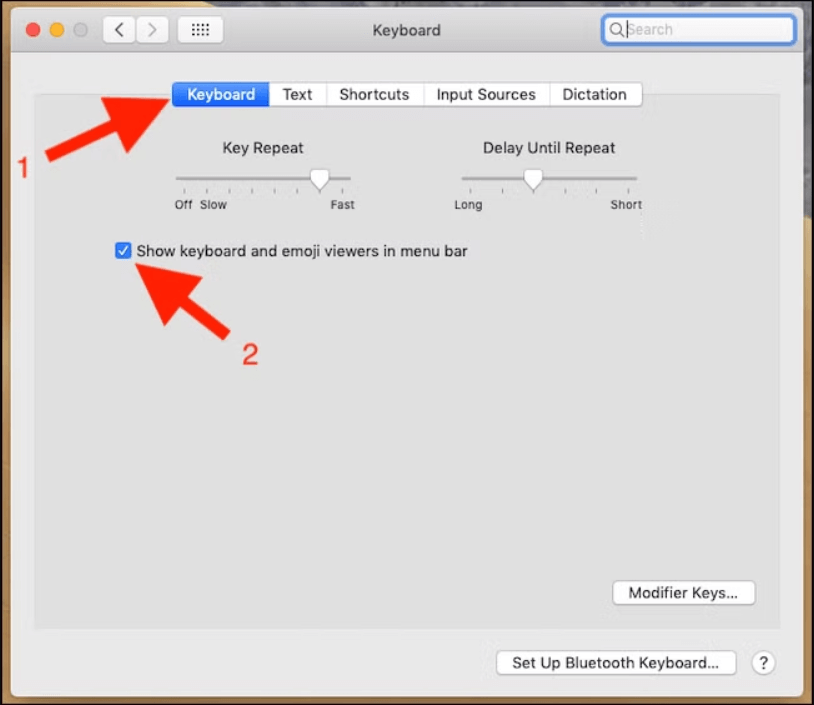
![]() Related: How to Access and Use the Emoji Keyboard on Mac
Related: How to Access and Use the Emoji Keyboard on Mac
4. Use Safe Mode to Identify Software Conflicts
Booting your Mac in Safe Mode can help identify whether the issue is caused by third-party apps. To start in Safe Mode:
- Shut down your Mac.
- Turn it on while holding the Shift key until you see the login window.
Once in Safe Mode, test the ESC key. If it works, you’re likely facing a software conflict that causes the escape key not working on Mac.
5. Reset the SMC (System Management Controller)
The SMC handles many low-level functions, and resetting it can fix unresponsive keys. For Intel-based Macs:
- Shut down your Mac.
- Press and hold Shift + Control + Option + Power for 10 seconds.
- Release all keys and press Power again to turn on.
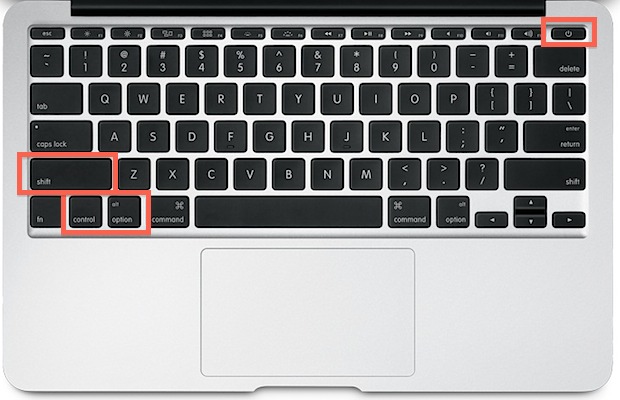
This can resolve the escape key not working on Mac, especially if related to power or keyboard recognition.
6. Reset NVRAM/PRAM
Resetting NVRAM can help with system-level issues like keyboard lag or misbehavior:
- Turn off your Mac.
- Turn it on and immediately press Option + Command + P + R for about 20 seconds.
- Your Mac will restart. Test if the ESC key works afterward.
7. Update macOS
A known bug could be causing the ESC key not working on Mac, and Apple might have already issued a fix. Go to System Settings > General > Software Update and install any available updates. Keeping your system up to date is critical for overall stability.
8. Check and Remove Third-Party Keyboard Tools
Apps like Karabiner-Elements, BetterTouchTool, or keyboard remapping software can interfere with normal key behavior. If you have any of these installed, try disabling or uninstalling them. Many users find that the escape key not working on Mac is resolved after removing such utilities.
9. Test on a New User Account
Sometimes the issue is limited to your user profile. Create a new user by going to System Settings > Users & Groups and clicking the plus (+) button. Log in to the new account and test the ESC key. If it works, the issue is isolated to your original profile settings or apps.
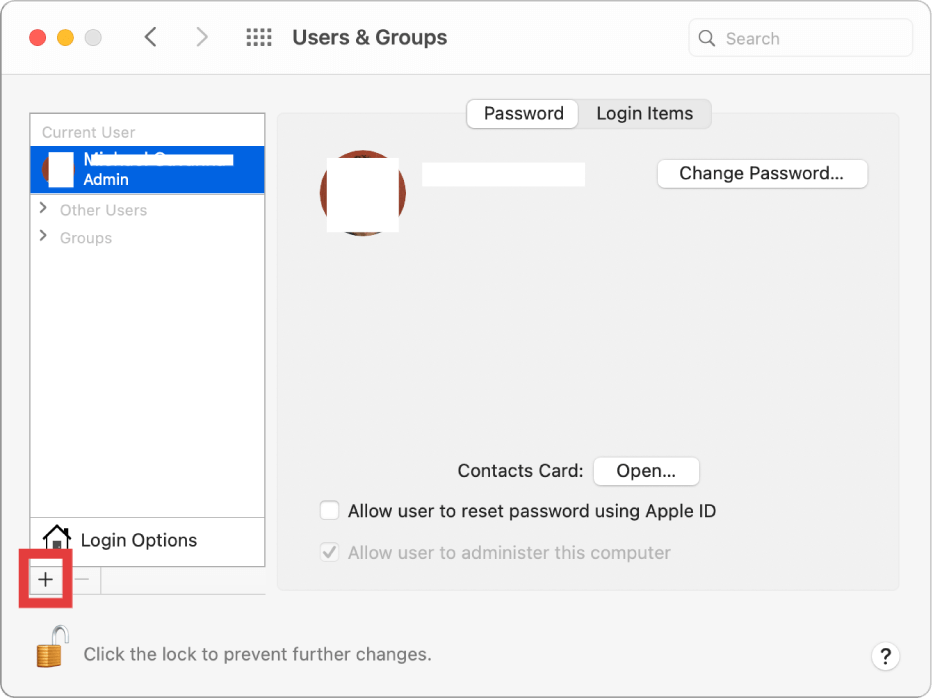
10. External Keyboard Test
To rule out hardware failure completely, connect an external keyboard to your Mac. If the ESC key works on the external keyboard, it confirms that your built-in keyboard may need repair or replacement.
11. Contact Apple Support
If none of the above steps fix the ESC key not working on Mac, your device may have a deeper hardware issue. In that case, it’s best to contact Apple Support or visit a Genius Bar for further diagnosis.
Part 3: Tip – Optimize Mac’s Performance to Avoid Lots of Problems
If you're frequently facing issues like the escape key not working on Mac, it could be a symptom of broader system inefficiencies. A sluggish Mac or a cluttered macOS environment can lead to keyboard lags, slow input response, app crashes, and many other annoyances. To prevent these recurring problems, it's important to keep your Mac optimized and clean.
One of the most efficient ways to do this is by using a professional Mac optimization tool such as iMyMac PowerMyMac. This all-in-one utility is designed to maintain your system’s health, improve speed, and reduce bugs on Mac. Whether you’re looking to free up storage space, clear system junk files, or manage startup items, PowerMyMac can help your machine run like new.
Why Choose PowerMyMac?
- Junk File Cleaner: Clears system junk, logs, and old files that may slow down system performance and impact app syncing.
- Memory Optimizer: Frees up RAM to keep the Calendar app running smoothly, especially when syncing multiple shared calendars.
- Duplicate Finder: Helps clear out duplicate files that eat up storage unnecessarily, improving system responsiveness.
- App Uninstaller: Completely uninstalls unwanted apps and their residual files.
- Privacy Protection: Cleans browser history, cookies, and usage logs, protecting your privacy.

By regularly using iMyMac PowerMyMac, you can maintain your Mac’s performance, extend its lifespan, and avoid annoying system bugs. It’s a smart investment if you frequently run into minor but disruptive issues.
Part 4: Conclusion
Dealing with the escape key not working on Mac can be frustrating, but it’s rarely a permanent problem. In most cases, the issue can be traced back to simple software glitches, system conflicts, or minor hardware faults. By following the step-by-step solutions above—and keeping your system optimized with tools like iMyMac PowerMyMac—you can not only fix the issue but also prevent it from happening again. A well-maintained Mac is a reliable Mac.



