If you’ve ever faced the annoying issue of Google Drive not downloading files, you’re not alone. Whether it's a stalled zip download, a spinning loading icon, or a failed browser attempt, many users experience this issue, especially on macOS. The good news? There are reliable solutions. In this guide, we’ll walk you through what causes the problem, how to fix it, and how to optimize your Mac for smoother downloads and better browser performance.
Contents: Part 1: Why Is Google Drive Not Letting Me Download?Part 2: Proven Fixes to Restore Download Functionality on Google DrivePart 3: Optimize macOS with iMyMac PowerMyMacPart 4: Conclusion
Part 1: Why Is Google Drive Not Letting Me Download?
When you see Google Drive not downloading files, several things might be going wrong behind the scenes. Some of the most common causes include:
- Browser cache conflicts
- Too many cookies or outdated session data
- Third-party browser extensions
- Corrupted download settings
- Mac system clutter or firewall interference
Each of these issues can prevent files from downloading properly or interrupt the process mid-way. Whether you’re using Chrome, Safari, or Firefox, the issue can be system-related or browser-specific.
Part 2: Proven Fixes to Restore Download Functionality on Google Drive
When you're dealing with the frustrating issue of Google Drive not downloading files, the first step is identifying whether the problem lies in your browser, network, or system. Below are in-depth solutions that have helped many users restore normal download functionality from Google Drive.
1. Clear Your Browser Cache and Cookies
Over time, browsers store cache files and cookies to help load sites faster. However, this stored data can sometimes conflict with Google Drive’s downloading scripts, resulting in Google Drive not downloading files.
How to fix it:
- In Chrome, go to
Settings > Privacy and security > Clear browsing data. - Select "Cookies and other site data" and "Cached images and files."
- Choose “All time” and click “Clear data.”
- Restart your browser and try downloading again.
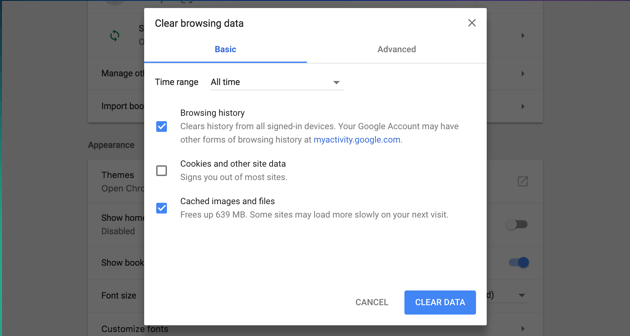
This method resets your browsing session and often resolves corrupted Google Drive cookies.
2. Disable Extensions Temporarily
Extensions such as ad blockers, download managers, or security add-ons may interfere with Google Drive’s ability to initiate and complete downloads. This is a common cause behind Google Drive not downloading files, especially large or shared files.
How to disable extensions:
- Open Chrome and go to
chrome://extensions/. - Toggle off extensions one by one and test your download.
- Focus on download managers, antivirus extensions, or privacy tools.
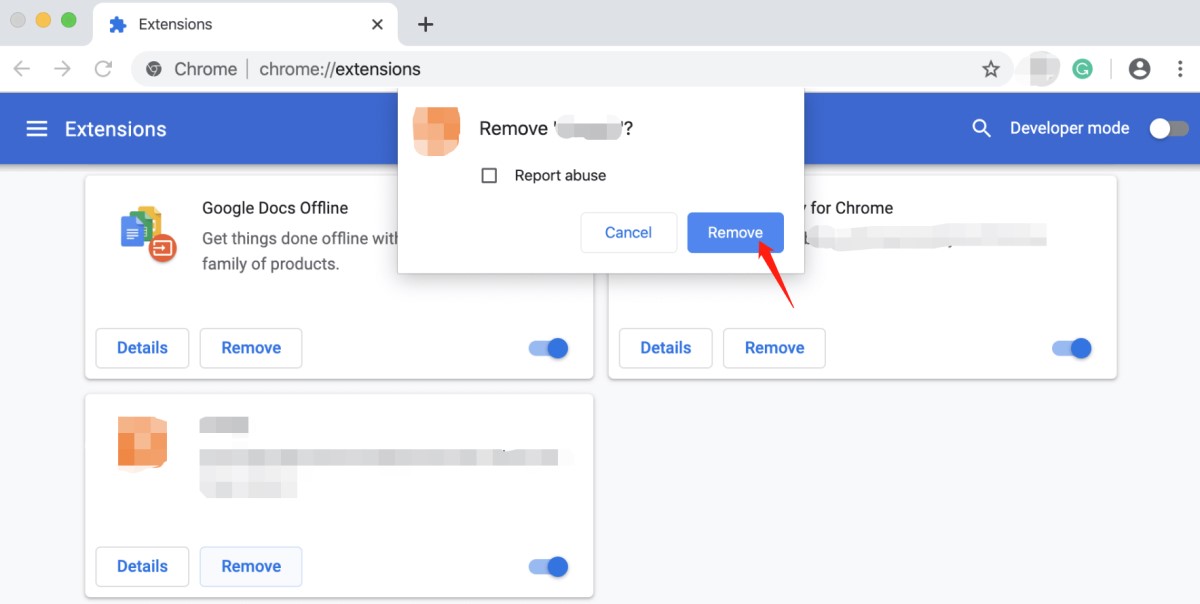
Once you've identified the culprit, remove or update the extension.
3. Use Incognito or Private Browsing Mode
Incognito mode temporarily disables all extensions (unless manually enabled) and does not use stored cookies or cache. It provides a clean slate to test Google Drive functionality.
Here’s how:
- Open a new Incognito window (
Cmd + Shift + Non Mac). - Sign in to your Google account.
- Attempt to download the file.
If downloads work fine here, the issue likely stems from browser data or extensions in your main profile.
4. Check Google Account Permissions
If the file belongs to another Google account or was shared with limited permissions, you may see Google Drive not downloading files errors. In this case:
- Ensure you're signed into the correct Google account.
- Request permission again from the file owner.
- Try making a copy of the file to your own Drive, then download it.
This helps especially with shared folders or files stored in Google Workspace domains.
5. Check Firewall and Antivirus Settings
Some third-party antivirus software or macOS firewalls may block large or unknown file downloads. These security programs can cause Google Drive not downloading files errors, especially with zipped folders or executable files.
Fix it by:
- Temporarily disabling your antivirus/firewall.
- Whitelisting Google Drive in your security software.
- Restarting your computer and retrying the download.
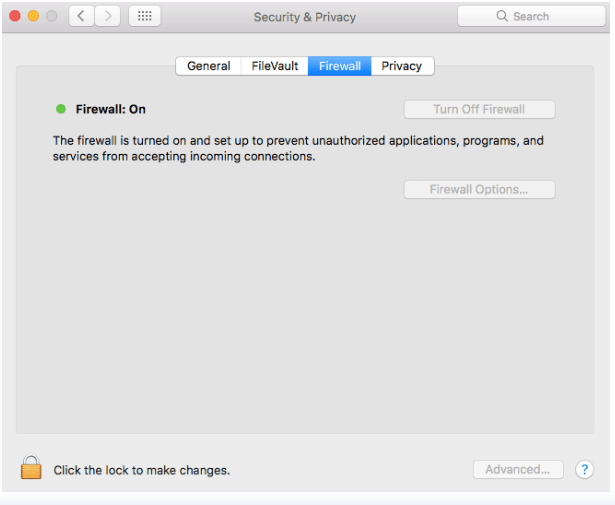
Always turn your security software back on after testing.
6. Use a Different Browser or Device
Sometimes, browser-specific bugs or corrupted installations may block Google Drive functionality. If you're facing repeated issues in Chrome, try switching to Safari, Firefox, or Brave.
If Google Drive is not downloading files on one browser but works on another, reinstalling or resetting the problematic browser may be the best solution.
7. Restart Your Mac and Router
Sometimes, all it takes is a clean slate. Restarting both your Mac and Wi-Fi router can refresh DNS, release cache, and eliminate session issues that prevent downloads.
Part 3: Optimize macOS with iMyMac PowerMyMac
Still not working? If you’ve tried all of the above and are still facing Google Drive not downloading files, it may be time to dig deeper into your system performance and settings. That’s where iMyMac PowerMyMac can make a big difference—see the next section for how it can optimize your Mac for faster, error-free downloads.
How iMyMac PowerMyMac Helps Fix Mac Issues
Sometimes the issue isn't Google Drive itself or your browser—it’s your Mac’s overall health. If your Mac is bloated or running out of resources, downloads may stall, crash, or simply fail to start. Cleaning and optimizing your system can remove these roadblocks. Here’s how iMyMac PowerMyMac can resolve the issue of Google Drive not downloading files and prevent it from happening again:
- Smart System Cleanup: PowerMyMac’s Smart Scan identifies and clears unnecessary system junk, browser cache, old logs, and broken download files—all of which may be disrupting Google Drive’s download processes.
- App Uninstaller: Old or conflicting browser extensions and apps can interfere with cloud-based file transfers. PowerMyMac’s Uninstaller removes apps completely, including hidden files and leftovers that macOS often misses.
- Startup Optimization: Too many auto-start apps can slow your Mac down before it even finishes booting. PowerMyMac allows you to manage startup items and optimize system boot time, so your Mac is faster and more responsive when handling Google Drive downloads.
- Browser Privacy Tool: Google Drive uses browser cookies and session tokens to authorize downloads. If these files are corrupted or expired, downloads can fail. PowerMyMac's Privacy module clears broken cookies, old autofill data and traces of outdated Drive sessions.
- Memory & CPU Monitor: If your Mac is running low on RAM or processing power, downloads can slow down or hang. PowerMyMac includes a performance monitor that ensures that your Mac is focused on the task at hand—downloading your files from Google Drive.
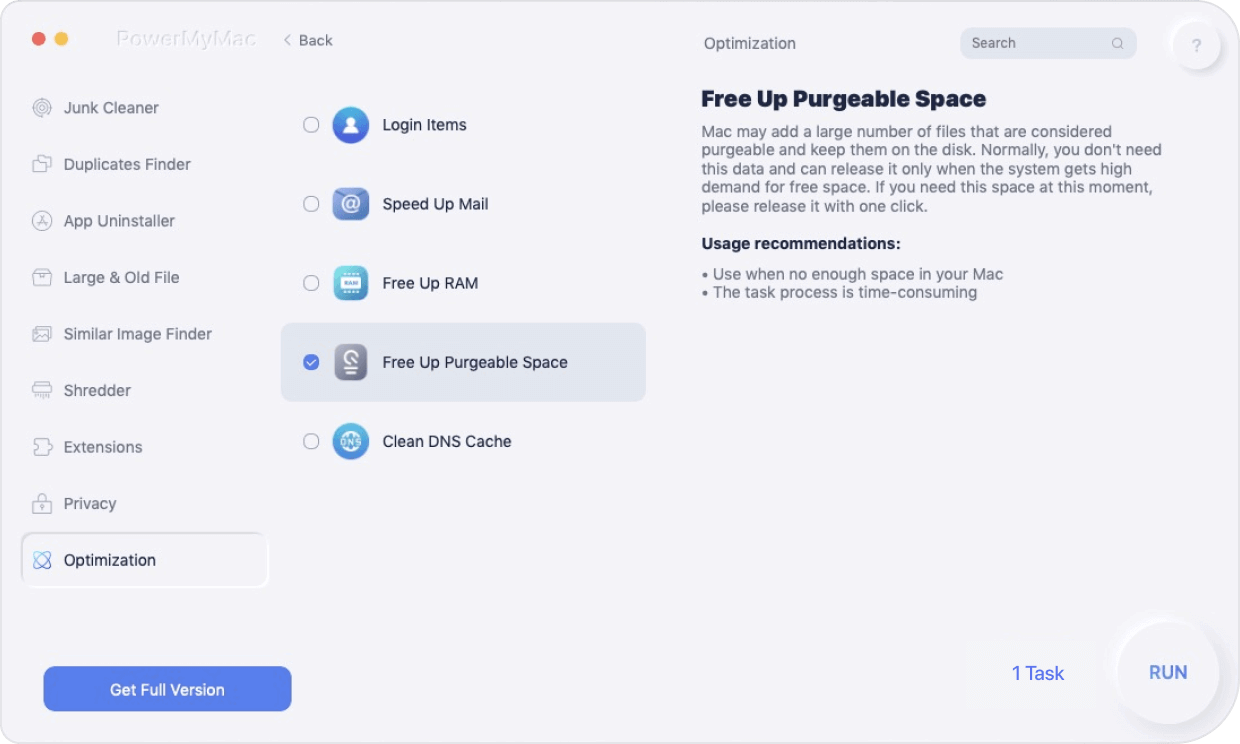
Part 4: Conclusion
If you’re stuck with Google Drive not downloading files, start by clearing your browser cache, disabling extensions, and switching browsers. If the problem persists, your Mac may need optimization. That’s where iMyMac PowerMyMac proves invaluable—helping you clean up clutter, streamline browser performance, and ensure your downloads run smoothly.
Don’t let slow or broken downloads disrupt your workflow. Use the right tools, and you’ll be back to downloading files from Google Drive in no time.



