Safari, Google Chrome, Firefox, and Opera are all browsers used to surf the web. But sometimes you might ask, “How do I fix invalid certificate error on Mac?” This error can usually happen with different websites you’re trying to access. Usually, the browsers work great in terms of browsing the web. But, the error happens when the browser tries to verify the website’s specific identity. And if it gets an issue, you get an invalid certificate error.
Contents: Part 1. What is an Invalid Certificate Error on Mac?Part 2. Why Does It Say My Certificate Is Invalid?Part 3. How to Fix Invalid Certificate Error on Mac?Part 4. Summary
This guide will give you the details to solve the expired certificates on Mac. In this way, you can view the website you want to check out, especially if it’s a necessity for work or school.
[Quick Guide] 8 Ways to Fix Invalid Certificate Error on Mac
- Ensure placing the right domain name match
- Update your browsers to the latest version
- Fix invalid certificate error on Mac using Keychain
- Correct your system date and time
- Modify certificate trust settings
- Check firewall or antivirus security software
- Clear cache, cookies, and browsing history
- Disable invalid SSL certificates within browsers
Part 1. What is an Invalid Certificate Error on Mac?
Let’s dig into a little overview before we answer the “How do I fix invalid certificate error on Mac” Websites are very important these days.
There are a lot of cyber attacks happening. An SSL or TLS certificate is necessary for website owners. Usually, it’s a gauge of your website’s security and safety. If a website doesn’t have an SSL certificate, browsers such as Safari, Google Chrome, and Firefox, will show an error to viewers: the certificate for this server is invalid. you might be connecting to a server that is pretending.
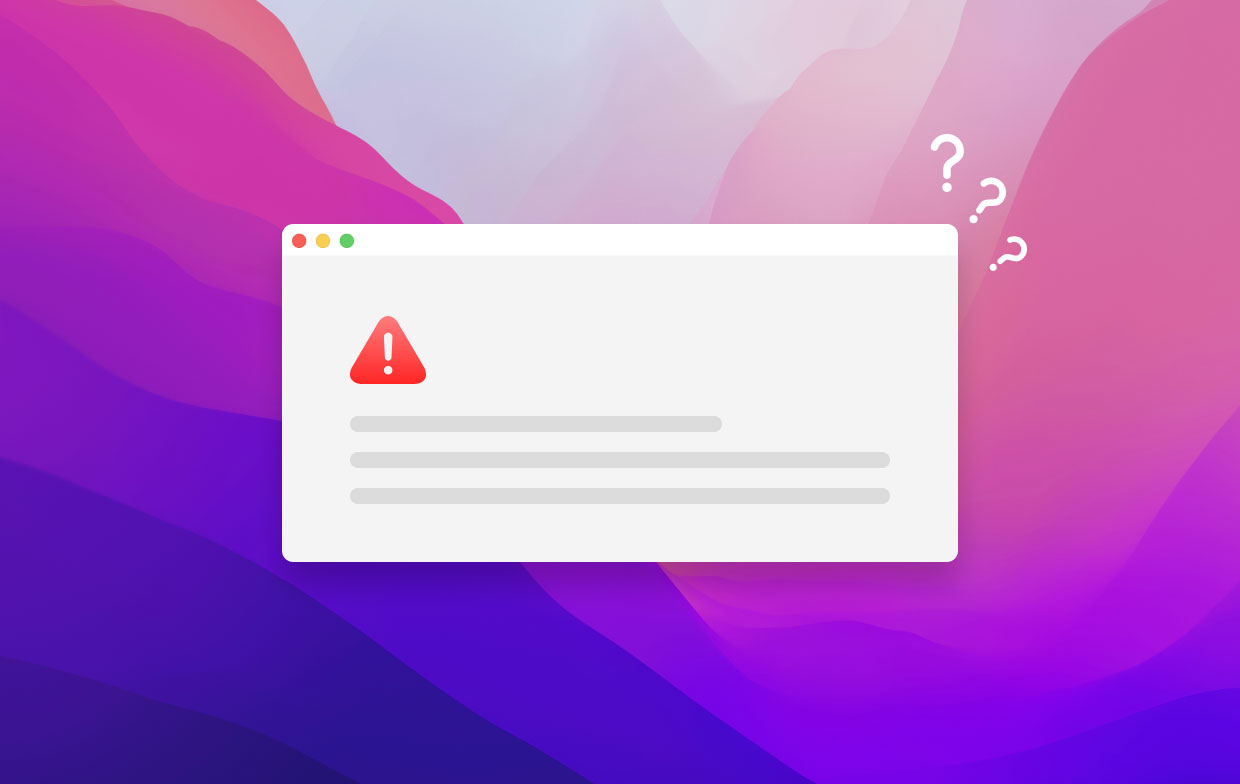
So, what exactly is an Invalid Certificate Error or an Invalid SSL Certificate Error? This error is found if the browser cannot recognize the SSL certificate installed on the website. For example, some users may see a message like "Safari can't verify the identity of the website xxxx" when they navigate in the browser. Or the "activate mac the certificate for this server is invalid" error.
The browser cannot say that the certificate authority is valid or it cannot recognize it. This means the installed SSL cannot be trusted and the site may be dangerous.
Then what is certificate trust settings Mac? How do I get my Mac to trust a certificate? To find certificates on Mac, open Utilities > Keychain Access > login keychain > choose Certificates from the menu bar. Now you can double-click the certificate you want and then choose different the "Trust" settings.
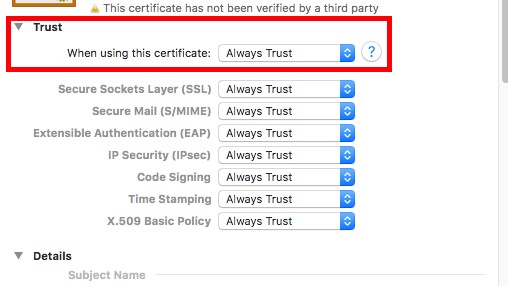
An Invalid SSL Certificate Error means it cannot recognize or fails to identify the websites’ installed SSL. The certificate authority may not be enlisted in their “list” of acceptable or trusted CAs. Usually, popular certificate authorities include Sectigo, Comodo, and DigiCert.
Part 2. Why Does It Say My Certificate Is Invalid?
There are other reasons why you are seeing the invalid error certificate. Here, we will discuss some of those reasons for you to solve the invalid certificate error problem on Mac. Check them out below before we show ways on how to fix SSL error:
- If you access a domain that is mismatched, browsers may show the invalid SSL certificate error.
- You signed the certificate in these two ways, through a certificate that’s self-signed or through a trusted, unknown source. In this case, the browser will show the said error. We will tell you the answer to “How do I fix invalid certificate error on Mac”.
- The certificate of the website is currently not valid or the certificate has already expired.
- In rare cases, if the website possesses an SSL certificate of the incorrect format, browsers will display it as invalid.
- Misconfigured SSL or TSL certificates can be a result of this error showing up. This misconfiguration can usually happen during installation.
- The certificate installed is revoked or bought illegally.
- Antivirus software or your firewall may be blocking the SSL connection.
- The site may be using SHA-1 encryption. This case is usually rare.
- The browser may not be able to verify the installed certificate’s signature.
- Broken structure of the SSL or TLS certificate.
Another reason for you to ask the question, “How do I fix invalid certificate error on Mac” is the possibility of having a broken certificate chain of trust. Well, it happens in a few instances such as the following:
- A root certificate authority (CA) that is actually not verified.
- Expired root or even intermediate certificate.
- It has an actual self-signed certificate in the chain.
- The chain actually doesn’t terminate with a root certificate that’s trusted.
Part 3. How to Fix Invalid Certificate Error on Mac?
After we have given you the reasons for the occurrence of this issue, you may be able to figure out some of the things you have to do. But, to make it easier for you, we will give you 8 solutions to solve the certificate problem, and quickly get your Mac to trust a certificate or update the certificate.
Solution 01. Ensure You Place the Right Domain Name Match
Works for: All Browsers
If you got a mismatched domain name, you will get an invalid certificate error on Mac. The same goes for Windows. The first thing you should do is to make sure that you type in the correct match of the domain name of the website. It’s pretty obvious, but this one does the trick.
Solution 02. Update Your Browser to Latest Version
Works for: All Browsers
Another obvious solution! How do I fix invalid certificate error on Mac? Well, you should try to update your browsers. This solution works for Safari, Google Chrome, Opera, and Firefox, among others. Here are the steps on how to update each browser.
How to Update Safari?
- Open the Apple Menu. Head towards the Apple menu on your Mac computer.
- Choose Software Update. After that, click on the option labeled Software Update.
- Install all the updates available for your Safari browser.

How to Update Google Chrome
- Launch Chrome. Open Chrome and click More that looks like three dots aligned vertically.
- Click Update. Click the option to “Update Google Chrome”.
- Click the option to Relaunch.

How to Update Firefox
- Launch Firefox. Open Firefox on your computer.
- Open the Menu. Click the Menu button that appears like three lines.
- Choose "About Firefox". Choose the option that says “Help” and then click “About Firefox” on the menus.
- Wait for an Update. The final thing to do is to wait for the automatic update to finish.
- Restart your Firefox browser afterward.

Solution 03. Fix Invalid Certificate Error on Mac Using Keychain
Works for: All Browsers
You can actually turn towards the Keychain Access to fix an invalid certificate error on Mac. After that, you should verify and then repair the certificates. We are referring to the certificates contained within the user account that’s active in Mac.
How do I fix invalid certificate error on Mac using Keychain? Here’s how to do it.
- Quit Browsers. These include Safari, Chrome, etc.
- Open Spotlight. Press the
CMD + SPACEBARbuttons to open Spotlight. Type in Keychain Access to launch the app. - Go to the Keychain Access Menu. Then, you should select Keychain First Aid.
- Enter Password. Then click the Verify box to check it. Then, click the “Start” button.
- Click the radio box called Repair and then choose Start again.
- Restart Safari. And try to visit the said website again.
Solution 04. Correct System Date and Time
Works For: All Browsers
There may be a problem with your time settings. Thus, how do I fix invalid certificate error on Mac? Well, you should adjust the time and settings to the correct one. Here are the steps on how to do that easily:
- Connect To the Internet. This will allow you to get an accurate time.
- Quit Safari or any browser that you use.
- Launch Apple Menu. Open the Apple Menu and then visit the System Preferences option.
- The next step is to choose “Date & Time”. After that, you should check the actual box that says you should automatically set your date and time. If it’s already checked, you should uncheck it and check it back again.
- Open Your Browser Again, then go to the page you want to visit.

Solution 05. Modify Certificate Trust Settings
Works for: All Browsers
This is another answer to the problem “How do I fix invalid certificate error on Mac”. If the issue persists for particular certificates alone you have to make sure you trust the actual certificates you wish to connect to.
Once you are sure you trust it, you should modify its trust settings. This will enable its authentication to actually proceed. Here’s how to do this step by step:
- Launch Keychain Access. Do this by going to the Applications and then Utility folder. Select your actual login keychain.
- Click and open Certificates. Go to the category labeled Certificates and then find the certificate you wish to connect to. This is done by searching the service’s domain name on the search box. Or, you can scroll through the list.
- Check out Certificate status and Tweak.
- If the certificate you want to connect to has an X symbol (colored red), this has to mean that it is invalid or has expired. What you have to do in this case is to right-click that particular certificate and then delete it from the computer’s system.
- If the said certificate has a Plus (+) symbol (colored blue), you must tweak the settings. You should choose System Defaults as the trust setting for it. To do this, you should open the certificate within Keychain Access by double-clicking its icon. Then, expand the section for Trust settings. Then, select Use System Defaults located at the top part of the menu.
Solution 06. Check Firewall or Antivirus Security Software
Works For: All Browsers
You should make sure that the firewall settings do not block that particular site. So, this is another solution to the question, “How do I fix invalid certificate error on Mac”. In addition, make sure the antivirus software doesn’t block it as well. This will allow you to ensure that the site is accepted by your entire system.
Solution 07. Clear Cache, Cookies and Browsing Data
Works for: All Browsers
Here, you should remove cookies, cache, and browsing history from your browser. This may include clearing login history or passwords as well. The steps are different for each browser. However, the premise is exactly the same. You simply have to clear it through the menu, options, or settings, section of your browser.
Tips: We recommended using the Mac cleaning tool - PowerMyMac to help you improve your browser's online experience and reset all browser settings to default. Its "Privacy" module will clean up all cookies, caches, and history, eliminate deceleration reasons, clear privacy traces to protect your confidential data, and more.
You can try this tool for free to fix the Invalid Certificate Error on Mac.

Solution 08. Disable Invalid SSL Certificate within Browsers
Works For: Google Chrome, Firefox
This is the last thing you should do. This is because the website you’re trying to access may be dangerous. In this case, you’re removing the protection offered by the browsers. Can I fix invalid certificate error on Google Chrome and Firefox? The answer is yes. But Opera, Safari, and Microsoft Edge don’t allow it. This is because it may be a risk to your system.
Part 4. Summary
How do I fix invalid certificate error on Mac? We’ve given you the top solutions you can implement here. It’s a very comprehensive guide that will have you fixing the error. These solutions include ensuring you place the right domain name match, updating your browser, and using Keychain Access.
The other solutions you can implement is correcting your date or time settings, modifying certificate trust settings, checking firewall access, checking antivirus software access, clearing cookies (cache, browsing history), and disabling invalid SSL certificate error on browsers.
It is important to remember that the last solution we gave you is not recommended. This is because it’s going to be a big risk to your system. That’s why it’s only allowed in Google Chrome. Safari, Microsoft Edge, and Firefox, doesn’t approve of it.




Tanner2023-01-07 16:20:06
My Apple Mail program connects to the Mediacom webmail server, but the IMAP account server comes up invalid and not trusted. The certificate for the server doesn't appear in Keychain Access so I can't manipulate the trust value. How can I download the valid certificate for the IMAP server? I know it exists through DigiCert. Thanks.
Jeff N2021-12-19 04:20:08
HOW TO DOWNLOAD, INSTALL, AND SET THE NEW SECURITY CERTIFICATE FOR GOOGLE CHROME & SAFARI ON EL CAPITAN This worked 100% on my 2008 Mac Pro Tower running El Capitan (extremely fast and reliable for its age, but cannot install Sierra on it). INSTRUCTIONS Go to https://letsencrypt.org/certificates/ Root Certificates Active ISRG Root X1 Find the newest of this file link (first on the page)… “Signed by ISRG Root X1: der, pem, txt” Click on pem to download the correct one. (I have my browser set to always download to the Desktop so I can quickly find the stuff I just downloaded, and I put it where it goes later). Open Keychain Utility in the Applications > Utilities folder Enter your password every time asked. Click System (upper left). Drag the new Security Certificate from the Desktop into the Security page in the open Keychain Window. Double click on the new Security Certificate. Click the little arrow next to “Trust” at the top to expand it. Choose “Always Trust” in the menu next to “When using this certificate:” You can choose “Always Trust” because it literally just came from the website of the company that creates the Trusted Certificates.
Djon2022-10-09 10:04:00
Помогло! Спасибо!
Joey2022-04-02 15:16:02
I just want to say thank you SO much! This really helped me. I think because my Mac is really old like 5 years old, I encountered the issue recently and tried everything but nothing worked. Till I saw this, THANK U!!!!!!
Austin Doerksen2022-03-17 15:08:56
This helped so much, I literally couldn’t even open the letsencrypt website on safari before using this method. Worked 100% on my laptop, thank you so much.
Josh Carpenter2022-03-14 22:10:31
This comment from Jeff N solved another El Capitan problem that the main article didn't work for. Whoever and wherever you are Jeff N, thank you so much!
LikesPenguins2021-12-24 18:33:42
Thank you so much!!! That fixed it for me! Also still on El Capitan and getting desperate: My laptop almost became unusable and irrelevant because I couldn't really access any websites.