This post describes why and how you can repair it when Safari doesn't work on your computer. This problem has been documented by many people. The issue is that Safari didn't download or open a browser. And then when the issue arises, a moving beach sphere or a rotating hold cursor is shown since Safari can not accommodate something that happens, suggesting that Safari isn't really reactive.
Why Safari won’t open? Before you try to do something, Quit first your Safari browser and try to launch it again. When Safari is not reactive, the easiest way to leave is to right-click on the Safari symbol in the Dock. Choose Quit, though. If stopping doesn't fit, seek the force-quitting Safari and afterward attempt once more to resolve the issue before moving to another one. You will do this by hitting the Apple icon located on your dock Force Quit and go to the Safari menu. Read down below and know more.
Contents: Part 1. Why Can't I Open Safari?Part 2. What Do I Do If Safari Won't Open on My Mac?Part 3. Fix Safari Won’t Open on iPhone/iPadPart 4. FAQs about Safari Won’t OpenPart 5. Conclusion
Part 1. Why Can't I Open Safari?
Apple has invested a great deal of work into making one of its most commonly popular search engines-Safari. They change it on a consistent basis, repairing further more and much more beads for each download. Yet, new problems also emerge, leaving Apple creators space for change. These are some of the Safari user interface challenges such as.
- The Safari Collapse
- Safari is not reacting
- Safari to not even launch
- Safari can not really be accessed because of some kind of issue
Safari crashes have been one of the most common problems faced by users. There could be a lot of explanations why Safari does not really react and it just crashes or freezes. The situation gets much more difficult as users can't access Safari upon the reset. What could trigger the Safari problems discussed above?
Here are some of the reasons why you experienced these kinds of problems.
- So many pages have been accessed
- So many files, updates, and historical records are collected for a long time.
- The addition, extension, or page that you're viewing triggers Safari to collapse or freeze.
- The Outdated version of Safari is too old and for a long time.
- Old edition of the macOS software.
Enhance your computer or check it regularly to clean and optimized it. Sometimes people keep confusing the poor results of Safari mostly with actual sluggish actions of their apple computer When your activity monitor is packed full of activities and projects, Safari may indeed stop reacting mainly due to the whole congestion of your computer CPU. managing your computer with a third-party tool could be an answer when you are in this situation that the Safari won’t open.
Part 2. What Do I Do If Safari Won't Open on My Mac?
Safari was one of the few commonly common browsers that helps people to access the internet easily and effectively. Still, frequently that something could go wrong with the very best programs, which is why Safari is not functioning, the problem is so normal. If Safari doesn't react or started crashing, you would need to figure out why this is reacting as well and how to solve it.
Within this post, we would address the common problems with Safari and suggest methods on how to solve it. When you use Safari as your main browser, you would find these helpful. Here’s what to do if the Safari won’t open on your Mac device.
Update to The Latest Version
If the Safari won’t open try to update it to the latest version. The Apple company continuously passed the data to Safari to resolve vulnerabilities that could emerge. Updating the program in-advance will avoid a lot of problems. So, when you began experiencing issues with Safari, then you may have forgotten to upgrade toward an updated upgrade. Go over to Safari and click on the Safari. You could see the latest release of your browser in the program window that appears. When the Safari updates begin with the newest Mac launches, it is indeed interesting to test if you've upgraded the Computer to the newest version.
- Simply visit the Apple main menu located on your dock.
- Choose About This Mac.
- Select Software Update in the program window that appears.
- Access your macOS when you skipped an update

Restart Your Mac in Safe Mode
When your computer has problems, launching it in Safe Mode could be a quick way to repair everything. Safe Mode will begin your Computer without running some other applications so that you can evaluate if it was a program that causes problems, or the device itself. When your Mac has problems, beginning with Safe Mode could be a way of fixing these problems, and help you identify what's incorrect with how it works.
Before you get started, be informed that you're not going to be allowed to do some stuff once you begin your Computer in Safe Mode, including
- Run the Computer
- Click and hold on the Shift key
- The icon of Apple must show
- Whenever the browser window opens, unlock the shift key, then sign in
- You will need to sign in twice when you have FileVault enabled.
Safe Mode conducts specific inspections as well as inhibits a few other applications from immediately loading or launching so if you begin your computer. Once you're loading in safe mode.
In addition, the system, as well as the caches, are immediately started cleaning but also, as a result of the install process, the disk is checked or even initiatives taken to fix directory issues-although what appears to be happening would be the same as what occurs when you download the restoration Disk key on the keyboard in your Mac Disk Utility. This could help you out when Safari won’t Open.
Clear Safari Data
Internet sites and advertisers include cookies to recognize you and guide you across the Website, and that they'll be able to maintain specific relevant information to remind you. You can erase these keys and other data in Safari. Now let us switch to Safari's privacy controls. Collected details could provide a log of the site you visits or details you posted on the web, including your addresses and phone numbers. You may uninstall everything on the website each day or on specific pages.
To clear everything especially the Safari data on your device you can use a software tool iMyMac PowerMyMac, which is a reliable tool that can do the job for you, here’s how to clear Safari data that could solve the issue if Safari won’t open.
- Download PowerMyMac on your device. Launch the program by clicking the application. Choose now the Privacy tool. Click the SCAN key to scan the browser data on your device.
- Check now the Scan result. Once you finished the scanning process you can now then check for the result, Click on the View button to see the resulting file.
- Choose the data from the preferred browser to clear. Now, you could already pick the Safari browser and then select the data browser, history, cookies you need to tidy up.
- Click on the CLEAN button and wait again for the removal process, and you'll get more room once the cleaning process is done.

This tool can guarantee that it can provide you all the needs when you have to fix this issue of Safari won’t open.
Manage Safari Extensions
Safari is a relatively strong macOS application by itself, but it would do something more than above the duties when your browser is packed with extensions. Safari extensions have been here since OS X Lion, which compose of such an add-on package that enhances the functionality of the browser. If you experience it on the Mac Safari extensions, you might also want to browse the Apple Safari Extensions Gallery and check out what would be different; anyone who has never encountered Safari extensions might find another way of becoming efficient when using this browser.
A few other extensions focus on providing options that could be transformed to meet your specific choices. All of these situations can be adjusted inside Safari, either through the Safari Preferences or (in other situations) via a new website which really offers a way to correct the configurations.
To begin with, locate Safari Then go to Preferences, and click the Extensions button. Both extensions which are presently available will now have a checkbox in the box that appears the Extensions toolbar button. To permanently uninstall the extension, uncheck the box. To actually enable this, tick the then.
To see the future extension options, simply click on it to see if it's accessible in the browser mostly on the right corner of the browser. This way you can avoid if Safari won’t open on your device.
Remove Safari Preference Files
Apple's traditional web browser, Safari, has a restore option that restores it all to normal mode. A component method is necessary to restore Safari to the default configurations, including deletion of data, cache cleaning, removing extensions and plugins, and much more. The preference files are small. Well-conducted programs use several hundredths of a buck of storage space for needs. No one has to uninstall the preferences file to restore storage space. When a program fails three times and much more period of time, macOS can check if the preferences file can be deleted.
You could do so, but you'll have to restart the license code eventually if this is for an application you've purchased. See the steps below to remove Safari Preference and fix Safari won’t open on your Mac device.
- Go to the Finder.
- Hold the Option key, choose Library from the Go menu.
- Then launch the Preference folder.
- Enter the preferences you want to remove, then move to your window or trash. Both of them are called "com.company-name.application-name.plist" and you'll see the program it corresponds to.
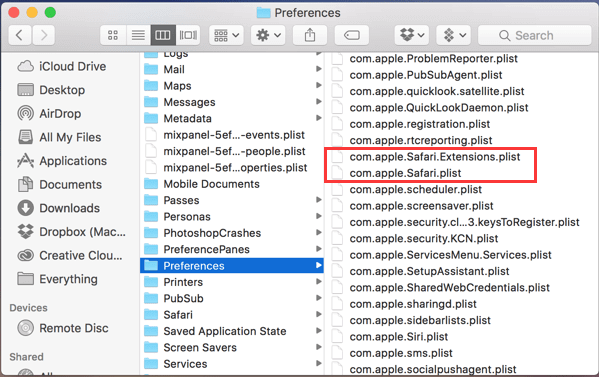
It is important to delete or remove these files so that you can avoid it when Safari won’t open on your device.
Part 3. Fix Safari Won’t Open on iPhone/iPad
When Safari shows a blank screen or retires your iPhone, iPad, or iPod touch. When you can't access a website on the internet, or if Safari does not in itself stop suddenly, take these instructions. Link to another network.
- Attempt to access a page, such as www.apple.com, through mobile internet. If you're not using cellular service, try linking to another Wi-Fi network and afterward try launching the webpage.
- Restart the system. Turn off your device then switch it on again.
Clear details on the website, Or sometimes, you should clear your personal information to enhance Safari's results. If you really do seek support, follow the appropriate steps:
- Go over to your Settings then Safari, then.
- Tap Clear History and Data on the homepage.
- To check, tap Specific Background and Details.
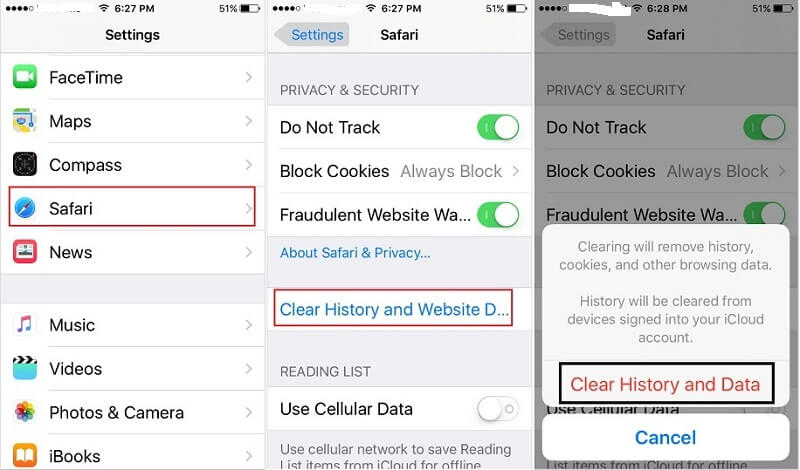
Part 4. FAQs about Safari Won’t Open
How to Fix If The Application in Safari is Not Open Anymore?
Often, if using a Computer, "Preview" and "Safari" will unexpectedly show an error message that has already quit the operation. Photos, PDFs as well as other documents can not be accessed if "Preview" ceases running. These would be true in Safari. The "Application Safari is not open anymore" arrives when the Safari program hangs and can no longer function. Here are the guidelines to fix it.
- You can force quit the Safari.
- Made sure the MacOS is still up-to-date. Apple very often fixes the identified problems and vulnerabilities that are set to release regularly. Enable Mac to reboot immediately, and you'll see fewer bugs if programs crash.
- Be sure you've tested the Anti-Virus and Anti-Malware software. This helps prevent malware from destroying important documents.
- Just make absolutely sure that you should have a reliable data recovery software tool with you. That means you could recover lost files would those errors leading to loss of data.
- Using the Time Machine to clean up your files on a continuous basis. This enables them to restart the macOS if there is still a serious error that triggers these programs to crash.
Safari Quit Unexpectedly and Won't Reopen?
You could turn off the Safari extensions to determine what caused the issue. When you switch off the extension to fix the problem, search for changes to the extension by selecting the Updates button in the bottom-left section of the browser. Or delete the extension through hitting the Delete button.
Safari will stop for a number of purposes, the most important of which would be discussed here. But first last, make sure you've got the new edition of Safari, right now. Web Clip widgets could enable Safari to quit accidentally. Go to the Dashboard on your computer and delete the widgets from your video recorded. Switch to Safari to see if this is always a rest. You could then view your initial Video Clips page and create new ones.
Can't Open Safari on Mac?
Tried to ensure that you download the updated versions of Safari on Mac. To search for a Safari or Mac update, pick on the Apple menu then go to the Application Store menu, and afterward press Updates. And see, keep your Device updated.
Clicking on Safari Won't Open?
If Safari won’t open The program may be weighted down by a lot of database details and data. Simply open the incognito mode immediately when you enter Safari. Once it makes much distinction, it's probably a file, and you will need to clean it all up.
The program may be loaded down by a lot of database details and data. Simply open the incognito mode immediately when you enter Safari. Once it makes much distinction, it's probably a file, and that you need to clean it all up.
Part 5. Conclusion
We can't even guess what's going to be happening to Safari from now so it's best to support some other search engine built on your Device. Getting a Safari option means that you will still get the information you need through Google and diagnose the problem Safari mostly with aid of several other people or Apple assistance.
As you've seen, Safari is really not that harmless and is often blamed for faulty for a number of different reasons. When you find that Safari does not behave exactly as expected, it will help to delete the index and some other database info. Try halting Safari and searching the Activity Monitor for just about any clues that could show you what is really happening with your browser. Do not even neglect to use an updated version for every problem. The best way to fix it quickly is to choose a master tool that will do all the jobs for you. The iMyMac PowerMyMac is a reliable option that could fix all the issues when Safari won’t open on your device.



