Just like any other browsers, Safari also has a DNS prefetching which makes your browsing experience faster. Once that it is working well when you click on a website and your browser already knows the IP address then it is ready to load the web page. This actually means a fast response.
However, you may encounter the issue that Safari slow to load. There are instances that once that Safari loads a website, the page might appear ready. But then, when you try to move it up and down, you will just see a spinning cursor. It may be caused by your system running out of application memory, or other various reasons.
Also, you will be able to notice that the refresh button is also just spinning as well. If you are experiencing this on your Safari browser, then this only means that the page was rendered successfully but there is something that is preventing it to respond.
People Also Read:Top Solutions to Firefox Keeps Crashing on Mac
Contents: Part 1. Why Is Safari So Slow on Mac and How to Fix It?Part 2. What Can You Do If Safari Slow to Load?Part 3. In Conclusion
Part 1. Why Is Safari So Slow on Mac and How to Fix It?
It is not only MacBook would run slow as time goes by, but Safari would also be slower. As we also know, Safari is actually not the fastest browser and it can get sluggish.
This is because of several reasons as to why is safari so slow or sometimes it is freezing:
- There are too much data and cache on Safari.
- Corrupted preferences.
- Extensions that have bugs.
- Autofill data.
- You have outdated plugins like Java and Flash.
- Safari slow after Catalina update.
For you to know some of the reasons why you are experiencing this, we have listed below some of the main causes and as well as the fix for each of the causes listed below.
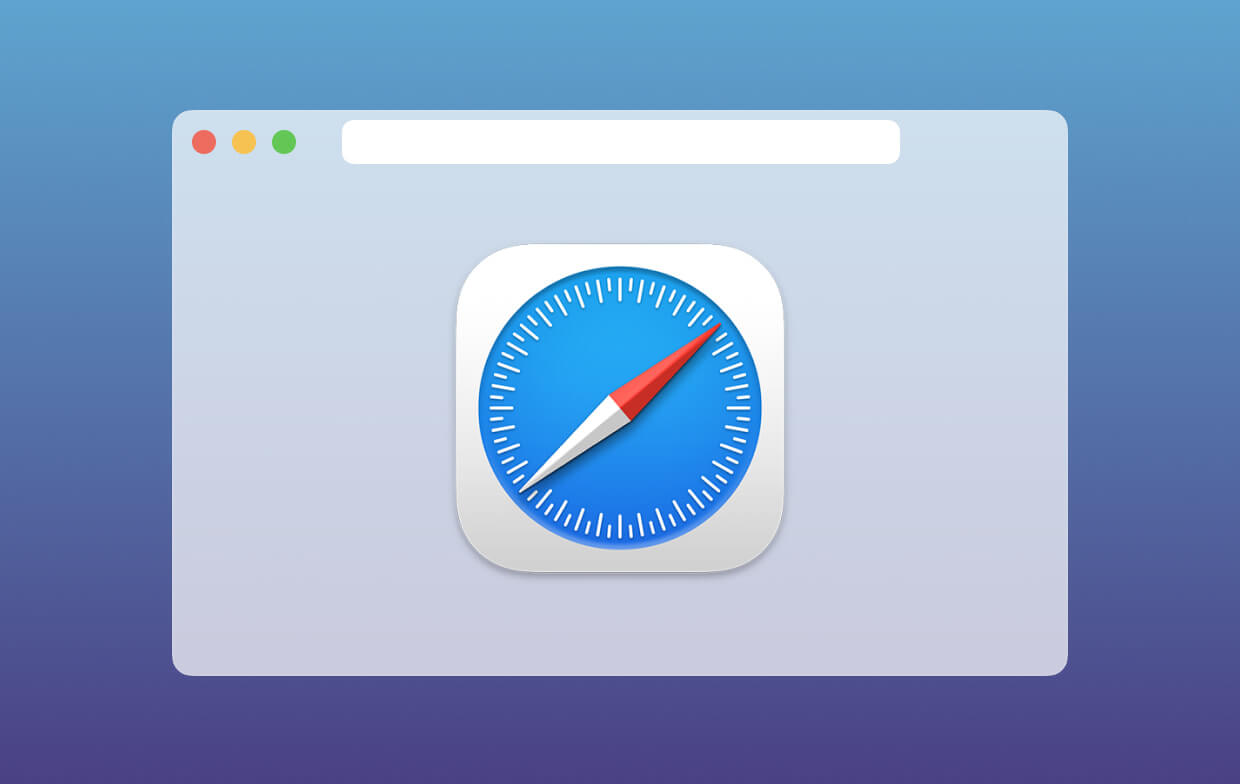
Reason 1. There Are Too Much Data and Cache on Safari
Your safari browser actually stores information of all the website that you have visited so if you are an average type of user then there might be a lot of data stored in your Safari browser.
Aside from the stored website that you visited, there are also other aspects like HTML files, and images that are all saved in your cache which is actually another burden for the browser resulting in a slow response whenever you try to use it. Here is the fix for this.
How to Clear Your Browser’s History and Cache:
PowerMyMac's Privacy is one of the best browser cleaners today. This is the perfect tool that you can use for you to improve your online experience when using your Safari browser. It can clean up your junk files, cookies, and your history on your browser. It can also remove any deceleration reasons and can clear up privacy traces for you to help protect your confidential data.
Here is how to use the iMyMac PowerMyMac's Privacy:
- Download PowerMyMac then have it installed on your Mac.
- Launch the program to choose Privacy and scan your browsing data.
- Once that the scanning process is complete, you will see a list of browsers that you have on your Mac.
- Choose Safari and select the browser cache, histories, browser cookies that you want to clean up.
- Click on the CLEAN button and PowerMyMac will begin to clean up your Safari browser.

If you need the manual methods to fix Safari slow to load, we also provide:
Clear your Safari’s history:
- Launch your Safari browser on your Mac.
- Then click on History in the menu bar.
- Choose the Clear History option
- Choose the time span and then click on the Clear History button again.
Doing the steps above can help you clear out your history in your Safari browser. However, if in case you do not want to lose your browser’s history and you only want to get rid of your cache, then here is what you should do.
- Launch your Safari browser on your Mac
- Click on Safari in the menu bar.
- Then, click on Preferences
- Choose the Advanced tab.
- Then put a checkmark on the Show Development menu in your menu bar.
- Click on Develop from the menu bar.
- After that, choose Empty Cache.
Tip: In case the Safari is quite slow and you want to uninstall it and then reinstall it again, you can also use this app uninstaller to completely remove it.
Reason 2. Corrupted Preferences
Once that you have assigned a homepage or search engine or if you choose where you would want to save all your downloads from your Safari browser, it is all stored in a preference file.
Because of this, once that this file becomes corrupted, then this will start an issue on your browser. If you are experiencing any issues in using your Safari browsers such as lags or freezing, then there is a tendency that the problem is with preference. Here is how you can fix this.
How to Remove Your Preference File?
Here, once that you have deleted those corrupted preference file, then your browser can easily generate a new one. Here is how you can do this.
- Close your Safari browser.
- Launch Finder on your Mac and use these keys:
Command + Shift + G. - Then enter the following in the pop-up and press Enter:
~/Library/Preference/ - Then, go ahead and look for the file name “
com.apple.Safari.SafeBrowsing.plist” and then click Delete.
Reason 3. Extensions That HaveBugs
Your extension has a lot of extras in your Safari browser such as it stored passwords or it can translate words with just a single click. However, since it is a third-party add-on, then this could have an effect on the performance of your Safari browser.
How to Delete your extensions?
For you to be able to determine which is causing a problem to your Safari browser, go ahead and run a test. Here is how.
- Choose Safari in your menu bar.
- Choose Preferences.
- And then, choose the Extension tab.
- Uncheck all the extensions one by one and find out if the problem will be gone.
- Once that you have determined the problem, just go ahead and click on the Uninstall button beside the extension in the Preference tab.
Reason 4. Autofill Data
Autofill is one of the handiest features especially when it comes to your passwords and phone number. But, if you have tons of data in your autofill, then there is a chance that your Safari might freeze up. For this, you can just simply turn it off or you can disable those that you do not need.
How to Remove Autofill History?
Here is how you can manage your autofill.
- Launch the Safari browser on your Mac.
- Then click on Preferences in the menu bar.
- Then choose the Autofill tab.
From the autofill tab, you will be able to disable any user for your Autofill. Just go ahead and click on the Edit button and you will be able to see all the data that is stored in your autofill. From there, just go ahead and delete the autofill that you no longer want and need.
Reason 5. You have Outdated Plugins like Java and Flash
As what we all know, several websites actually require you to have a Flash or Java on your Safari browser for you to be able to play videos or any animated content on the website that you are visiting.
However, once you have an outdated plugin on our Safari, then this could affect the performance of your browser.
How to Update Your Java and Flash Player?
Now, this is a very simple solution. Since you have an outdated Flash or Java, then all you need to do is to have it updated. For you update your Flash player to the most recent version, then the best way to do this is by going to the Adobe’s website.
This is because once you visited their site, it will immediately identify if you have an updated or an outdated version of your Flash player.
For you to be able to update your Java, just go ahead and go to the Oracle’s website. From there, you will be able to see if you have the updated version. If you do not have the updated version, then the website will give you instructions on what you should do.
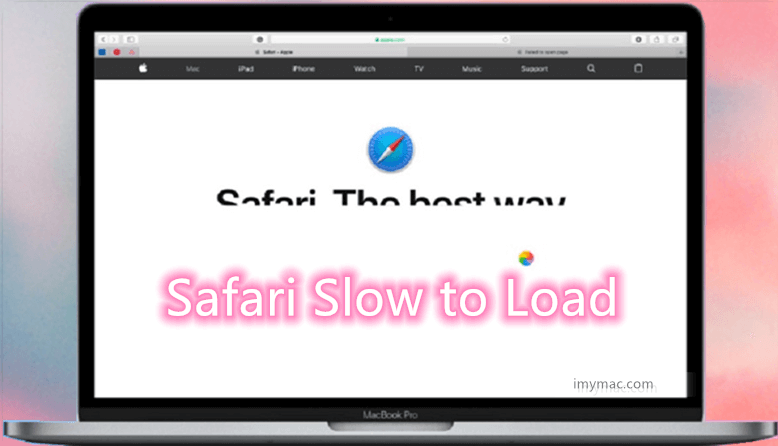
Part 2. What Can You Do If Safari Slow to Load?
You may be so confused about the slow loading problem of Safari. Don't worry, you can check how to quickly and securely solve Safari slow to load below:
- Change your search setting.
- Change your network service order.
- Turn off your dashboard.
Change Your Search Setting
This is one of the things that you can try once that you are experiencing that Safari Slow to load. Here is how you can change your search settings.
- Launch Safari on your Mac and then go to the Preference tab.
- After that, click on the Search tab.
- Then, change your search engine into Bing.
- After changing your search engine, close Safari and launch it again.
- Check if there is any difference between its performance.
- After that, do the same steps and change your search engine into Google.
- Then, try to check it again.
Here, you can also uncheck all the options such as your search engine suggestions, Safari suggestions, quick website search and more. This is for you to be able to see any difference that will happen.
Change Your Network Service Order
If in case that you have a machine that is connected to your Wi-Fi and your Ethernet, then there is a possibility that the cause if you are connected to two different ways.
All you have to do here for you to check is go to your System Preference and then choose Networks. From there, go ahead and try to disconnect one of your network sources and try to run your Safari browser for you to see any difference.
Turn off Your Dashboard
If you are still using a 2010 Mac or earlier, then this could mean that you have a graphics card issue. Because of this, you can go ahead and try to use other things and see if it will help improve the performance of your Safari browser.
This is by disabling your Dashboard feature in your Mission Control Settings. For you to do this, just go ahead and launch your System Preferences. After that, go ahead and click on Mission Control. From the drop-down box located beside Dashboard, go ahead and toggle it off.
Part 3. In Conclusion
As you can see, there are many reasons as to why your safari running slow. Keep in mind that the Safari browser is just like those other browsers that you have installed in your Mac. It can also get stuffed. Besides that, you may also encounter Safari loading slow on your iPhone.
Once that a browser is full of all the activities that you made using your browser, then they are actually stored there and those will greatly affect the performance of your browser. Because of this, it is advisable for any Mac users to have a browser cleaner installed on their Mac to maintain the speed and high performance of the Safari browser so that you won't suffer Safari Slow to load.
PowerMyMac is clearly the most recommended software that you must have to maintain everything on your browser. This software does not just work on your Safari browser but it can also work with any browsers that you have or help remove Apps on Mac.
In other words, once that you have removed everything that is not needed in your browser, then this could be a great help with its performance.




Clemilton2023-02-15 04:06:29
Excelentes dicas. Melhorou o desempenho. Obrigado
JohnIL2022-06-03 00:23:47
Safari in my experience has intermittent issues affecting loading of web sites. Is it a compatibility issue or something on the web sites that doesn’t play nice with Safari? That is possible since many say other browsers are not affected. This would rule out the OS or hardware or network. But would place the focus on Safari as the issue. Since Safari is purely a Apple OS boy browser. It could be a case that Apple is not following certain standards or adopting them as other browsers have.
Ro Gal2020-11-05 22:04:40
Tried all the 5 steps and more to no avail. This is a new Macbook Air w/plenty of juice and the latest updates. Safari is just too slow on many sites, so back to Chrome and Brave.
Carl2019-11-21 10:12:58
There are lots of data stored in my Safari browser, luckily, I have tried Mac Cleaner to clean up cookies and history on my browser, and it runs fast now. Thanks!
iMyMac2019-11-21 10:55:08
Thanks for your support!
Larissa2019-11-21 10:06:12
I suffered Safari running slow on my Mac for a long time, thanks for the tips, will try.
iMyMac2019-11-21 11:02:06
Hope these tips do really help you.