The Apple store is amazing. It has a lot to offer. You can subscribe to Amazon Prime, Netflix, Crave, Hulu, Spotify, and even to the Adobe Creative Cloud. There are also more and more apps that you can subscribe to from there. It just feels like there’s something new every single day.
It’s very tempting to subscribe to every single app and service that they offer. Chances are, you probably have a lot of subscriptions already. That’s okay as long as you know how to cancel app store subscriptions on Mac.
Contents: Part 1. App Store Subscriptions Could Be Hard to CancelPart 2. 2 Ways on How to Cancel App Store Subscriptions on Mac Part 3. Other Things to Keep in Mind When Cancelling App Store SubscriptionsPart 4. In Conclusion
People Also Read:What to Do When You Cannot Connect to App Store MacComprehensive Guide on How to Get SnapChat on MacHow To Download YouTube Videos On Mac
Part 1. App Store Subscriptions Could Be Hard to Cancel
![]()
Here’s the thing. There are times when subscriptions are hard to cancel. That could be a problem especially if you already have a lot of subscriptions to handle. It could cause you more problems if most of those subscriptions are paid for and are on automatic renewal.
You have to find a way to stop those subscriptions. If not, you’ll end up paying for something you don’t need at all. That’s a total waste of money.
Unfortunately, it’s not that easy to cancel. While Apple makes it very easy to purchase paid subscriptions, it doesn’t make that easy to cancel it. While that might seem pretty unfair for the consumers out there, it’s just the way it goes.
So, if you don’t know how to cancel app store subscriptions, take some time to read this article. If you already know how to do it, good for you. However, it wouldn’t hurt to share this article with your friends and family who still don’t know how to do it. You will be doing them a big favor.
Take note. There are two ways on how to cancel the app store subscription on Mac.
Part 2. 2 Ways on How to Cancel App Store Subscriptions on Mac
Method #1: Use the iMyMac PowerMyMac to Find and Uninstall Unneeded Apps
These days, everybody relies on some kind of app or software to get a task done. Why not? Who isn’t guilty of not using an app or software to get a task done? That explains why you and everybody else have a lot of subscriptions, right?
If you want an easy way on how to cancel app store subscriptions on Mac, you can resort to using a software called iMyMac PowerMyMac. Unlike other apps and software, the services of the PowerMyMac is truly valuable. Since it helps to boost the performance of your Mac, it’s a software that you will be needing for a very long time.
Take a good look at most of the apps and software you have subscribed to in the past. Most of their value and usefulness are, most likely, short-lived. There’s a good chance that you don’t even use them anymore.
Once you have the PowerMyMac in your Mac, you won’t have to deal with any added cost that comes with unneeded apps and subscriptions. You see, the PowerMyMac can help you keep track of those apps that you no longer need. That way, you wouldn’t have to be burdened with additional costs.

Here’s how you can use the PowerMyMac to help you manage your app store subscriptions.
- Visit the PowerMyMac website.
- Go for the free trial by clicking on the Free Download button. Keep in mind that the free trial of the PowerMyMac is safe. It does not come with any other app or software that’s useless.
- Install the PowerMyMac and launch it.
- Play around with the navigation of the software. You will notice how easy it is to use it.
- Click on App Uninstaller to help you find the apps or software that you’re not using anymore.
- Once you have canceled your app store subscriptions, you can just click on the Clean button at the bottom of the page to remove the app.

This process is very easy to do. It’s also very important since it provides you a list of all the apps and software that’s installed in your Mac. From that list, you can take a good look at what you need and don’t need.
Then you can start to unsubscribe to the ones that you no longer use. There won’t be a need for you to spend some time looking for the apps or software that you don’t need anymore. You save time and money with the PowerMyMac.
Method #2: Use iTunes to Find Unneeded Apps and Software
Another way on how to cancel app store subscriptions is by going into iTunes. Without the PowerMyMac software, you would have to look for your subscriptions in iTunes.
Since your subscriptions increase over time, you would have to do this on a regular basis. If not, you’re going to be wasting a lot of money.
Keep this in mind. How to cancel app store subscriptions depends entirely on which Apple device you’re using at the moment. So, if you’re using your Mac at the moment, here’s how to cancel app store subscriptions.
- Open iTunes
- Go into the Account section. Scroll down to View My account and log in.
- Scroll down to Settings on the next page. You will find your nickname, reviews and ratings, and other personal information of yours there. Most importantly, you will find your subscriptions there. You will see it right under Personalized Recommendations.
- Click on the word Manage right across your Subscriptions. That will take you to the page of all your subscriptions.
- Choose the subscription you want to cancel and click on the word Edit on the far right on the list.
- Click on the Cancel Subscription button.
- Click on the Confirm button on the pop-up window.
Part 3. Other Things to Keep in Mind When Cancelling App Store Subscriptions
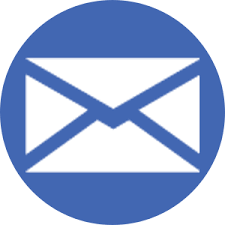
There are other things you need to keep in mind when canceling app store subscriptions. Here’s one of them. If you’re not able to see the cancel subscription button, don’t panic. What you need to do is to check if the subscription date has expired.
If it has, then there’s no need for you to worry about canceling it. Your subscription will end once the current payment period ends. There’s no need to worry about recurring payments. To be sure about that, it’s best that you check on the duration date of the subscription.
Another thing you need to consider in canceling app store subscription is that you can only do it from the location where you had transacted the subscription. So, in terms of how to cancel app store subscriptions on Mac, you need to make sure that you are cancelling from the iTunes or the app store itself.
There are some apps that you might have purchased directly from their websites. If that is the case, you would need to cancel from their websites.
Lastly, it’s good to know that Apple keeps a list of all your previous subscriptions right in your account. You can always visit that especially if you want to reactivate any of the apps or software.
Bonus Tip: Manage All Your App Store Subscriptions with PowerMyMac
There is no doubt that Apple makes it very easy for everyone to subscribe to apps and software. All you really need to do is to go their app store to subscribe. Thanks to the convenience of the apps store, it’s also very easy to amass a ton of apps and software. At some point, all these apps and software will just end up taking up so much in your Mac.
You would have to manage all those apps and software. Unfortunately, you won’t be able to do that yourself. Would you actually be able to keep track of all the apps and software you’ve purchased in the past? Probably, not.
If you’re not able to manage all your app store subscriptions, then you’re going to have to pay for them; whether you like it or not.
Why waste your money on apps and software that you no longer need? Why waste your time trying to keep track of apps and software that you’ve purchased in the past? Let the iMyMac PowerMyMac do it all for you. With just a couple of clicks, the PowerMyMac can provide the whole list of all your apps store subscriptions. From there, you can decide to cancel or not to cancel.
Part 4. In Conclusion
There is no doubt that you have to know how to cancel app store subscriptions on your Mac. If not, you’re going to be wasting a lot of money on automatic renewals of apps and software that you don’t need anymore.
Unfortunately canceling an app store subscription is not as easy as purchasing it. Nonetheless, there are ways to go about it. You can use the PowerMyMac to help you manage and uninstall apps and software that you don’t need or you can do a regular check on your Apple account. The choice is yours to make.
Let us know your thoughts on how to cancel app store subscriptions on Mac. Feel free to leave a comment below.



