Amazon deals are awesome. If you’re always on the lookout for the best deal, you’re bound to download the Amazon Assistant. This tool can help you keep track of great Amazon deals. The thing is, you would need to know how to get rid of Amazon Assistant virus eventually.
In the long run, the Amazon Assistant might just annoy. You see, the Amazon Assistant turns into one of those potentially unwanted apps or PUAs. If you’re still not aware of this particular tool, keep on reading this article to learn more about it.
Article GuidePart 1. What is the Amazon Assistant Virus?Part 2. How to Remove Amazon Assistant Virus?Part 3. Conclusion
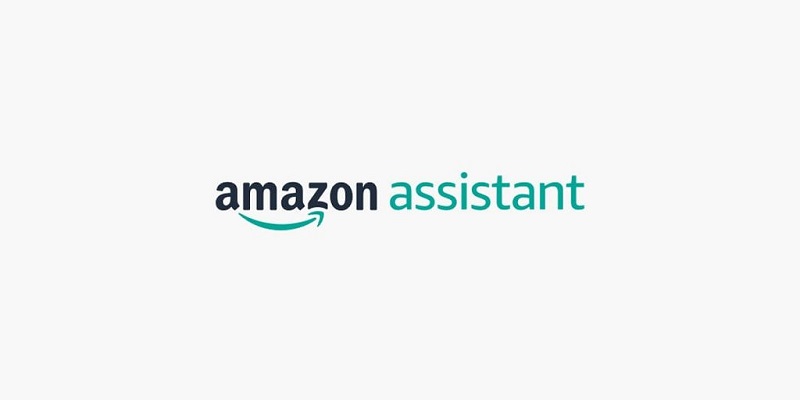
Part 1. What is the Amazon Assistant Virus?
The Amazon Assistant virus is not a virus. Yes, you read right. It’s not a virus. It just acts like one but truth be told, it does not infect your Mac. The Amazon Assistant was created to provide a better shopping experience on the said eCommerce site. Unfortunately, it just behaves in a very suspicious manner. You can always stop it or uninstall it but you don’t have to worry about it since it’s not a virus.
How it Gets on your Mac
The Amazon Assistant can be downloaded from the said eCommerce site. It can also be downloaded from the various stores like Chrome Web Store, Mozilla Firefox add-on store, or Google Play Store.
This particular tool can also be bundled with other software that you’ve downloaded on your Mac. It can get to your Mac in various ways. So, be careful.
Signs your Mac Has it
It’s possible for you to download the Amazon Assistant even without knowing it. So, if you have no idea if you had downloaded it in the past, just look out for the signs or symptoms below.
- You are getting a lot of pop-up ads on your screen. These pop-ups are promoting some kind of software that you’re not even aware of.
- You are getting too many offers that aren’t even related to your browsing activity.
- A blank window pops up every five to ten seconds.
- Programs are being installed on your Mac without you even knowing it.
- Your search browser freezes.
- In a worst-scenario, your Mac slows down.
The Impact of the Amazon Assistant Virus on your Mac
Even if the Amazon Assistant is not really a virus, you still need to be extra careful with it. Do not ignore it because it could potentially compromise your data.
Once the tool is added as an extension, it could track your browsing habits. The gathered data from the tool could eventually be sold to third-party services for marketing purposes. In a worst-case scenario, the tool can take you to a dangerous website.
Part 2. How to Remove Amazon Assistant Virus?
Take a look at the various ways on how to get rid of Amazon Assistant virus.
Use the Extension and Uninstall Modules from the iMyMac PowerMyMac
At this point, you’re already aware of the fact that the Amazon Assistant virus is not exactly a virus. However, it can get to your Mac via a dubious app or extensions. Apps and extensions are easy gateways to your Mac. So be careful.
To add an extra layer of protection on your Mac, consider using the iMyMac PowerMyMac. This is a powerful cleaning tool that uninstalls suspicious apps and extensions. To learn more about this powerful cleaning tool from iMyMac, take a look at the steps below.
- Access the PowerMyMac
- Scan for Suspicious Apps
- Clean out Suspicious Apps
- Scan for Suspicious Extensions
- Clean out Suspicious Extensions
The detailed steps below will show you how the PowerMyMac cleans out your Mac of harmful apps and extensions.
Step 1. Access the Mac Cleaner
You can access the PowerMyMac by clicking on this link. Once you are on the iMyMac website, download the PowerMyMac. You have the option to try it out for free or buy right away.
Step 2. Scan for Suspicious Apps
After you have downloaded and installed the PowerMyMac, launch it on your screen to start scanning for suspicious apps. You can do that by simply clicking on the Uninstaller on the left-hand side of the screen. Once you click on the Uninstaller, a Scan tab will appear on the main screen. Click on it.

Step 3. Clean out Suspicious Apps
Soon as the PowerMyMac is done scanning apps on your Mac, it will show you a list of all the apps you have stored on your Mac. Review all the apps and choose the ones you want to cleanout. You can delete suspicious apps by clicking on the Clean tab.
Step 4. Scan for Suspicious Extensions
PowerMyMac can also search and remove suspicious extensions that have been added to your browsers. The good thing with using this comprehensive cleaning tool is that you don’t need to navigate to the search browsers. It scans all the search browsers without you having to launch each one of them. All you have to do is to click on the Extensions on the left-hand side of the screen. Once you see the Scan tab on the main screen, click on it.

Step 5. Clean out Suspicious Extensions
Once the scan is done, you can remove the suspicious extensions by switching the button from on to off. In just a matter of seconds, suspicious extensions are removed and your Mac is protected.
Manually Delete Dubious Apps
You can also delete dubious apps on your Mac manually. The steps below will show you how to do it.
- Click on the Go Tab
Take your cursor to the top menu and click on the Go tab. Search for Applications on the drop-down list and click on it.
- Move Dubious Apps to Trash
Once you’re inside the Applications folder, take a good look at the apps that you have on your Mac. Choose the ones that are dubious and hardly used. Move them to the Trash on the Dock.
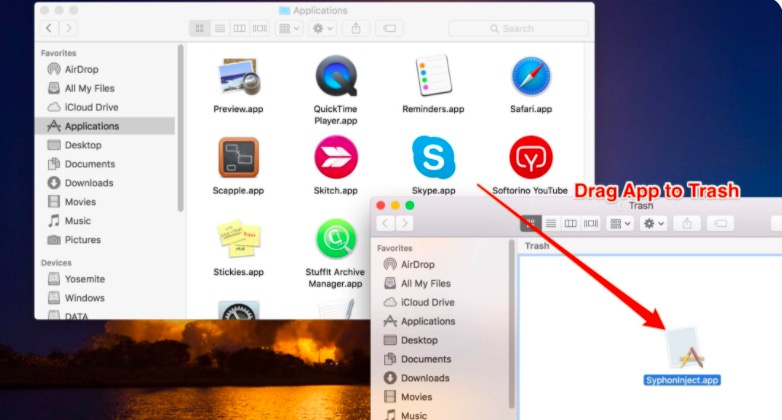
- Delete Other Files Related to the Amazon Assistant Virus
Go back to the top menu and click on the Go tab again. This time, choose Go to Folder from the drop-down list. Once the Go to Folder is on your screen type in /Library/LaunchAgents and then click on the Go tab. Look for any files that could be related to the Amazon Assistant virus and Move to Trash. Look for more related files using the following paths /Users/Shared, /Library/ApplicationSupport, and /Library/LaunchDaemons.
Force Quit the Program
Since the Amazon Assistant is a program, you can force quit it instead of getting rid of it. The steps below will show you how to force quit the Amazon Assistant on your Mac.
- Hold on the
ALT, Command, and ESCKeys
Press down on the ALT, Command, and ESC keys. The Force Quit Applications window will appear on your screen.
- Look for Amazon Assistant
- Launch the Activity Monitor
Press down on the ALT, Command, and ESC keys. The Force Quit Applications window will appear on your screen.
- Look for the Amazon Assistant on the Force Quit Applications window and click on it. Then click on the Force Quit tab.
- Launch the Activity Monitor
To be sure that you have force quit the program, launch the Activity Monitor and type in Amazon Assistant on the search bar on the top, right-hand side of the screen. Select Amazon Assistant and click on the X tab you see on the top, left-hand side of the screen. A pop-up message will appear asking you if you are sure you want to quit the process. Just click on the Force Quit tab.
Manually Delete Unneeded and Dubious Extensions from Browsers
The steps below will show you how you can remove unneeded and dubious extensions from the most commonly used search browsers.
- Remove Unneeded and Dubious Extensions from Google Chrome
Launch Google Chrome. On the address bar, type in chrome://extensions. Hit Enter on your keyboard. The Extension page will appear on your screen. Choose the extension that you don’t need anymore. Review other extensions that look dubious. Then click on the Remove tab.
- Remove Unneeded and Dubious Extensions from Safari
Click on Safari on the Dock. Take your cursor to the menu and click on it. Then select Preferences. Click on the Extension tab and search for any dubious extension. When you see one, click on Uninstall.

- Remove Unneeded and Dubious Extensions from Mozilla Firefox
Open Firefox. Take your cursor to the menu that is represented by three horizontal lines you see at the top, right-hand side of the screen. Click on it until you see a drop-down list. Select and click on Add-ons. You will be taken to another page. Take a look at the left side of the page and search for Extensions. Click on Extensions and choose the ones you want to remove.
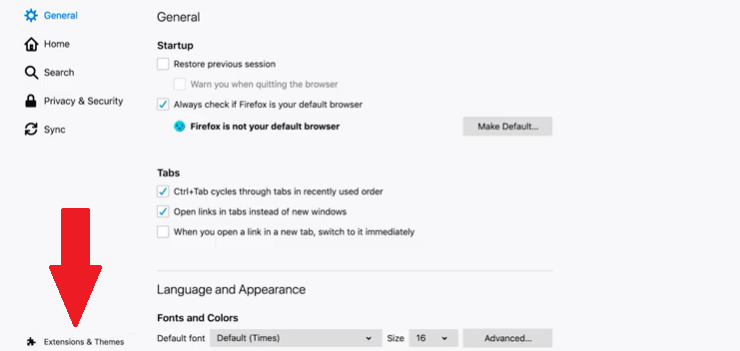
Part 3. Conclusion
As you can see, it’s very easy to learn how to get rid of Amazon Assistant virus. Although it’s not exactly a virus, your Mac is better off without it. Keep in mind that using the iMyMac PowerMyMac can help you monitor if you have downloaded or added a suspicious app or extension.
Are you familiar with the Amazon Assistant? Feel free to share below.



