So, how to install Java Mac? Countless technologies, as well as trends, had already been added towards the creation, distribution, as well as capability to perform numerous apps on reference implementation servers of the Java platform over through the ages. Creating Kubernetes docker containers allows Java programmers to easily bundle as well as distribute cloud-based services across different cloud settings, then instead of maintaining numerous cloud infrastructure upon multiple virtual.
Regardless of something like the rivalry, cloud-native Java was indeed having an influence on overall cloud-centric application development. Fortunately, modern Java frameworks had already lately overcome these obstacles by providing smaller programs which thus compilation quicker and then are developed using distributed networks in consideration.
So here are the following steps for you to install Java on Mac: Keep going scrolling below.
Contents: Part 1. How to Install Java on MacPart 2. How to Install the Java (OpenJDK) on MacConclusion
Part 1. How to Install Java on Mac
Java was very much an established language of programming that's already gaining prominence as working frameworks supporting cloud-native content management emerge.
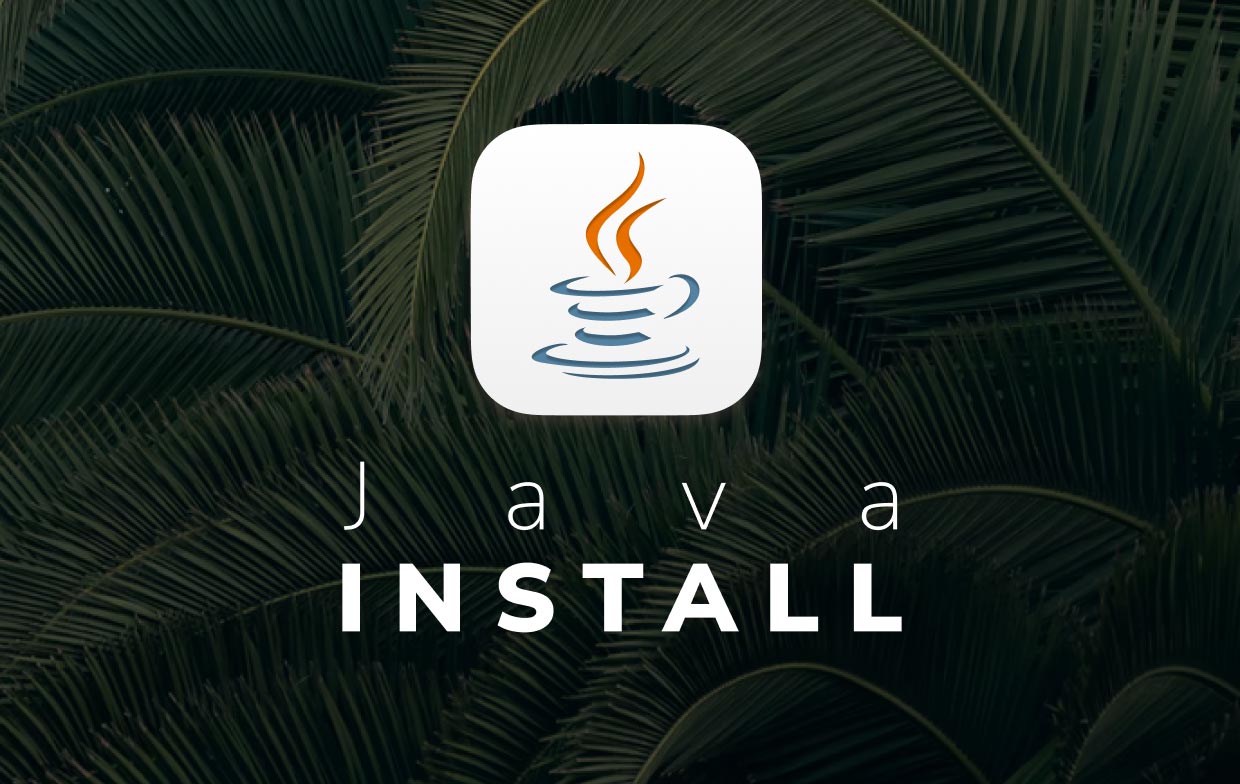
Increasing individuals installing as well as utilizing Java will pave the way for the development of Java programming. But we'll just guide you through installing as well as configuring the Java programming environment under Mac. Here’s is the step-by-step guide on how to install Java on mac:
- You must download the file “
JRE-8U65-MACOSX-X64.PKG“. Then after that, you must read as well as agree on the term of agreement and license prior to downloading the file as well. - Next, after obtaining the file you must now open it by double-clicking on the .pgk file.
- After that, you must now click on the package symbol so that it then open the installed Wizard.
- From there, that installed Wizard will then shows the popup window “Welcome into Java” right there from the installation main screen. Then, you must now select the option “Next”.
- And from there, Oracle formed alliances with firms that provide a variety of goods. Because once you install Java, this same installer might very well give you the choice to install additional apps. After that, once the appropriate applications have been chosen, press the Next option to proceed with the installation process.
- Just after installation is finished, a verification page displays. And from there, to complete the installation, select the option "Close".
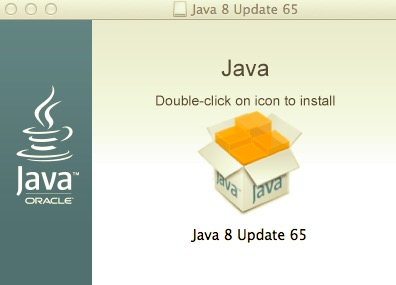
Part 2. How to Install the Java (OpenJDK) on Mac
Installing Current Java (OpenJDK) on Mac
- To install Java on Mac, you must first install and update your Homebrew.
- After that, from the brew, you use the search bar to look for Java and also to look for its overall Java-linked formulas.
- Afterward, the brew information would then be displayed with the details of the linked formulas. That Java formula would indeed comprise the current Java JDK or the OpenJDK in a GA version.
- Then from there, brew would then install the Java then install on the current JDK.
- And afterward, the Homebrew was successfully installed on the JDK folders and files as well as the symbolic link which points to the latest version of Java.
- Now, the java formula would then be keg-only that which means it has been installed yet not completely connected onto some locations. On the other hand, for Mac, for you to seek on the installed JDK, you must manually make a symbolic link.
- And after that, then you’re done.
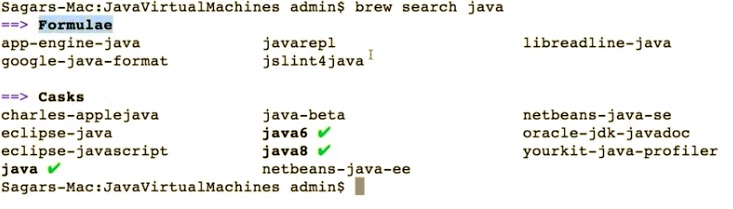
Installing Java 8 (OpenJDK) on Mac
- The first thing to install Java 8 on Mac is install and update your Homebrew.
- After that, from the brew, you use the search bar to look for Java 8 and also to look for its overall Java 8 linked formulas.
- And now, Java 8 would be then accessible from the “
openjdk@8” formula. From there, the OpenJDK has been exact into as on Java formula, as well as it would generally comprise on the current JDK in GA version. - After which, you could now make use of the “
openjdk@8” formula so that it would then install the Java 8 on Mac. - Thereafter, the “
openjdk@8” formula was indeed keg-only, so you must make a symbolic link for the Mac java wrapper could detect it as well. - And after that, then you’re done.
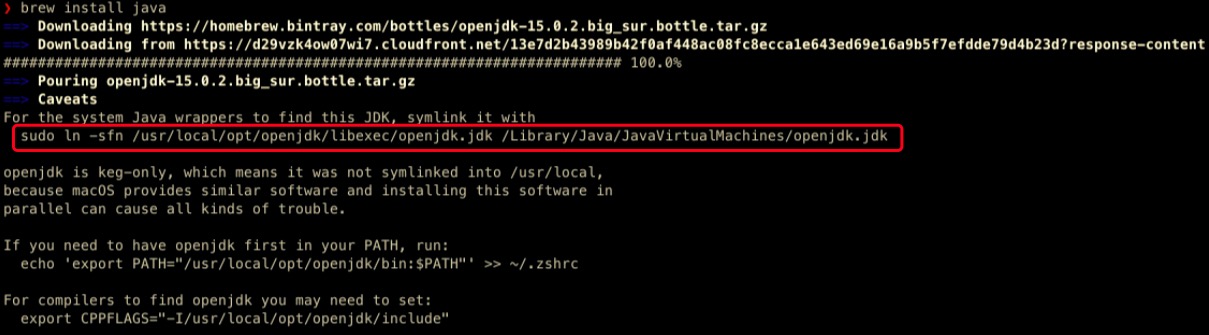
Conclusion
As been tackled then into this article about how to install Java on Mac. In addition to what was Java was we also give a great option for you to follow on the step-by-step on how to install Java on Mac and how to install Java as well as Java 8 by utilizing the OpenJDK.
Here also, if you want to uninstall Java from Mac one day when you no longer need it, you can use this powerful Mac tool- PowerMyMac. It is a professional App Uninstaller for Mac, Uninstalling any unneeded apps with a few clicks. Alongside the uninstallation function, it also helps clean up your Mac and make it run smoothly.

We hope that this would then help you in installing Java on Mac. Have a nice and wonderful day ahead.



