What happens when you accidentally delete your precious photos from your iPhone? You’re going to panic. Then you’re going to cry. Let it all out but at some point, you would have to do something to recover deleted photos iPhone.
There is a way for you to do it. It is possible to recover deleted photos on your iPhone. If you’ve backed up your photos, then there’s nothing to worry about. You can still recover deleted photos. That is the reason why it’s very important to back up all your files.
Always find time to back up all your files so that you won’t end up crying when you accidentally delete them. Keep on reading to learn how you can recover deleted photos on iPhone.
Contents: Part 1. Materials Needed to Recover Deleted Photos on iPhonePart 2. How to Regain Deleted iPhone on Photos EasilyPart 3. Bonus: Free up Your Mac Storage to Save the Recovered PhotosPart 4. Conclusion
People Also Read:Free File Or Data Recovery Software For Mac ComputersHow to Fix Photos Won't Import from iPhone to Mac
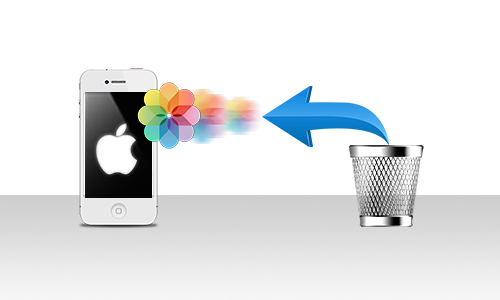
Part 1. Materials Needed to Recover Deleted Photos on iPhone
You will need your Mac to recover deleted photos from iPhone. You will also need a stable USB connection. You can opt for lightning cable.
You can also opt for the Apple 30-pin to USB cable. Whatever cable you opt for, you have to make sure that it’s MFI certified. Avoid using those cheap cables. It’s safer that way.
Now, that you have all the materials ready, you can proceed to recover your deleted photos.
Part 2. How to Regain Deleted iPhone on Photos Easily
What we recommend here is an amazing tool called FoneDog-iOS Data Recovery. It not only helps you recover your deleted photos on iPhone but also helps to recover deleted contacts and messages. This software provides you three options to recover data from your iPhone. Read on to learn more about these three methods so that you can recover photos using the FoneDog-iOS Data Recovery Software.
Option #1. Recover Deleted Photos from iPhone
Step 1. Launch FoneDog - iOS Data Recovery and Connect iPhone to Mac Computer
Download and launch the program on your Mac. Connect your iPhone to your Mac with the use of the cable.
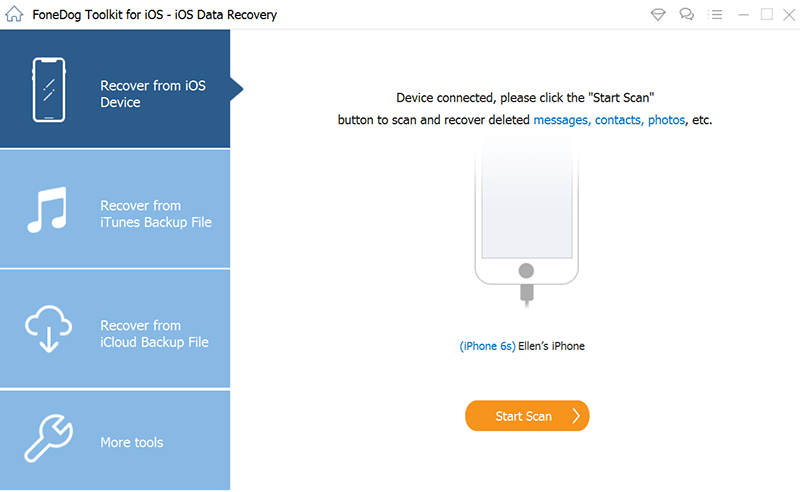
Step 2. Scan and Preview Your Deleted Photos
Click on Recover from iOS Device. You will see this on the left panel of your screen. Click on the Start Scan button. Take a look at your screen and search for the deleted photos.

Step 3. Recover Your Deleted Photos
Select the photos you want to recover. Click on the Recover button.
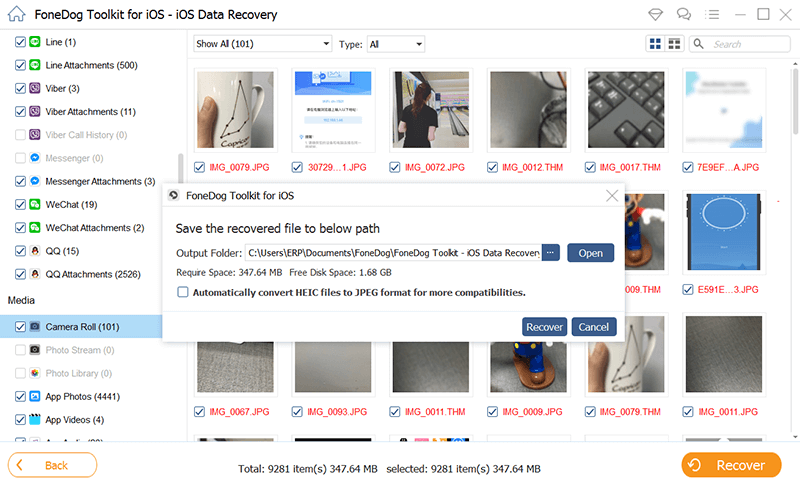
Option #2. Retrieve Deleted Photos from iTunes Backup
- Click on the Recover from iTunes Backup File on the left panel of the screen.
- Click on the Start button once the latest iTunes backup file list shows up on your screen.
- Review the files that appear on your screen. You can click on any of the files under Media, Message & Contacts, and Memos & Others seen on the left-hand side of the screen. You might be able to see more deleted files that you want to recover.
- Click on the Recover button at the bottom of the screen.
Option #3. Restore Deleted Photos from iCloud Backup
- Select Recover from iCloud Backup File on the left side of the screen.
- Sign in to your iCloud account. Once you have logged in, you will see all of the files you have backed up in iCloud.
- Click on the Scan button opposite the file. That will scan all the back-up files in your iCloud account. Once the scan is done, the files found will appear on your screen.
- Go in the folder to view the images or videos that have been found.
- Select the ones you want to recover.
- Click on the Recover to Computer button.
- Select a file location.
- Click on the Recover button on the pop-up window. All the files you have selected will be saved on your computer.
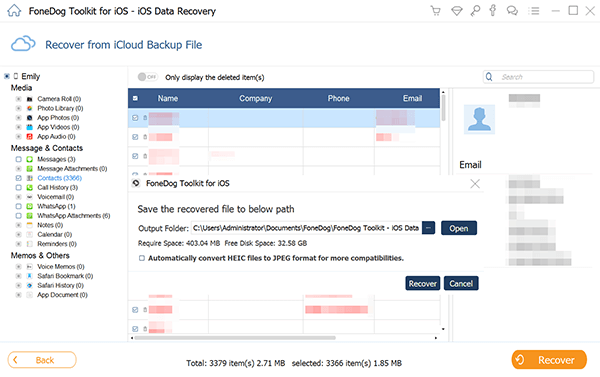
Part 3. Bonus: Free up Your Mac Storage to Save the Recovered Photos
As you can see, your Mac plays an important role in recovering deleted photos from your iPhone. You will need it in case you accidentally delete some files and you want to desperately recover them.
That said, you have to keep your Mac healthy at all times. You cannot take it for granted. Your Mac can only store enough files. Your Mac must always have enough space to store your recovered files. If not, then you’re bound to lose all your files forever.
iMyMac PowerMyMac can help keep your Mac healthy for a very long time. It cleans, protects, and optimizes your Mac, such as removing your old iPhone backups. It also helps prevent more junk files to be stored on your Mac.
PowerMyMac also finds and removes those apps that you don’t use anymore. It does everything to ensure that your Mac runs faster and has enough space for your recovered files.
It can check your System Status and keep you informed at all times as to how much space you have in your Mac. This function breaks down your storage capacity in the CPU. memory, and disk of you Mac.

There are multiple tools on PowerMyMac. It cleans out the junk from the system, Trash Bin, iTunes, and email. It also cleans out large and old files, together with similar photos. It comes with a Duplicates Finder so that you won’t have to search all the folders on your Mac for those unneeded files. That will save you a lot of time.
Part 4. Conclusion
You can delete photos accidentally. That happens. There are even times when photos are just deleted and you have no idea why it has happened. Don’t go wasting time overthinking the reasons why photos are accidentally deleted. Furthermore, don’t go wasting time crying over deleted files on your iPhone.
You can recover them with the use of the program mentioned above. You just need to make sure that your Mac has enough space to store all your recovered data. That’s where the PowerMyMac comes in.
Have you ever deleted some photos on your iPhone? What did you do to recover them? Were you able to recover them? Share with us your experience.



