Videos are great content. Folks would rather watch videos than reading content. Videos are entertaining. Times like these, videos are greatly appreciated.
However, there are a lot of video file formats. With so many options, it can get pretty confusing. Two of the most common video file formats are MKV and MP4.
If you’re wondering about these two file formats, MKV vs. MP4, then you’ve come to the right place. Read this article and learn about these two file formats. Make sure to read until the end to learn the differences between MKV and MP4.
Contents: Part 1. Is MP4 or MKV Better?Part 2. MKV vs. MP4: Differences between These Two File FormatsPart 3. How to Easily Convert MKV to MP4 on Mac / WindowsPart 4. Conclusion
Part 1. Is MP4 or MKV Better?
Before comparing MKV vs. MP4, take some time to look into these two files first. The extension you see at the end of a file name like MP4 or MKV specifies what kind of container the video files are in. However, there's more to formats than just the container.
Truth be told, the video clips and trailers that you have could be using different codecs. A codec is used to compress or decompress a file. Now, there are lots of codecs.
However, the most common ones are H.264 and H.265. These are both supported by MKV and MP4. Some service providers, like Netflix, use whichever codec works best on the device the users are watching from.

Get to Know MKV
MKV container is one of the fastest-growing it can support just about any combination of audio and video codecs including newer ones like H.265. It was developed to replace AVI. Most of your Blu-ray discs are in the MKV file format.
MKV has more flexible support for menus and chapters as well as the ability to playback a corrupted file. When it comes to video codecs, MKV supports almost all of them.
However, it does not support major media devices and players. You would need to convert an MKV file to MP4. When it comes to size, well, it takes up a lot of space on your Mac.
Get to Know MP4
MP4 probably sounds familiar to you. Well, it’s pretty popular considering its wide compatibility. It stores video, audio, and subtitles.
MP4 can hold either an MPEF or an H.264 encoded video along with an AAC or MP3 audio stream. This is a very popular video file format among YouTubers. It can play on a lot of devices and video streaming.
MP4 supports both 4k and 8 resolution. You get a good quality video that does not take up so much space on your Mac. The reason for that is because MP4 is a small-sized file format.
Part 2. MKV vs. MP4: Differences between These Two File Formats
When it comes to differences between MKV vs. MP4, they’re very compelling. Take a look at their differences when it comes to compatibility with platforms, sound quality supported audios and videos, and most importantly, size.
Compatibility with Platforms
- MKV has very limited platform compatibility. It can only be played on video players like XBMC, PotPlayer, and VLC.
- MP4 is very compatible with both PCs and portable devices.
Sound Quality
- MKV supports MPEG4, MPEG2, and MPEG1. It also supports both H.264 and H.265.
- MP4 supports both H.264 and H.265. It also supports Xvid, MPEG4.
Supported Audios and Videos
- MKV supports AAC, AC3, ALAC, and FLAC to mention a few.
- MP4 supports AAC, MP3, and ALAC to mention a few.
Size
- MKV is a larger file since it contains more functions like subtitles and audio tracks.
- MP4 is a smaller file but nonetheless, has the same quality as MKV.
Take Away:
The take away in the MKV vs. MP4 comparison actually depends solely on your needs. As you can see you get good quality sound with both MKV and MP4.
The main differences are blatant in size and compatibility with platforms. So, if you’re looking for a more portable file format that won’t take up a lot of space, then you would have to go for MP4.
Part 3. How to Easily Convert MKV to MP4 on Mac / Windows
The good news is there are ways for you to convert MKV to MP4. If you want to save some space on your Mac, then the MKV vs. MP4 is a no-brainer comparison. Take a look at the options below on how you can convert MKV to MP4.
#1 Use the iMyMac Video Converter
If you are looking for the most convenient way to convert MKV to MP4, then you have come to the right place. The iMyMac Video Converter is a recommended program if you want to save some precious space on your Mac.
This is the easiest and safest program that you can use to convert MK4 to MP4. The steps below will show you how you can use it on Mac.
Step 1. Open the iMyMac Video Converter

Step 2. Add MKV Video File
After you have downloaded, installed, and launched the iMyMac Video Converter, you easily add your MKV file that you want to convert.
Step 3. Choose MP4 File Format
Select "Convert Format" button. Choose MP4 from the drop-down list.

Step 4. Convert Video to MP4 File Format
Don’t convert your video right away. Make sure to adjust the output settings first. With the iMyMac Video Converter, you can easily adjust the source, target, and audio. Once you’re done adjusting those settings, click on the Save tab to choose a destination for your output video. Then you can finally click on the Convert tab.
#2 Consider Using CloudConvert
It’s pretty obvious with the name that this is a cloud-based tool that can help you convert your MKV video file. Take a look at the steps below to see how you can use it.
- Using your favorite search browser, type in cloud convert, and hit on entering. Click on the first result that you see on your screen.
- You can either upload your file by dragging it onto the website or by clicking on the red Select File tab.
- Go through the list of audio formats and choose MP4. You can change some settings if you like. Then click on the red Start Conversion tab.

#3 Look into VLC
You can also convert using VLC. The steps below will show you to do it.
- Download and install VLC. Then launch it to use it right away. Click on Media. This is the first tab you will see on the VLC menu.
- A drop-down menu will appear. Select Convert/Save. That will open a small window called Open Media.
- Click on the Add tab to choose your MKV video on your computer. Click on your MKV video file and then click on the Convert/Save button on the new window that comes up.
- Choose MP4 in the Profile. Choose a destination path and make sure the name of your output has the .mp4 extension. Then click on the Save tab.
- Click on the Start tab to start converting to MP4.
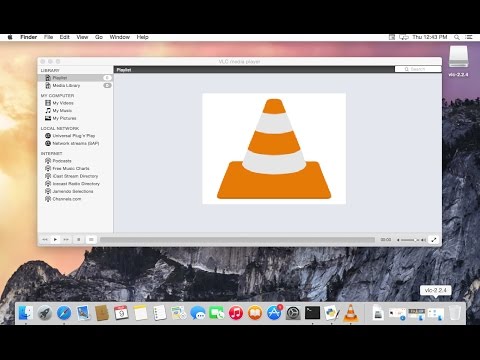
Part 4. Conclusion
The differences between MKV vs. MP4 are pretty obvious. They differ in terms of platform compatibility and size. It’s hard to say which file is better.
The truth is, that would depend on your own preferences. Are you looking for a file format that could play on your mobile devices? Are you looking for a file format that won’t take up so much space on your Mac?
If your answers to those questions are yes, then you would have to go for the MP4 file format. If you have to convert, make sure to use the recommended program, iMyMac Video Converter.
Which format would you prefer? Have you ever needed to convert a video format? If yes, please share with us how you did it. We would love to hear from you.



