If your photos circulate on social media, anyone can download them and access EXIF data. Details about time, location, and device used to capture a photo are saved automatically by a Smartphone or digital camera as EXIF (Exchangeable Image File Format).
To ensure you don’t spill the beans when sharing files and uploading photos, you’ve to excise some of the data. Facebook and other social media sites automatically cut out sensitive data such as GPS but you end up exposing yourself to these services.
Consumer protection reports recommend you remove EXIF data on Mac yourself. Although EXIF data will not cause your system to run out of application memory, you'd better remove them for privacy and safety. With EXIF-scrubbing capabilities in Mac OS X Yosemite, everything can be done with a wink and a nod.
Contents: Part 1. How to View, Edit, and Remove EXIF Data from Your FilesPart 2. How to Delete Metadata from Your FilesPart 3. Other Alternatives to Remove EXIF Data on Mac
People Also Read:How to Check out and Remove Your Siri History on Your Mac OS?How to Remove Saved Passwords on MacBoost Your Mac: Purging Chrome User Data
Part 1. How to View, Edit, and Remove EXIF Data from Your Files
Location of EXIF Data on Mac
On macOS, the Photos app goes the extra mile to let you view and erase EXIF data from your photos. However, you cannot edit or wipe out all aspects of EXIF data. Simply revoke the camera app’s mining of device’s GPS coordinates to safeguard your digital privacy entirely.
- On your Mac, launch a photo in Preview and choose Show Inspector from the Tools menu.
- If a file has EXIF data, a tab labeled Exif thrusts into view.
- Where location or geo-data exists, Preview splits it off into a separate tab known as GPS. It has a Remove Location Info option to nuke these pieces of data.
This method erases geo-data but leaves traces of EXIF data such as exposure settings or time you captured the image. However, you can wipe away that information with foolproof methods below before sharing an image.
Re-Edit Time & Disable Location
- Launch Photos on Mac.
- Click the image you wish to edit.
- Click the i button on your upper right. Here you can access EXIF data in the image, enter a description or keywords.
- To remove the GPS coordinates from an image, click Image in the upper bar and then tapping Location> Hide Location.
- You can also re-edit the date or time on the file by hitting Image> Adjust date and time. Tweak GPS data and then choose Adjust.

Tip: An overloaded Photo Library will hog down system memory and slow down performance. iMyMac PowerMyMac does exactly as its name sounds-it maintains a neat and nippy Mac for peak performance.
Strip the junk from your computer with incisive algorithms developed for caches, traces of uninstalled programs, caches, large or obsolete files, and Mail attachments.

Importantly, it detects photo duplicates and redundant content giving you a preview option before erasing. If you neglect your Mac and allow junk to usurp precious slots of space, all processes including launching a file or transferring mass items become sluggish and unpredictable.
Part 2. How to Delete Metadata from Your Files
Third-Party Tools
Free apps annihilate EXIF data completely making third-party tool indispensable for some users. Powerful metadata-removal tools expurgate GPS data and other details from multiple files simultaneously. Another option for eliminating location data from photos is to use an online free service. Click on the Choose File bar, scroll to and tap an image, and then click Open. You can either erase the EXIF data or view it in a click of a button.
Downloadable apps include all bells and whistles such as multi-file selection and deletion. For optimum control over the process, capitalize on these features. They allow you to manipulate file size at the behest of image quality or simply excise metadata without distorting appearance.
Microsoft Documents
Microsoft provides the free Document Inspector for nuking personal or sensitive data before you share an Office file. The Microsoft Support site has a wealth of information on deleting metadata from Word, Excel and PowerPoint. Go to their site and follow guidelines for your app version to hide troves of metadata.
Adobe
Adobe’s Help site sheds light on how to remove metadata from your PDFs in either Acrobat X Pro or Acrobat X Standard. The site provides a clear step-by-step guide for expunging metadata or surreptitious content from files with the Examine Document feature in Acrobat 9. You’ll only need specific instructions for your software package to pull off this trick.
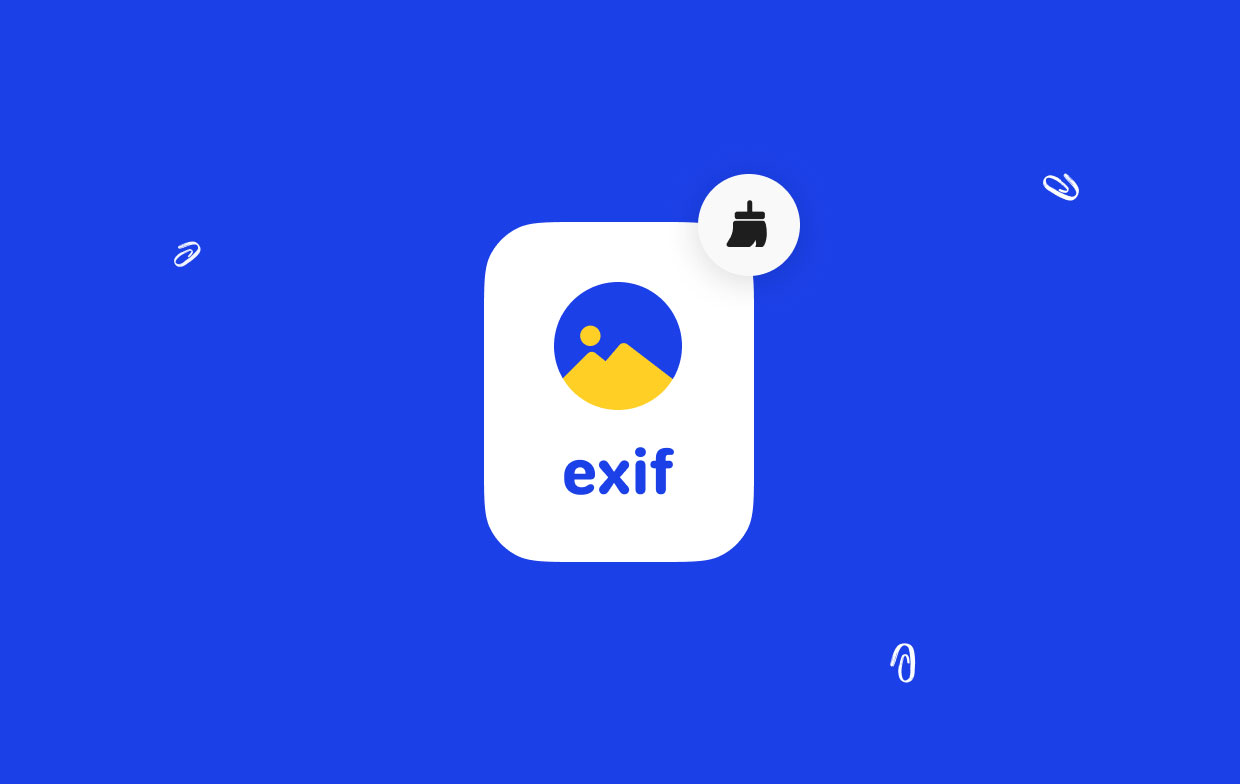
Part 3. Other Alternatives to Remove EXIF Data on Mac
Location from iPhone or iPad
iPhone or iPad location services settings resolve your privacy woes more straightforwardly. To deactivate location services for the camera, go to Settings > Privacy> Location services and turn off Camera. Instructions to toggle off these devices vary with the model. On some Androids, camera apps include pre-installed GPS setting.
Take a Screenshot
One of the easiest techniques to remove data before sharing a photo is to capture a screenshot of the image and disseminate that instead. Screenshots don’t include the type of sensitive metadata retained by a camera.
Email Metadata
Email metadata sticks out like a sore thumb but deleting is almost impossible. Just go to header information in Gmail message and access metadata embedded to your mail. Without computing knowhow, deciphering the metadata can be challenging. Unfortunately, your hands are tied and you cannot substantially manipulate the metadata attached to your email.
You can only disable location services or remove EXIF from the files you attach to messages. Unlike social networking sites, email or cloud storage services such as Dropbox do not wipe away EXIF when you upload files.
Final Thoughts
Photos can incorporate hidden pieces of data such as time and the exact GPS coordinates. When you capture an image with a digital camera and a phone, EXIF may travel with the file in a split second across the globe. Thankfully, Instagram and Facebook, the most frequently used photo-sharing platforms whittle down-sensitive strands of information.
For Mac users, you can obliterate EXIF data by previewing and selecting inspector from the tools menu. EXIF-removal tools allow you to wipe out metadata from multiple files at once. With the click of a button, you can purge the camera, location or other technical data from a batch of images embedded by the device or the photo-editing software.
We help Mac users and other readers to take advantage of technology, not vice versa. Was this article helpful or inspiring? Tell us below.



