Mac users are sometimes startled by a mysterious message: “your screen is being observed on Mac.” This message typically appears on the lock screen or in the menu bar and can raise serious privacy concerns. Is it a hacker? Is your camera on? Is someone remotely accessing your Mac?
While there are several legitimate and harmless reasons behind it, it’s essential to understand the cause and ensure your system is secure. In this guide, we’ll explore the reasons behind this alert, how to stop it, and what you can do to keep your Mac safe and optimized.
Contents: Part 1: What Does It Mean When My Mac Says My Screen Is Being Observed?Part 2: Common Reasons Why You See This MessagePart 3: How Do I Stop My Screen from Being Observed?Part 4: How to Keep Your Mac Clean and Private?Part 5: Conclusion
Part 1: What Does It Mean When My Mac Says My Screen Is Being Observed?
When you see the message “your screen is being observed on Mac,” it usually indicates that screen sharing or screen recording permissions are active. This doesn’t always mean someone is spying on you, macOS shows this message whenever:
- Screen sharing is enabled
- Remote Management is active
- AirPlay is mirroring your display
- A third-party app is recording or viewing your screen
- Accessibility features like Zoom are in use
Apple includes this warning for transparency, ensuring users are aware of background screen activity.
Part 2: Common Reasons Why You See This Message
1. Screen Sharing Enabled
If screen sharing is turned on, your Mac allows remote access to its display. You might have enabled this for tech support or forgot to disable it.
2. Malware or Spyware
In rare cases, the message “your screen is being observed on Mac” may appear due to malicious apps attempting to spy or record your screen.
3. Remote Management Active
In corporate environments, Macs are often managed remotely by IT. If your device is part of a company network, this feature might be on by default.
4. AirPlay or External Display Mirroring
When mirroring your screen via AirPlay to an Apple TV or external monitor, macOS will notify you.
5. Zoom or Microsoft Teams Screen Sharing
Video conferencing apps request screen permissions. Even if they aren't currently in use, the system may still detect their background services.
Part 3: How Do I Stop My Screen from Being Observed?
Check If Screen Sharing Is Enabled
This is the most common fix for the “your screen is being observed on Mac” message. Here's how to do it.
- Open System Settings (or System Preferences on older macOS versions).
- Go to General > Sharing.
- Look for Screen Sharing or Remote Management. If they’re on, toggle them off.
- For added security, disable Remote Login and Remote Apple Events unless you use them.
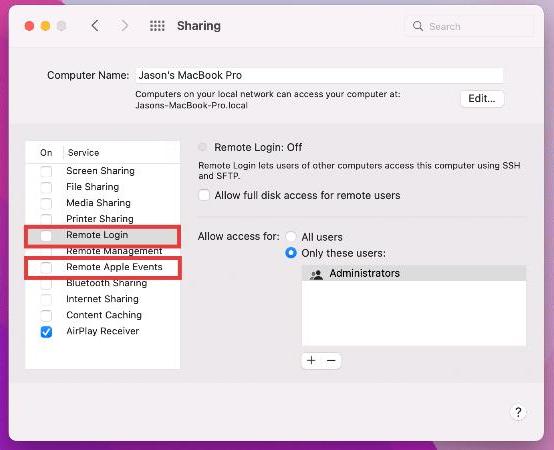
Revoke Screen Recording Permissions
Apps like Zoom, Skype, or screen recorders may request these permissions, but you can control them. To stop third-party apps from monitoring your screen:
- Go to System Settings > Privacy & Security > Screen Recording.
- Review the list of apps.
- Toggle off access for apps you don’t trust or currently use.
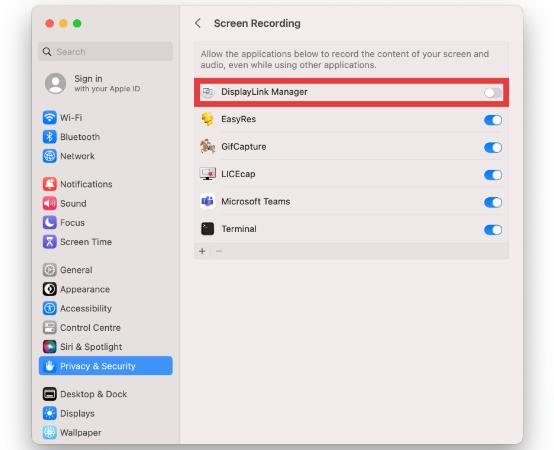
Run a Security Check for Suspicious Activity
If you suspect that the message “your screen is being observed on Mac” isn’t due to a legitimate app or setting, do the following:
- Open Activity Monitor and review unknown background processes.
- Use Console to check logs for suspicious access attempts.
- Inspect Login Items for unknown startup apps.
- Reset PRAM and SMC to restore default settings.
You may also consider using third-party Mac security or cleaning tools to scan for hidden malware (more on this below).
Part 4: How to Keep Your Mac Clean and Private?
When troubleshooting screen-related issues or suspicious messages, it’s crucial to keep your Mac optimized. iMyMac PowerMyMac is an all-in-one utility that can help clean, protect, and monitor your Mac.
Key Features:
- Privacy Cleaner: Clears browser traces, app usage logs, and screen sharing history to protect personal data.
- Performance Monitor: Shows real-time CPU and memory usage for detecting suspicious background processes.
- Uninstaller: Safely uninstalls apps that request screen access but you no longer use.
- Smart Cleaner: Frees up disk space and removes unnecessary system junk to speed up your Mac.
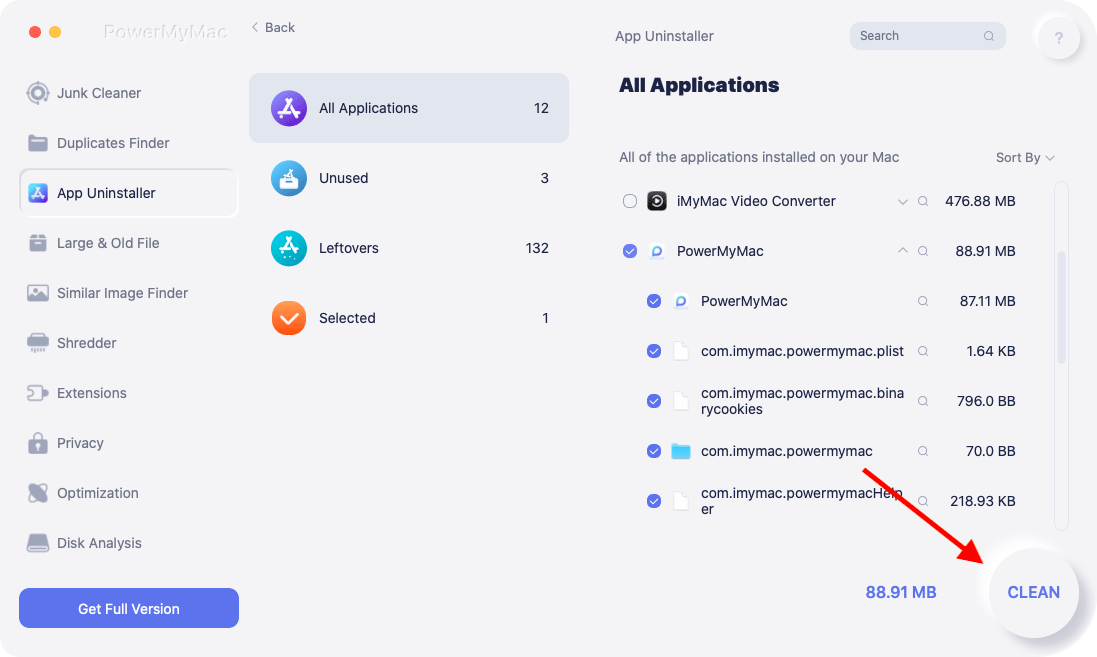
Using iMyMac PowerMyMac, you can manage permissions, eliminate unwanted login items, and ensure your Mac isn’t being secretly observed or slowed down.
Part 5: Conclusion
Seeing “your screen is being observed on Mac” might be unsettling, but it’s usually a harmless macOS warning. It serves as a security feature, alerting you to background screen activity, whether from AirPlay, screen sharing, or conferencing tools. Still, if the message appears without reason, take it seriously. Go through system settings, revoke unnecessary permissions, and monitor background tasks. And for comprehensive system care, tools like iMyMac PowerMyMac are excellent for keeping your Mac fast, private, and clutter-free.



