I’m a video editor that loves Mac devices. I have noticed that my Mac always show the Spinning Wheel for long periods of time. I hate waiting for it. How do I stop Mac Spinning Wheel? Why my Mac crashes?![]()
All Mac users wouldn’t want to see the rainbow-colored circle on their device. If it goes away within a few seconds, then you’re lucky. But if it appears for minutes and doesn’t go away, you might be locked out of your Mac or the application you are currently running.
Dealing with the Mac spinning wheel is a mystery. The reason for its appearance is unclear too. In this guide, we will put the spinning wheel in a microscope. We will be telling why it appears and how to deal with the Mac spinning wheel.
[Quick Tips] How to Stop Spinning Wheel on Mac
- Look at the top-left corner of the screen and click the Apple icon.
- Select Force Quit. Or you can also press
Command + Alt + Esc. - Select the non-responsive app you want to force quit.
- Press Force Quit to stop the spinning wheel.
Contents: Part 1. What is Mac Spinning Wheel?Part 2. How to Stop Mac Spinning Wheel Quickly?Part 3. What to Do if Apps Continuously Freeze while Opening?Part 4. Reasons & Solutions for the Non-Responsive Mac with Spinning WheelPart 5. Conclusion
Part 1. What is Mac Spinning Wheel?
The Spinning Wheel is actually a system indicator. It is officially called the Spinning Wait Cursor. Others call it the Spinning Beach Ball Of Death (SBBOD). When the ball appears, it means that your Mac doesn’t have the ability to handle all tasks it has to do at a particular moment.
Every Mac application has its own window server. When one application receives tasks or events that are much more compared to what it can process, the window server will display the spinning wheel. Usually, it takes approximately 4 seconds before the applications decide it is non-responsive.
Why Appear a Mac Spinning Wheel?
There are a variety of reasons why a Mac spinning wheel will appear. It can actually be an issue with a particular. Insufficient RAM (Random Access Memory) can be one reason as well. Faulty hardware is another.
In this article, we will go through possible issues (and causes) and give you ideas on how it can be repaired. In extreme cases, the only solution is to buy a new Mac. However, most cases can be fixed using the proper system commands and software.
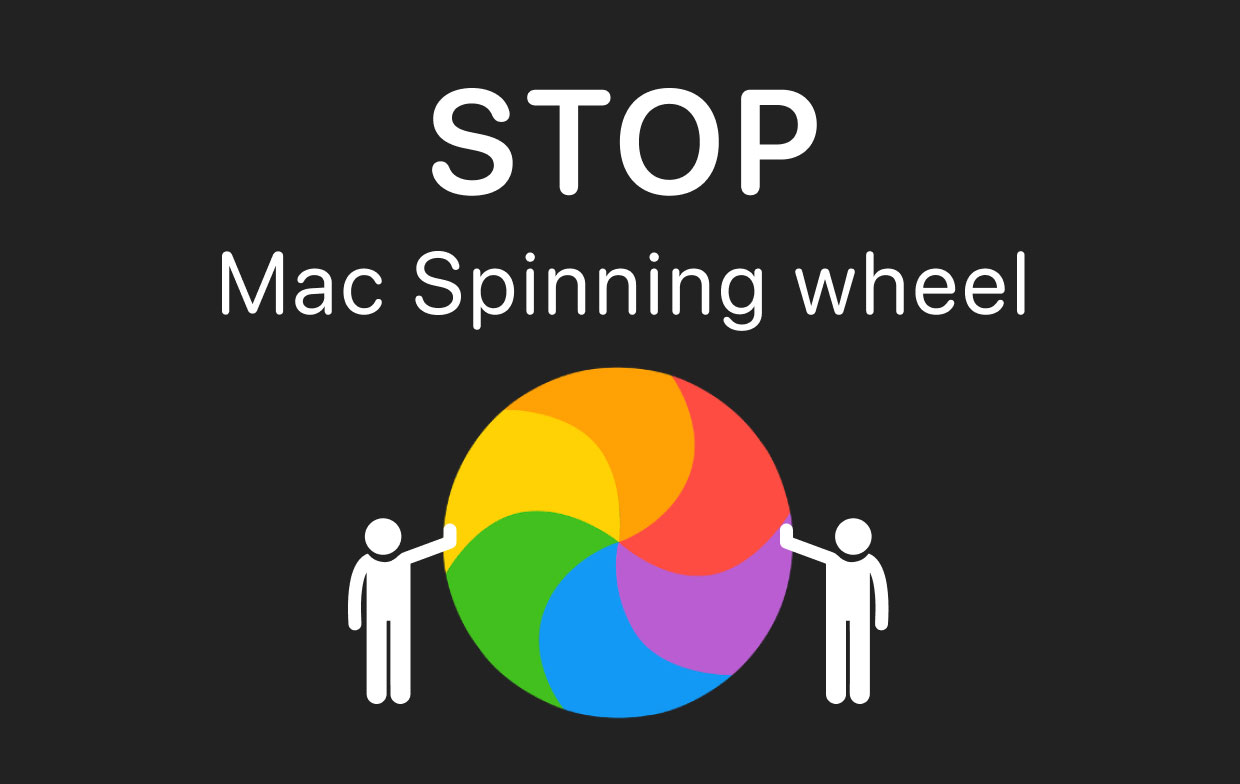
Part 2. How to Stop Mac Spinning Wheel Quickly?
If you simply wish to unlock a particular frozen application, you can use Force Quit.
Here’s how to immediately fix apps that are stuck on the spinning wheel:
Step 1 - Look at the top-left corner of the screen and click the Apple icon to open the menu.
Step 2 - Select Force Quit. Or you can also press Command + Alt + Esc.
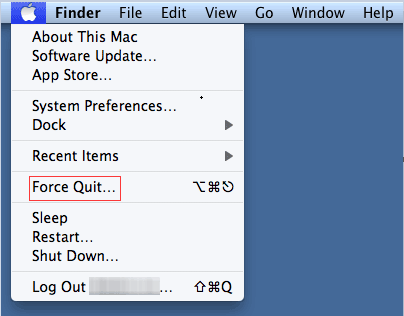
Step 3 - Select the application you want to force quit. In this case, it’s the non-responsive app. Press Force Quit.
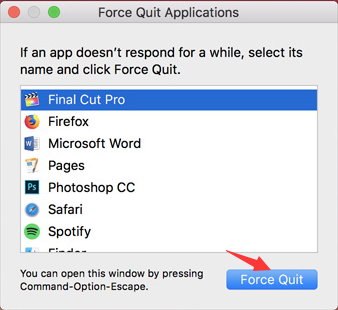
This is one way to simply quit the entire process. However, the underlying issue that may be the reason for a non-responsive app is not addressed. Sometimes, this could just be accidental, a glitch in a specific program. However, if it appears all the time and if it spreads to other applications in the Mac, you should dig deeper into the problem.
Part 3. What to Do if Apps Continuously Freeze while Opening?
When the application continues to freeze every time you open it, you should reset or reinstall it. Macs lack proper uninstaller tools. Putting your application in the Trash bin usually leaves pieces of application leftovers. These leftovers can actually cause the spinning wheel to show up. So how do you uninstall a Mac app or reset it to its default settings?
One possible method would require you to modify the app’s settings or preferences and check out if an option to reset the app is available.
Uninstalling it would need you to use a tool like PowerMyMac's App Uninstaller. So why do you need the tool? Because it can delete the app leftovers which may be the reason why the spinning wheel keeps appearing.
Here’s how to use PowerMyMac step-by-step:
- Download PowerMyMac for free and open it. Choose App Uninstaller.
- Click SCAN. The program will scan for applications instantly. After the process is done, the program will list all software on the screen.
- Select the application that is causing problems. Click CLEAN and wait for the operation to be completed.

People Also Read:Uninstall: App Not Safe on MacHow to Uninstall office 2016 for Mac
Part 4. Reasons & Solutions for the Non-Responsive Mac with Spinning Wheel
1. Processor is Overworked
One possible reason why the Mac spinning wheel keeps showing up is an old Macintosh. If you want to know if this is actually the case, you can check the CPU Usage. You can do this by searching for the Applications/Utilities folder and opening the Activity Monitor.
The table located at the bottom will show (in percentage) the actual System load. If the percentage is way above 50% and still stay there for long periods of time without an actual reason like playing games and heavy rendering programs, this means your processor might be the problem.
Possible Solution: The only solution to this is buying a new Mac.
2. Low Amount of Disk Space
If you have loads of large-sized games, videos, and other files, then your Mac is loaded and has low disk space.
Possible Solution: Clean your hard drive.
This is an easy thing to do. You just have to use PowerMyMac to do the job like removing purgeable space on your Mac for you.
This cleaning tool also has a one-click feature for you to free up Mac RAM easily and quickly so that you can avoid the Mac Spinning Wheel problem.

3. Insufficient RAM
To check if this is the case, open Activity Monitor located in the Applications/Utilities folder. Click the tab named Memory. A graph will show up displaying the memory pressure. If the graph is red, it means your memory is pressured by all the applications running and it is the actual problem.
Possible Solution: You can actually upgrade your RAM by purchasing more of it and having it installed.
Part 5. Conclusion
The spinning wheel can actually be a pain. It might be caused by a variety of reasons such as insufficient RAM or low disk space.
There are various solutions to this "Mac crashes" problem. First, you can actually use the PowerMyMac tool to remove applications that are causing the problem and free your Mac of disk space. Then, you can try other solustions to stop Mac Spinning Wheel.




John2021-08-18 04:41:53
Nobody from this planet knows to repair a rainbow spinning wheel. Nobody.
Antonio2021-03-18 13:01:14
Yo tengo en problema de la “pelota giratoria de la muerte” he probado ha hacer una instalación limpia desde cero pero cuando llego a uno de los pasos finales es cuando aparece y se queda ahí sin responder cuál podría ser la posible solución si es que la hay o habría que llevarlo al servicio técnico?
Mora Rivas2021-03-05 00:50:03
Tengo ese círculo dando vueltas casi 12h y no hay manera que se quite de la pantalla, he seguido sus pasos pero no puedo ver nada , no me deja , estoy que lloró ???
iMyMac2021-03-05 12:20:59
Hola, Intente mantener presionado el botón de encendido de su Mac hasta que se apague y luego reinicie su máquina.