Steam is what the company calls the “ultimate destination” for gaming. It is actually by Valve and is used to distribute games digitally. It includes, not only games from Valve, but from third-party publishers as well. If you’re using the platform, you may want to know how to clear download cache Steam. This is because the platform is not without its flaws. Sometimes, you may encounter errors where you have to clear download cache Steam.
Here, we will discuss the best ways to clear download cache Steam platform. In this way, you won’t encounter the errors you have gone through previously. You will be able to use the platform faster and better as well.
Article GuidePart 1. What Happens If I Clear Steam Download Cache?Part 2. How To Clear Download Cache On Steam (Mac)?Part 3. Clear All Kinds of Caches with One ClickPart 4. Summary
Part 1. What Happens If I Clear Steam Download Cache?
When you clear download cache Steam you are actually making it run fresh again. For instance, if you have a problem with a Steam game, you can clear download cache Steam in order to make it run faster. The same goes if the game is running slow or is lagging. A lot of gamers on Steam find that clearing out their platform’s download cache is a great way to fix the different games that won’t work properly. It is important to note that when you clear download cache Steam, the any of the mods for your particular games will be deleted as well.
Thus, it is important to note that you should move the mods to another location before you clear download cache Steam. This is due to the fact that the mods are kept within Steam’s download cache. If you don’t move them somewhere else, you’ll have to re-download and re-install them once you have cleared out your download cache.
Part 2. How To Clear Download Cache On Steam (Mac)?
Steam has been with us for many years. Being a distribution platform that can be found online, it is available on Windows, macOS, Linux, Windows Phone, Android, and even iOS. Originally developed by Valve, the platform has one of the biggest rosters of games within its distribution network.
As such, Steam is without its flaws. Sometimes, games won’t work properly. And at other times, the games are too slow or they are lagging. That’s why you have to clear download cache Steam. It’s a way of resetting the platform or game altogether.
Here’s how to clear download cache Steam (Mac):
- Launch Steam. The first step is to launch the Steam app from the Application folder on your Mac computer.
- Go To Menu. The next step would be to go to the menu of Steam. Then, it is important that you choose Preferences from it.
- Choose Downloads. Next, you have to choose Downloads. This is located in the left side of the window for Preferences.
- Clear Download Cache. After that, you have to press the option that says Clear Download Cache.
- Log Back In. Steam will log you out of the platform after the process is complete. You simply have to log back in again into the platform.
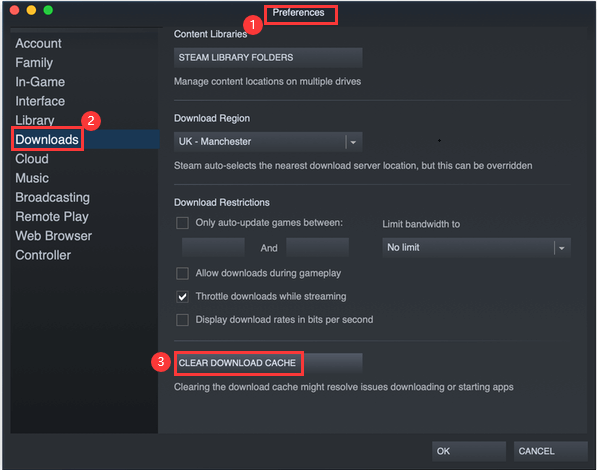
Another way to clear download cache Steam is to individually remove the different files and various folders within your system. Here’s how to do it:
- Go To Finder. First, you have to go towards the Finder and then click the menu for Go. Select the option that allows you to Go To Folder.
- Go To The Locations. Go to these locations, each of them one by one. Then, follow the next steps below:
- ~/Library/caches
- ~/Library/Logs
- ~/Library/Preferences
- ~/Library/Application Support/Steam
- Find Steam-Related Folders. Find files or folder that have “Steam” in them. Drag them towards the Trash afterwards. Repeat these for each of the folders denoted in Step 2.
- Empty Trash. The final step would be to Empty the Trash of your Mac computer.
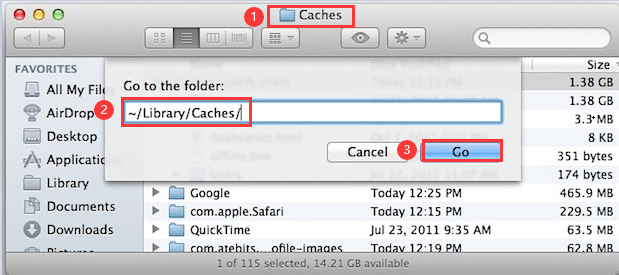
Part 3. Clear All Kinds of Caches with One Click
Here, we will discuss how to clear download cache Steam and other types of cache within your Mac computer. For this, you have to use iMyMac PowerMyMac. It has a feature called Master Scan that will help you locate all unnecessary files (including caches) within your system.

PowerMyMac is a smart tool that will help you optimize your Mac. It will do so by cleaning up your Mac and removing unnecessary files. It helps to free more storage space within your computer. More storage space and less clutter mean a faster and better-performing Mac computer for you.
PowerMyMac has different modules as well. It isn’t limited to the Master Scan feature alone. All of these tools work together to enhance your Mac computer, protect your privacy, and clear up storage space. It’s also a great way to clear download cache Steam.
Part 4. Summary
Here we have discussed how to clear download cache Steam. We have talked a little about what Steam is, which is a digital distribution platform for games initially developed by Valve. Then, we talked about how to clear download cache Steam through manual ways. The manual way of doing so will help you clear download cache Steam easily (but not automatically). It will remove the mods from your download cache as well. So, it’s important to move the mods to another location first. There are two ways of manually clearing out download cache Steam. The first way is through the button in the preferences of Steam. The second way is through removing files and folders yourself.
Finally, there’s a better way to clear download cache Steam. This is through iMyMac PowerMyMac. It has a Master Scan module that will allow you to locate all unnecessary files within your system including cache files. It will help to clear download cache Steam. Plus, it helps to clear out all other files within your system. It’s a great way to keep your Mac performing fast, quick, and optimally. Grab the tool now to help you maintain and keep your Mac at par!



