Applications may function more quickly with the help of caching. However, even such caches can occasionally lead to issues. Viewers may download and utilize a variety of apps on Apple TV. When you install the program onto it, your storage capacity will be used up. Applications use up greater storage the further you download them.
Applications contain caches that are saved throughout the download process. Therefore, we'll talk about how you clear Apple TV cache in this article today. To clear caches, follow a few easy steps. If you are having trouble with a specific program, uninstalling it and reinstalling it can help.
Contents: Part 1. Does Apple TV Have a Cache?Part 2. How Do I Clear Cache on Apple TV?Part 3. How to Delete the App Cache Data on My Apple TV?Part 4. Conclusion
Part 1. Does Apple TV Have a Cache?
You could be having issues with the application cache if you're attempting to download a new program onto your Apple TV. The program may execute and view pages more quickly by using caches that are utilized to store information regarding the app. However, sometimes these caches fill up and create issues. You might need to clear Apple TV cache if you're experiencing these issues.
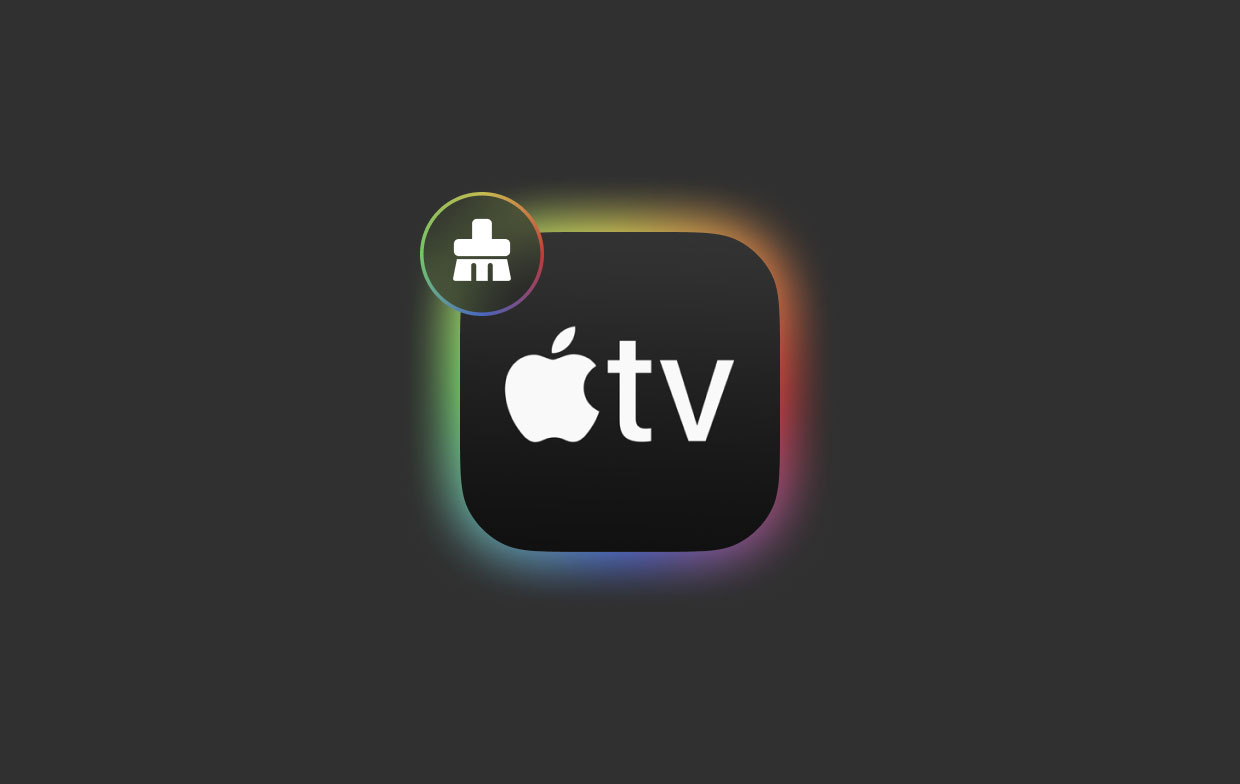
Your Apple TV's cache files may be cleared in a number of different ways. Rebooting is one method that clears the system memory. Additionally, this will erase all session data and recently used applications. By clicking the "X" symbol, you may also clear Apple TV cache files. It's simple to clear the cache on your Apple TV. The process is listed in the memory options.
To clear any cached data, just choose the program you wish to use and follow the instructions. The program may then be reinstalled. Any stored information on the device will be cleared during this procedure. You should be warned that the procedure can cause your Apple TV to lag.
Occasionally, a cache might get too big and slow down streaming. You should clear Apple TV cache if you wish to utilize streaming applications and have a better user experience.
Part 2. How Do I Clear Cache on Apple TV?
A software or hardware component known as a cache saves information and documents so that subsequent requests for those files may be fulfilled and seen more quickly. This cache may slow down operations and have an impact on the speed of your streaming when it is developed and not purged using data that it's no longer needed. To provide you with the best streaming experience, this post will explain how you clear the Apple TV cache on the equipment you're using.
Apple TV
The steps to clear Apple TV cache are listed below:
- Log into your Apple TV settings.
- Access General>Manage Storage.
- Anything in the list may be selected by touching the trash symbol. The app is uninstalled from the smartphone, along with all of the information. Alternatively, you may install the app to clear the cache and erase it from the main screen.
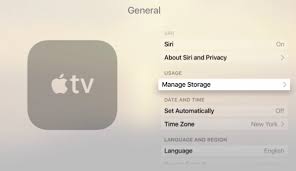
Android TV
Besides managing to clear Apple TV cache, you may also find methods for clearing the cache on any Android TV devices below:
- Click on The HOME button on the provided remote control.
- Pick Settings.
- Depending on your TV's menu choices, go as follows: Apps to Choose, Browse all applications, then system applications.
- Choose a program from the list of System applications.
- Then click OK after choosing Clear cache.
- Then select OK after selecting Clear data.
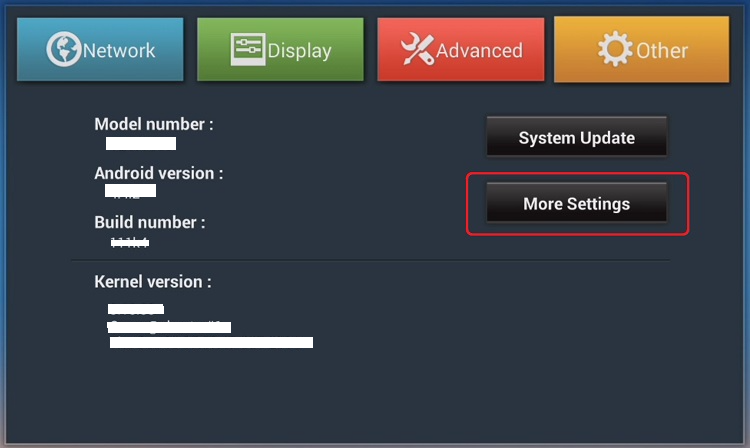
LG TV
You may find methods for clearing the cache for LG TV devices below:
- Remove the TV's plug from the source of power.
- Ten seconds minimum of waiting.
- Reconnect the TV's power cord to the outlet.
PlayStation
To remove the cache on any PlayStation device, follow the procedures below:
- Completely turn off the PlayStation.
- Remove the PlayStation's power cord after it has been turned off.
- Wait for at least 30 seconds.
- Reconnect the PlayStation to the power supply.
Part 3. How to Delete the App Cache Data on My Apple TV?
Apple TV doesn't really provide you with any options to quickly clear Apple TV cache, in contrast to other streaming apps. You cannot just delete the cached data from the storage setting. On your Apple streamer, there is an option to clear or delete the program cache. It seems that the only way to erase the cached files is to delete the program in concern and reinstall. It may seem laborious, but it is the best approach to clear cache on Apple TV and restart.
On Apple TV, you have two methods to remove an app.
- The first step is to choose General from the Settings menu.
- Then to Manage Storage, click it.
- Find the program you want to remove right now. The trash icon is next to it; choose it.
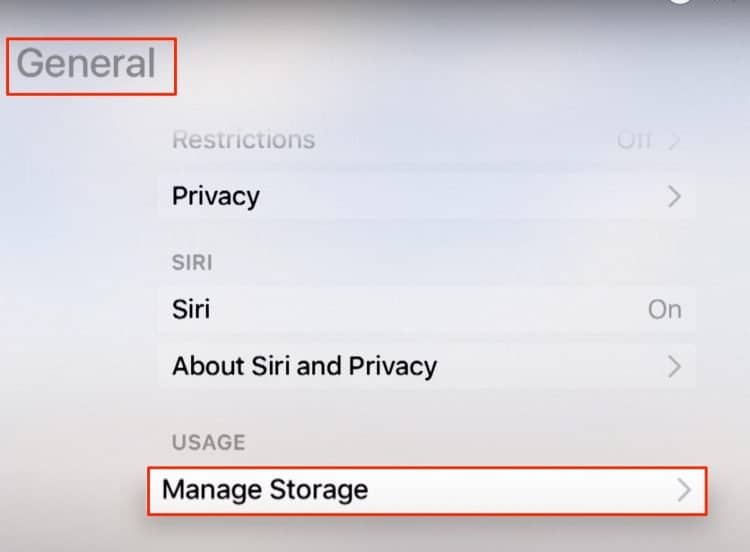
To successfully clear Apple TV cache, you may reinstall the program now that it has been removed. You will get a fresh version of the program after doing this, with the cache emptied and erased.
- Get the App Store going.
- Find the software you wish to install by searching.
- To install the app, click the Get button or perhaps the price.
Suggestion for Mac: Clear Cache & Junk Files Regularly
iMyMac PowerMyMac is used to repair and improve Windows or Mac computers. This enhances Mac or Windows computer speed, safeguards user privacy, and liberates storage space. On a Mac or Windows computer, it may find and eliminate unnecessary documents to save space. Unused programs and data may be removed with PowerMyMac.
Clear Apple TV cache with PowerMyMac Junk Cleaner and save up disk space. Your Windows or Mac might be remotely watched for unwanted stuff. Any objects that may be deleted without consequences should be done so. Clear cache on Apple TV on your Mac or Windows computer quickly by using the PowerMyMac Junk Cleaner.

Part 4. Conclusion
You may manually clear Apple TV cache or even clear Lightroom caches by following the instructions for the devices you're using, or you can use PowerMyMac to make the process quicker and simpler.



