Why users clear the cache? A cached file is created by the software to speed up access to specific information, lower retrieve times, and lessen the load on your memory system. If you're experiencing issues seeing or utilizing fonts, for example, if they seem jumbled, won't switch whenever you ask them to, provide errors, or cause the software to crash—this may be a sign that the font cached is broken. You must clear font cache Mac in order to recreate it. Since they are only cached files and not the real fonts that are kept on your Mac, you may safely remove these files.
When you clear the font cache Mac, the operating system checks for it the next moment it begins, correcting any problems that a corrupted font cache could have brought on.
Contents: Part 1. How Do I Find the Font Cache on Mac?Part 2. How to Clear Font Cache on Mac CompletelyPart 3. Conclusion
Part 1. How Do I Find the Font Cache on Mac?
A collection of fonts was kept in Font Cache, a storage component. It speeds up access to the fonts and simplifies the process for other programs to request them. You may recover previously employed font data via the Font Cache. Data files called font caches let macOS and programs display text on your screen more quickly. This cache listed must be updated whenever a font is activated or deactivated for active fonts to seem to be accessible in many programs.
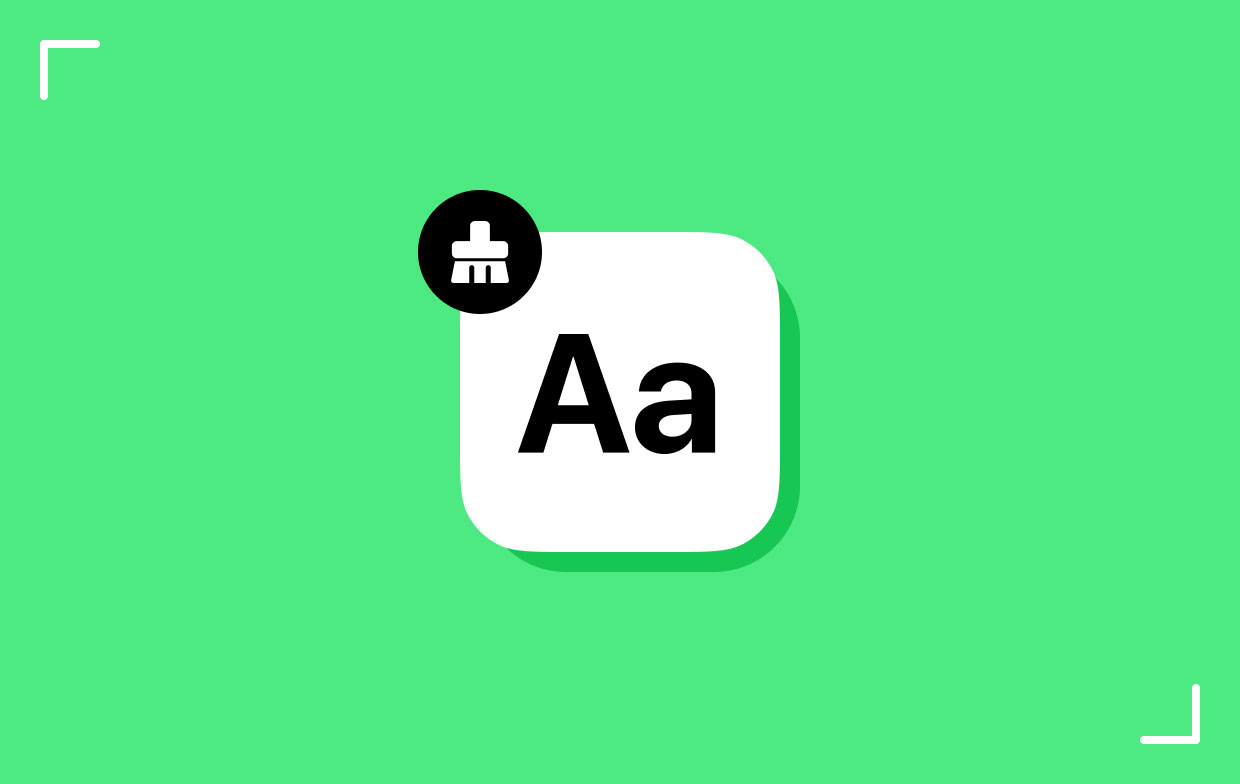
Additionally, when the upgrades don't take place, the cache items can easily be destroyed or corrupted or simply be out of synchronization also with the apps they are linked to, leading to further application instability. Font names show up as they ought to in your program menus if cached font files are functioning correctly. Inconsistent or faulty font caches may lead to display issues, font stuttering, odd font replacement, printing issues, and program crashes. You may resolve this issue if you clear font cache on Mac.
Part 2. How to Clear Font Cache on Mac Completely
1. Manual Way to Delete Font Cache on Mac
In removing the system's font cache, a command-line tool is available on Mac to clear font cache on Mac. You must sign in using an admin account to utilize the utility.
- All programs should be closed.
- Fire up Terminal.
- Enter sudo atsutil databases -remove, then hit Return to execute.
- If prompted, enter your password.
- Type exit so you will stop your command after the procedure is finished, choose File>Quit to leave Terminal, and after that restart Mac.
Removing caches for Adobe fonts If only Adobe programs are experiencing font display issues, a corrupted Adobe-specific type of font cache may be at blame.
- Close all Adobe programs.
- Launch a fresh Finder tab.
- Activate Command-F.
- In the search box, choose This Mac to clear font cache on Mac on it.
- Select included on the second pop-up option after selecting System files first.
- At the conclusion of "System files are included" condition, click the Add button.
- Select includes out from the second pop-up option after selecting Names from the initial one, and then enter font in the field.
- At the end of "Name includes font" requirement, click the Add button.
- Select Name in the first pop-up option, then finishes with the second, and finally type .lst in the field. To easily do this search, choose the Save Search box.
- Pick the files within the list with names beginning with Illustrator, Adobe, and Acro, when the search has finished, then transfer them to the Trash before emptying the Trash to clear font cache on Mac.

Font cache for Microsoft Office may have to manually remove the font cache if Office Software programs freeze or crash, show font corruption alerts, operate slowly, or cause you to have issues with the font menu.
- Close every Microsoft Office program.
- Remove any following files based on the Office version you are using:
/Library/Preferences/Microsoft/Office Font Cache (11)
/Library/Preferences/Microsoft/Office 2008/Office Font Cache (12)
/Library/Preferences/Microsoft/Office 2011/Office Font Cache
- Open the problematic Office program.
For font cache Apple iWork, it may be helpful to erase the iWork font caches and clear font cache on Mac if any of Apple's iWork programs crash after selecting a design or clicking on an editable area.
- Stop all iWork programs.
-
/Library/Caches/com.apple.iwork.fontsshould be moved to the Trash. - Launch the faulty iWork program.
2. Delete Font Cache on Mac via PowerMyMac
You have the choice to remove a Mac or Windows software or item from the system in iMyMac PowerMyMac if you have not used it in a while. With the use of PowerMyMac Junk Cleaner, you may be able to discover how to clear font cache on Mac and even erase cache in GarageBand. You'll get access to greater storage space as a consequence of this.
As a result, you must learn how to act in a way that is ideal for you. The elimination of any aspect of the problem that can be resolved quickly should be given top attention so that you may clear font cache on Mac quickly and easily, PowerMyMac Junk Cleaner also walks you through it step-by-step.
- To check for items utilizing excessive amounts of RAM on your Mac or PC, click SCAN out from the menu of the Junk Cleaner Next, and look for any unnecessary files.
- Gather and delete any undesired files from your Mac after the analysis.
- Choose which items to remove; selecting all will get rid of everything.
- Choosing "CLEAN" again from the menu immediately deletes undesired data. A "Cleaned Completed" message shows after cleaning. Both the amount of memory that is presently being used and the overall memory that is accessible will be shown. By choosing "Yes" from the Review option under the Displays option, you may delete more files.

Part 3. Conclusion
Hopefully, this post answered all of your questions about how to clear font cache on Mac. The hard drive of your computer only needs a little amount of space for font cache. It has no negative impacts on the performance of your Mac operating system. But you should absolutely clean your cache if you're having issues with font display. Use the PowerMyMac Junk Cleaner to clean it quickly.



