You need to know that it is necessary to clear iMessage cache on Mac. Your iMessages are synced among your Mac, iPhone, iPad, and Apple Watch by Apple. For this reason, you may send messages from your Mac to a recipient that does not have iMessage using the Messages application.
However, how does it operate? This is due to the automated Short Message Service (SMS) forwarding of the message. No matter where a discussion takes place, all communications may be preserved on a Mac. To clear up space, you may want to delete some or all of those communications.
Continue to read this article to find out how to remove cache from Mac to get more disk space. Most iPhone apps make use of caching. A cache is essentially a little data store that an app maintains to speed up content loading. Any Mac product, including the iPhone and iPad, will hold a cache of stuff that it anticipates users will be loaded shortly.
Contents: Part 1. Free Way to Clear iMessage Cache on MacPart 2. How Do I Manually Clear iMessage Cache on Mac/iPad/iPhonesPart 3. Conclusion
Part 1. Free Way to Clear iMessage Cache on Mac
iMyMac PowerMyMac repairs and optimizes Windows and Macs. This boosts computer performance, preserves user privacy, and frees up storage space. It may eliminate unneeded Mac or Windows documents to save space. PowerMyMac Junk Cleaner may clear iMessage cache Mac to save up space.
If you are also using Snapchat and want to delete Snapchat's cache. PowerMyMac can help you do this very efficiently. Your Mac or Windows machine may be remotely monitored for undesirable stuff. Any removable things should be removed. PowerMyMac Junk Cleaner helps clear iMessage cache on Mac or Windows. Here's how to do it.
- Start by selecting SCAN from the choices within the Junk Cleaner program to examine your Mac for any unwanted files.
- Sort each of the junk files that were discovered on your device into groups when the scanning procedure is finished.
- Simply select the items you want to delete, or chose all of them if you want to remove everything.
- The required data is immediately deleted whenever "CLEAN" is chosen from the list.
- A pop-up message with the heading "Cleaned Completed" will display when the cleanup procedure is complete. The gadget displays both the total quantity of storage and the availability of space that has already been removed. If you wish to remove additional files, just choose Review to get back to the results.

Part 2. How Do I Manually Clear iMessage Cache on Mac/iPad/iPhones
Even though there is a large number of free chat applications available, such as WhatsApp, Google Hangout, Skype, and Messenger, consumers continue to have a strong interest in the Messages app that is available on their iOS devices and iPads.
While it is possible to deliver an iMessage to another iPhone owner via Wi-Fi or cellular data, the capability provided by iMessage is somewhat restricted, and the cost of using Messages puts a dent in consumers' wallets.
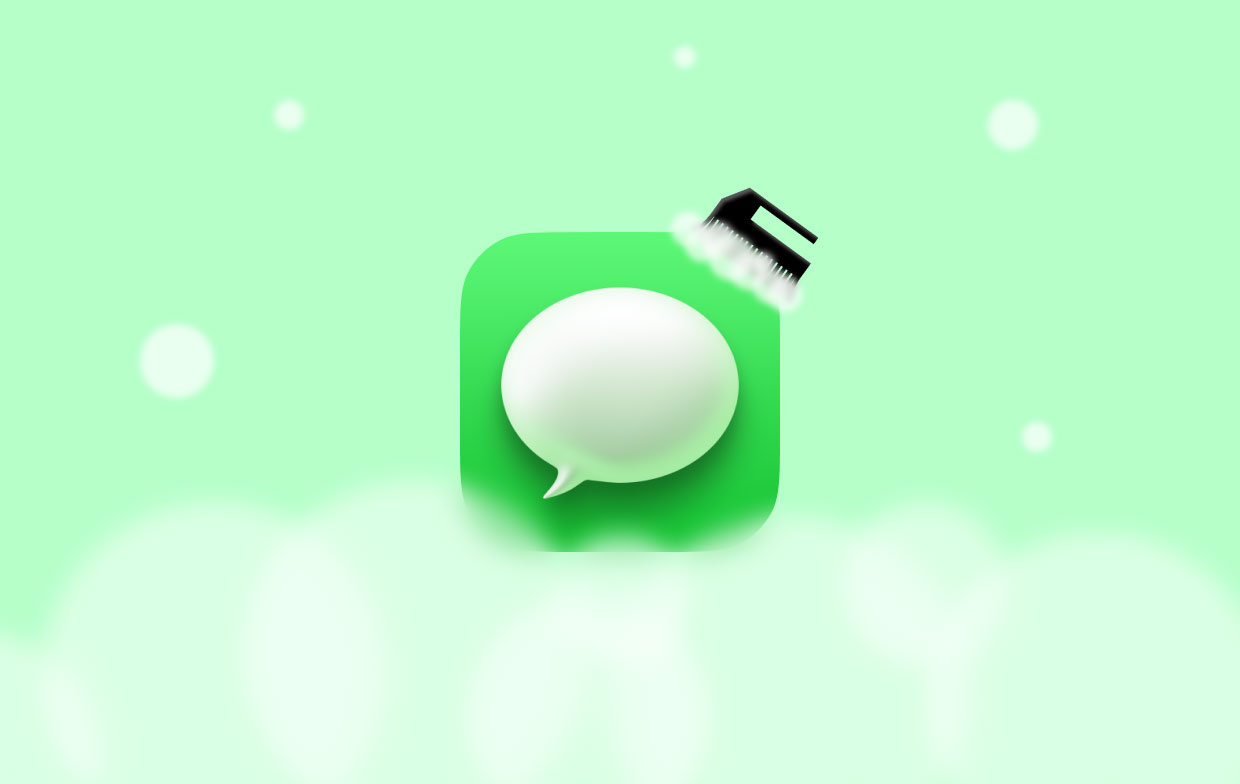
You may get rid of this wasteful usage of storage if you clear iMessage cache on Mac. After the cache has been cleared, an unexpectedly significant quantity of storage space will become available. This article will teach you the procedure that you can do to follow to clear iMessage cache Mac or any other iOS device.
iPhone or iPad
- Create a complete backup of your iPad or iPhone first. Even though nothing should go wrong throughout this whole process, it's advisable to be safe on the side of caution. If you have such an iCloud backup, you will have a complete backup and can always recover any crucial data using iCloud if you forget it. Use iTunes as well as iOS's backup feature.
- Open iBackupBot on your PC when the backup has been completed.
- Find System Files tab within iBackupBot software. After that, go to the Media domain, locate Library, and select it to make the SMS settings accessible. Then choose "Attachments".
- The caches produced by iMessage and Message on your iPad or iPhone are what are shown as folders and files. All of the material that you've ever gotten or delivered on your iPhone or iPad is kept in these folders. Delete all the directories if you are certain that there is nothing crucial in those photographs or movies to clear iMessage cache on Mac.
- Your iPad or iPhone will be stripped of each of these cache files when a backup is made.
- The user must then recover this bare backup onto their iOS mobile device to clear its cache since there is no simple method to do this on iOS.
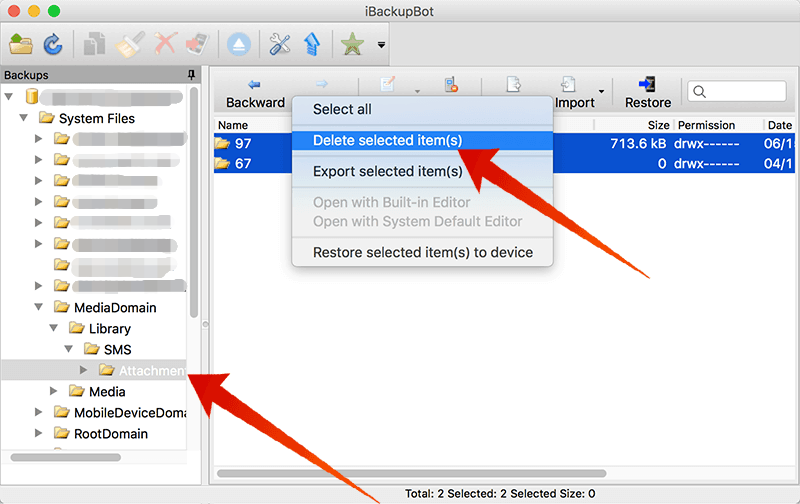
Mac
Disabling Messages in iCloud may be required to erase messages from your Mac while still preserving them on other devices. This is because you keep making use of the function, which is why this is the case. If you clear iMessage cache on Mac, it will also be removed from any other devices that are synced with your Mac.
- Start the Messages application.
- Choose Messages from the menu.
- You may now choose Preferences.
- Press iMessage.
- After that, you must deselect the checkbox right after the phrase "Enable Messages in iCloud".
- Now you may shut off Preferences.
- You may erase your messages on your Mac using this step without deleting them from those other devices that use the identical Apple ID.
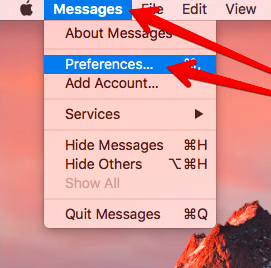
Part 3. Conclusion
The iMessages program offered by Apple is a fantastic means of electronic communication. It makes it possible for you to maintain contact with your friends and family. Furthermore, the application can synchronize messages and files from all of your Apple products, providing you with an uninterrupted experience.
However, the function may use a significant amount of storage space with all of the files and messages. Clear iMessage cache on Mac using PowerMyMac Junk Cleaner if you want to make more room on your Mac or erase any records for the sake of your privacy. Alternatively, you may simply follow the manual procedures that were discussed before in this article.



