A storage element called a cache is where various applications' temporary files are kept. The cache speeds up the performance of applications and programs by caching these temporary data. You can have problems with the corresponding apps when most of the cache documents become damaged. Clear Origin cache may be helpful in this situation. Your Origin, EA app, or your video games might sometimes have issues.
You may solve common problems by completely clearing caches on your device. These problems include the EA app or Origin being trapped offline or not updated, games not installing, game downloads or patches being stalled on a specific percentage, or titles that appear to be "missing" in your EA application Library or Origin Library.
Contents: Part 1. Can't Open Apex or Other Origin Games?Part 2. Easily Clear Origin Cache on Mac to Solve Game’s IssuesPart 3. Steps to Clear Origin Cache on Different PlatformsPart 4. Conclusion
Part 1. Can't Open Apex or Other Origin Games?
The Electronic Arts titles may be purchased and distributed via the Origin online shop. Why is it necessary for you to clear Origin cache? The cleaning of the cache is a potential solution for a variety of issues, including the following:
- Origin getting trapped in offline mode
- The Origin client does not update even when there is an available update
- Games that are unable to download Games that get stalled during downloading
- Games that are missing from your Origin collection
In each one of those scenarios, emptying the cache may be of assistance.
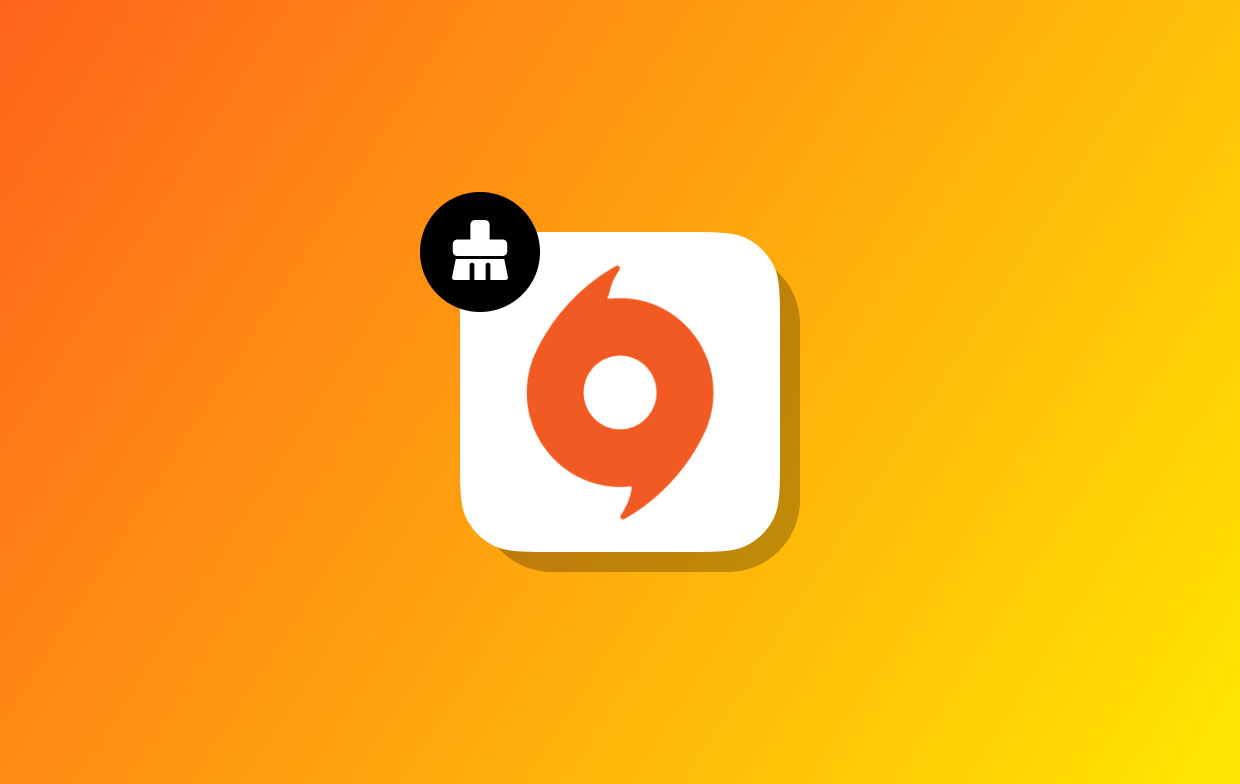
Part 2. Easily Clear Origin Cache on Mac to Solve Game’s Issues
iMyMac PowerMyMac improves and maintains Macs or Windows. This improves Mac or Windows computer performance, protects consumer privacy, and frees up storage space. It can locate and eliminate unneeded documents from a Windows or Mac computer, freeing up space. PowerMyMac can eliminate unused apps and files. PowerMyMac successfully removes junk files such as removing WhatsApp cache. Using PowerMyMac Junk Cleaner to clear cache may save up disk space. You may remotely monitor your Mac for unwanted files. Delete any files that can be erased without repercussions. Use PowerMyMac Junk Cleaner to clear Origin cache rapidly.
- Select SCAN from the menu after starting the Junk Cleaner application to start searching your Mac for unnecessary files.
- After the scanning process is complete, sort each of the garbage files that were found on your computer into the categories you choose.
- Simply choose the things you wish to delete or press "Select All" to choose every item you do not want to keep.
- Whenever you choose "CLEAN" out of the list, your desired data is instantly removed.
- After the cleaning process is finished, a pop-up window with the phrase "Cleaned Completed" will appear. Both the amount of storage that has been deleted and the amount of free space on the device is shown. Simply choose Review to return to the results if you want to delete more files.

Part 3. Steps to Clear Origin Cache on Different Platforms
Origin is supported across a wide range of platforms. This section will show several systems how to clear Origin cache.
EA App
- In the very left corner of EA app, click the three dashes.
- Scroll down to Help.
- Choose App Recovery.
- Choose Clear cache.
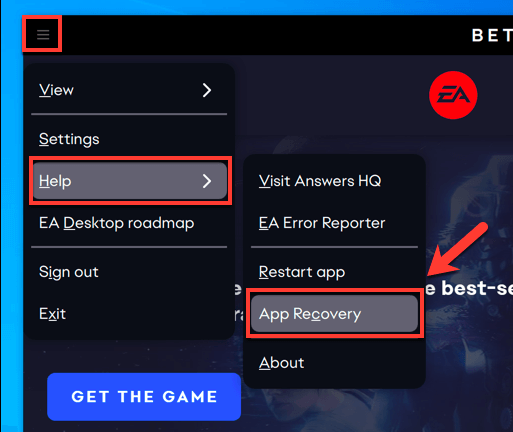
Windows
- Close Origin if it's open by selecting Origin from the menu bar and then Exit.
- Make sure Origin is completely closed. You won't be able to finish all the steps if it isn't.
- Open Task Manager then choose Processes to confirm. Origin.exe and Origin Web Helper Service.exe should not be present. If so, finish the tasks and close them.
- Hold down the Windows button while hitting R.
- Enter
%ProgramData%/Originin the command window that appears, then hit OK. - Delete everything except Local Content from the files. Don't get rid of this folder.
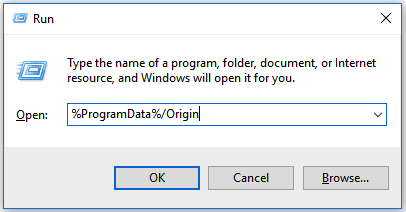
- The ProgramData folder for Electronic Arts may be found under C: Documents and Settings All Users Application data if you're using Windows XP.
- Hold down Windows and R once more.
- Type
%AppData%into the command box after it appears, and hit OK. - Remove the Origin folder from the Roaming folder which will appear.
- Click the address bar's AppData link.
- Launch the Local directory.
- Delete the folder there called Origin, then you successfully clear Origin cache.
- Reboot your computer, then sign back into Origin.
Mac
Both a root file system directory and also user-level libraries directory are available on Macs. stick with the root level directory. Locate the folder you're searching for to clear Origin cache, and use the keyboard shortcut Command + Shift + G or go to Finder Go > Go to Folder.
- Activate Finder.
- Locate your hard disk. Finder's bottom section, Macintosh HD, may be double-clicked to do this.
- If the hard disk doesn't appear in Finder, select View and then Show Path Bar in the menu bar.
- Dispatch the Library directory.
- The Origin folder should be opened after the Application Support
- The Download Cache folder should be deleted.
- Clean out your trash.
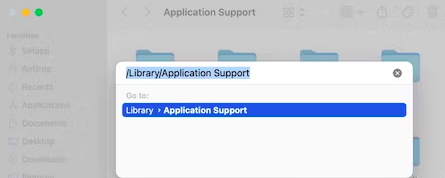
PlayStation
Although PlayStations lack a cache, the straightforward "turning it off and then back on once again" method may sometimes solve all problems. You may cold reboot your PlayStation to ensure that all unnecessary files are deleted, or clear Origin cache:
- Till you hear the power-down beeps, keep holding down the Power button.
- Unplug your PlayStation from the outlet once it has shut off.
- two minutes, please.
- Re-establish the connection to the outlet.
- Activate the PlayStation.
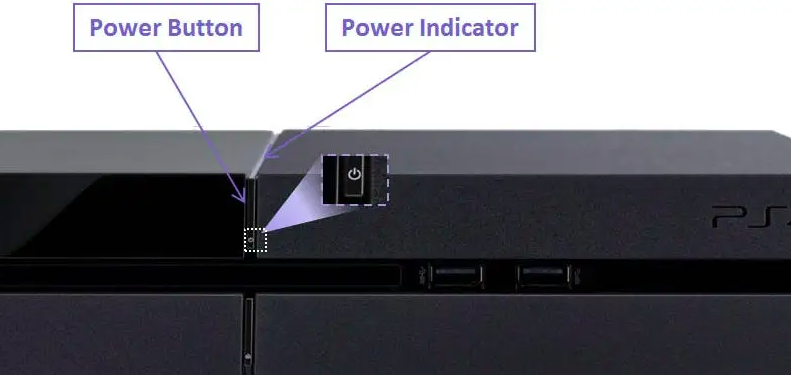
Xbox
- To switch off the console, push and hold down the Power button located at the front of your device.
- Remove the power cord.
- Over the front of the console, hit the Power button 3 - 4 times. Any leftover battery power is used up by this.
- Connect the Xbox's power cord once again.

You'll be set to go after you switch your Xbox again after clearing the cache.
Nintendo Switch
- Launch the Home menu.
- Select System Settings.
- Select System.
- Select Formatting Options from the menu.
- Select Clear Cache.
- Select the user whose cache you wish to remove, then adhere to the on-screen directions.
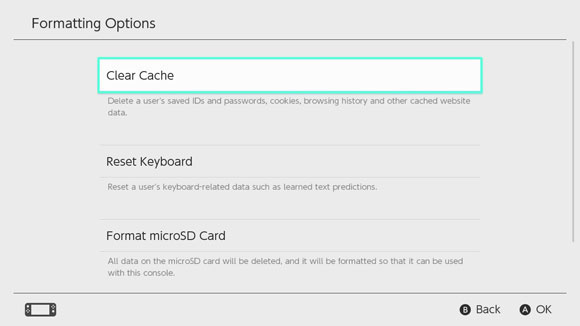
Part 4. Conclusion
For organizing and downloading installs of your EA games, use Origin. However, it may sometimes encounter issues, such as games that get stopped downloading or video games that you've downloaded that don't show up in your library. When that occurs, try again after you clear Origin cache according to the instructions. Use PowerMyMac Junk Cleaner to remove additional junk and cache items in your Mac or any platform to save space and improve performance.



