The shorthand for Tencent QQ, an Internet-based instant messaging program, is Koukou, or QQ. You may be using it, but did you know that you need to clear QQ cache?
Tencent QQ is compatible with a wide range of communication interfaces and offers several features including internet chat, video calls, point-to-point rapid file transfers, document sharing, network storage systems, custom panels, QQ mailboxes, etc. Tencent has introduced the next-generation browser, QQ Browser. It leverages IE and Webkit with double core, together with a unique program architecture for interface engagement to provide users with a quick, safe browser.
The vast quantity of cache your QQ browser generates, however, will cause it to operate slowly after being employed for a while. Now you must also delete the program's cache and date in the browser, how would you clear the QQ cache browser and achieve it? Check furthermore.
Contents: Part 1. Where Is the QQ Cache File Located?Part 2. Quick Way to Clear QQ Cache on Your MacPart 3. Manually Remove Tencent QQ CachePart 4. Conclusion
Part 1. Where Is the QQ Cache File Located?
For Mac, the QQ cache file is usually located in the following path:
/Users/[Your username]/Library/Application Support/Tencent/QQ/[QQ version number]/userdata/[Your QQ number]
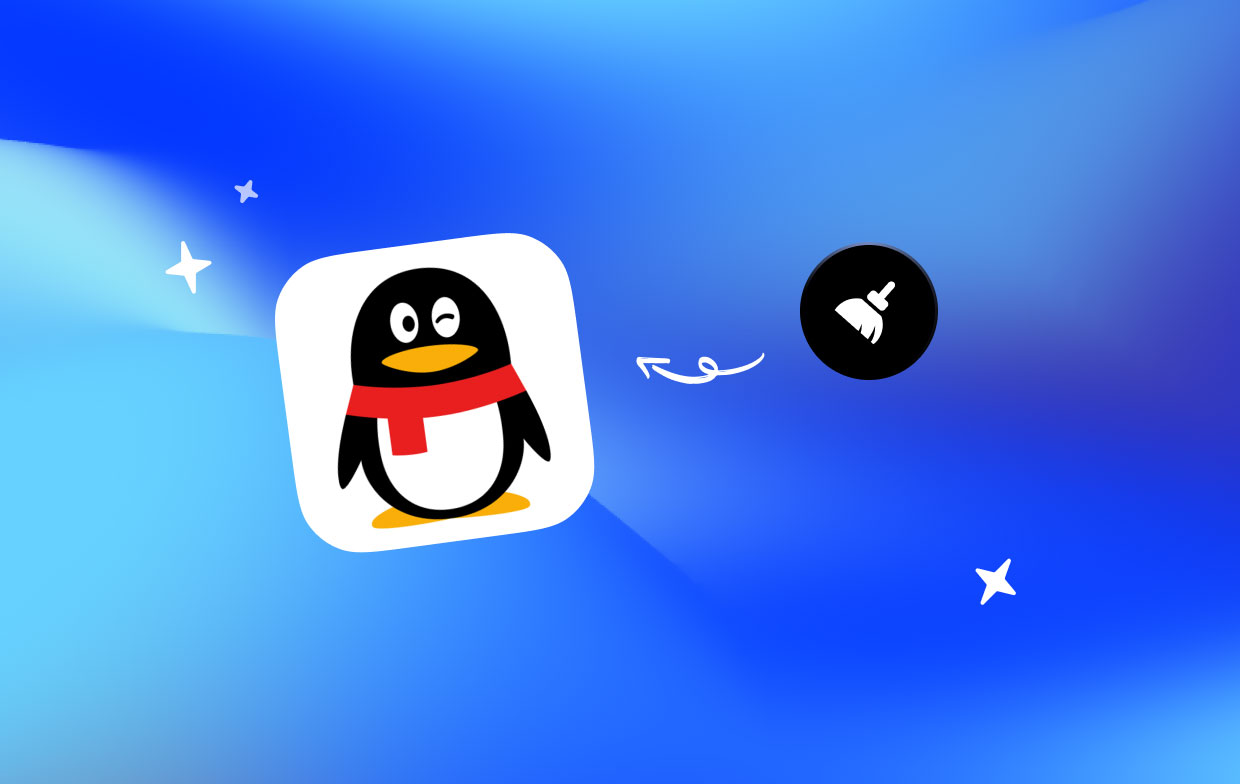
The AppData or Library folders may be set to be hidden by default. If this is the case, you will need to modify the settings of your system so that you can see hidden files and directories. Keep in mind that the specific documents and locations may vary based on the version of QQ that you are using or the parameters that you have selected for you to be able to access them so that you may clear QQ cache.
- Open your QQ profile on your pc, log in, then choose the three straight horizontal line symbols on the bottom left side of the screen. On the choice box that pops up, choose the "Settings" choice.
- Choose the "File Management" section in the configuration window after navigating toward the QQ main settings interface to examine the currently selected default file storage location. You may examine all of the uploaded QQ files within the pop-up screen by selecting on "Open Folder" option next to the folder saving location.
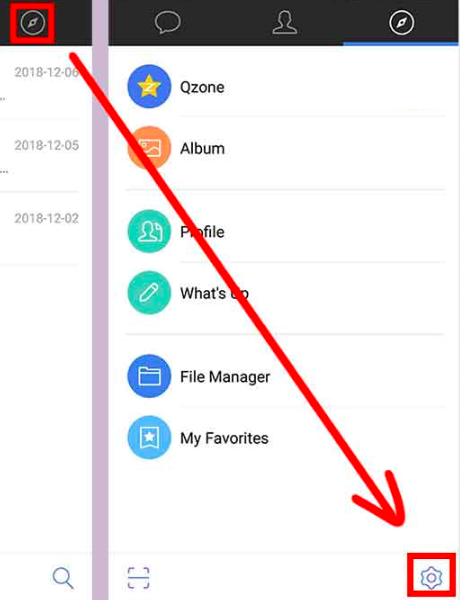
Part 2. Quick Way to Clear QQ Cache on Your Mac
When you haven't used a piece of software or other components of your Mac system in a while, you may use iMyMac PowerMyMac to delete it from your computer.
You have a good chance of being able to figure out how to erase or clear QQ cache on your Mac by using the PowerMyMac. As a direct result of this, you will have access to a greater capacity for data storage. You may simply and swiftly clear the QQ cache on your Mac by using PowerMyMac Junk Cleaner, which will also guide you through the process step-by-step.
- Launch PowerMyMac on your Mac, select SCAN in the program's menu to search for items that utilize an excessive amount of spontaneous memory (RAM). Secondly, go through any non-essential files.
- When the evaluation is finished, pick out any application files that are no longer required and clear them off your computer.
- Choose the items you wish to remove; selecting all will remove everything at once.
- By choosing "CLEAN" from the options once again, undesired data can be promptly deleted. A notification that reads "Cleaned Completed" will show after the cleaning is finished. It will display the total amount of computer space that can be accessed from storage together with the amount of RAM that's also presently being used.

Part 3. Manually Remove Tencent QQ Cache
The cache is designed to improve the speed at which websites load on your Mac, but there are situations when it makes things worse. If the page has been updated after the Mac saved its data, for example, any browser will continue to display an out-of-date cached version of the page. Some websites may be acting slowly because their cache isn't up to date. Please follow these procedures to clear QQ cache.
- We launch QQ on your Mac first and afterward choose the "Settings" button to access the drop-down menu throughout the login screen.
- The next step is to locate "System Setup", followed by "Basic Settings", "File Management", and "clear immediately".
- If you check numerous scan cached files, it requires a particular amount of period.
- After the scan, we can simply click "Delete all" and clear its cache. In addition, you can also select the settings for automatically deleting the QQ-generated data file.
- Clicking "All Delete" can take some time.
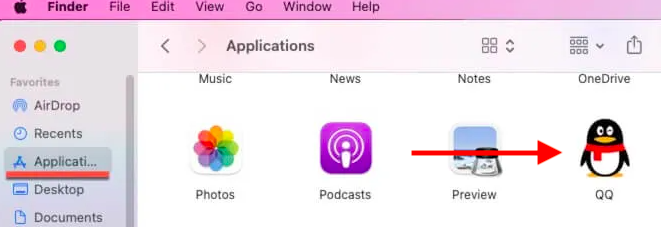
To manually erase the cache of an application on a Mac, the following methods need to be done; for example, to clear QQ cache:
- Launch Finder and choose Go to visit the folder
- Enter the command
/Library/Caches. - Should you be concerned about anything going wrong, make a backup of the files.
- Retain the directories, but destroy the files within each one by going into each of the files.
Part 4. Conclusion
Your Mac, as well as the system as a whole benefit tremendously from cache data, but with time, it may build up, causing your Mac's speed to degrade while also using a growing amount of storage space. We hope that this guide has provided you with all you want and much more so that you can clear QQ cache to recover the gigabytes of storage that you have lost.
The best part is that we've also shown how using an automated cache cleaner such as PowerMyMac makes clearing the cache as simple as playing a game on your computer. If you have other software like Photoshop that needs to clear the cache, try to use it to make the cleaning process easier and faster.



