Do you need to clear Telegram cache? Telegram is among the most widely used messaging platforms for Android and iOS, which also includes a Mac version. If you are using Telegram, you likely already know that this keeps a significant amount of data, including videos and photos that others give you.
You might also know Telegram's ability to control how much information is kept on your Mac. You may not be aware that this isn't always effective and that you might finish up with many gigabytes of information secreted onto your Mac. We'll demonstrate how to clear program caches in this article.
Contents: Part 1. About Telegram CachePart 2. How to Clear Telegram Cache on Mac or iOS/Android PhonesPart 3. Automatically Delete Your Telegram Cache on MacBonus Tips: How to Optimize the Storage Usage of TelegramPart 4. Conclusion
Part 1. About Telegram Cache
A cache is a collection of files stored in the system of a mobile device or computer used to access the web. Text, music, video, pictures, and photographs that you acquire from conversations and channels while using Telegram stay in the cache. Your device's storage will become full of photographs and videos from your Telegram profile if you make prolonged use of it over the course of your activities.
When you leave the option to automatically download content checked, the program will continue to store any downloaded data inside itself. This creates a very large application cache and uses up a significant amount of storage capacity on the device. Simply launch the program to figure out the location and clear Telegram cache.
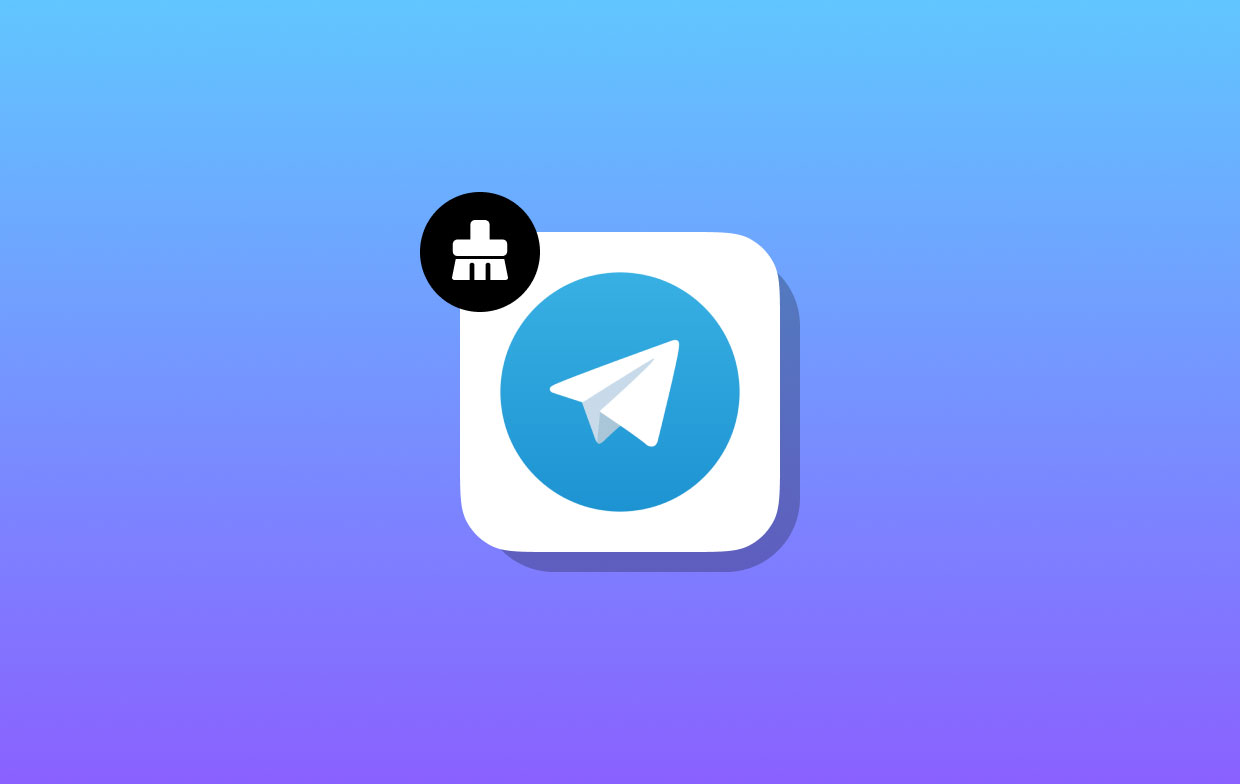
Telegram, much like the majority of other programs, keeps information on your device so that it can function more efficiently and launch more quickly. Considering how often you are using Telegram and the purposes for which you use it, the data you generate may eventually amount to several terabytes.
Part 2. How to Clear Telegram Cache on Mac or iOS/Android Phones
Within Telegram itself, there's a simple option to delete Telegram cache, just like there is in a number of other messaging applications. However, it is possible that certain files will still be present on your Device. Thus, it is possible that you will need to manually clean up the directories in personal user Libraries.
- Open Telegram.
- Navigate to the Settings menu, then choose Data & Storage.
- Select your Storage Use history.
- Select the Clear All button, and then confirm your selection to clear Telegram cache data.
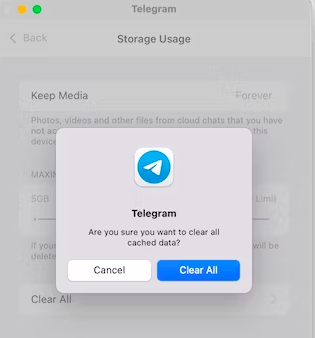
This action should clear any and all caches. Explore your Library, though, in the event that you continue to operate on the presumption that something may have been overlooked.
- Quit Telegram.
- To open the Finder, choose its icon from the Dock.
- Select Go in Finder menu then select Go to Folder from the drop-down list.
- When it opens, a text box will appear. In that window, enter the following:
/Library/Caches/ru.keepcoder.Telegram. - Move everything within the directory towards the trash can by dragging it there. This is the last step to clear Telegram cache.
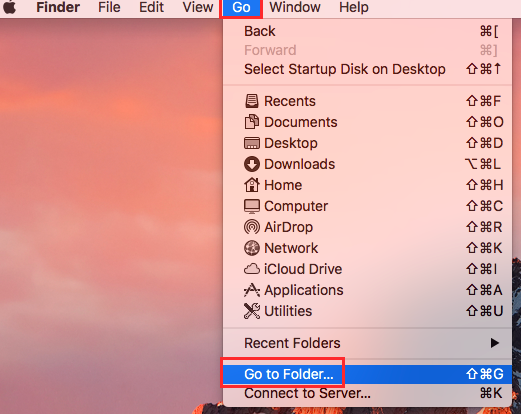
iPhone/iPad
- Launch the Telegram application on your iPhone/iPad.
- Tap Settings.
- Pick your data and your storage method.
- Choose the way you use your storage.
- Tap Clear Telegram Cache.
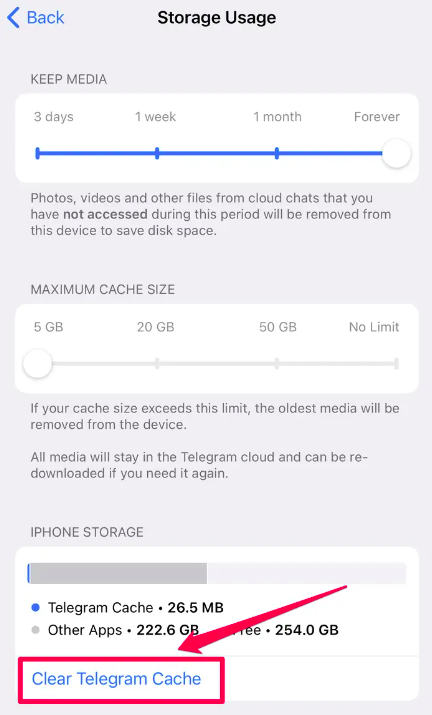
Part 3. Automatically Delete Your Telegram Cache on Mac
iMyMac PowerMyMac will remove any programs and data that have been unused on your Mac. To free up storage space, you may clear Telegram cache by using PowerMyMac Junk Cleaner. There is a possibility that harmful software will be searched for on your Mac remotely.
Take away anything that can be taken away. Utilizing the PowerMyMac Junk Cleaner, users of Mac computers are able to quickly and easily clear Telegram cache on their Macs. The process goes as follows.
- Out of the list of options available inside the Junk Cleaner software, choose SCAN to begin the process of scanning your Mac for files that aren't wanted there.
- When the scan is finished, collect all of the undesirable files that were discovered on your device and organize them into a single group.
- Select the objects that you want to get rid of; alternatively, if you wish to clear everything, select all of the items.
- The essential information is removed right away when "CLEAN" is chosen from the drop-down box. When the cleaning process is done, a notice pop-up with the heading "Cleaned Completed" will display on the screen. On the screen, there will be a representation of the total quantity of space that is available as well as the quantity of space that is already occupied. To come back to the lists and remove more files, you need just click the Review button.

If you happen to be using Snapchat and you need to erase Snapchat's cache, you can also use PowerMyMac for a quick and thorough cleanup.
Bonus Tips: How to Optimize the Storage Usage of Telegram
Once you choose to clear Telegram cache, you will have the option to block the app from storing any form of media file, including certain kinds of multimedia files. You have the option of determining how lengthy media files are stored on a Mac, which is helpful if you are running out of storage space. Here are the steps:
- Launch Telegram.
- Simply choose Preferences from the Telegram menu to get started.
- Pick from the options under Data & Storage.
- Moving the Auto-Download Media switch to the off position will turn the download of any and all media entirely off.
- Alternatively, you may choose which kind of multimedia Telegram downloads by going through each component one at a time and selecting what you want to download.
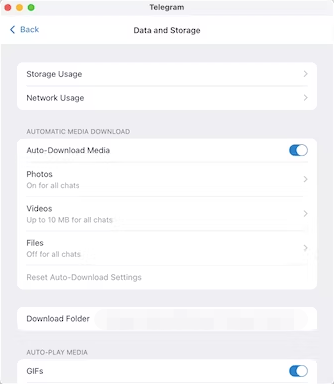
Part 4. Conclusion
So, we discovered that working with Telegram is made simpler by the cache, or its cached data. However, they also fill the storage of any gadget at the same moment. It is thus sometimes required that you clear Telegram cache. To eliminate Telegram cache on a Mac, iPhone, or iPad, you may either use the PowerMyMac program or follow the manual instructions.



