WeChat is one of the most popular messaging and social media apps in the world. With millions of users, it's easy to accumulate a lot of data over time, which can cause the app to slow down or even crash. One way to fix this is to clear WeChat cache. In this article, we'll show you step-by-step how to clear your WeChat cache and free up valuable space on your device.
Contents: Part 1. What Happens When You Clear Cache on WeChat?Part 2. How to Clear WeChat Cache On iPhone/Android?Part 3. How to Clear Data in WeChat on Mac?Part 4. Conclusion
Part 1. What Happens When You Clear Cache on WeChat?
You can clear the WeChat cache since it can help to free up storage space on your device and can also resolve issues such as app crashes or slow performance. Here’s what happens when you clear the cache on WeChat:
- Temporary Files Deleted: WeChat stores data such as images, videos, and chat history on your device, and clearing the cache will delete these temporary files. It's important to note that clearing the cache will not delete your chat history or any important data, but it may temporarily delete images or videos that haven't been backed up.
- App Performance Improvement: By removing unnecessary cached files, you might notice that the app runs more smoothly, especially if it is lagging due to an overloaded cache.
- Re-downloading Media: After clearing the cache, if you open a chat that has images or videos, WeChat might need to re-download those files from its servers, which could cause a slight delay when accessing older messages or media for the first time after the cache is cleared.
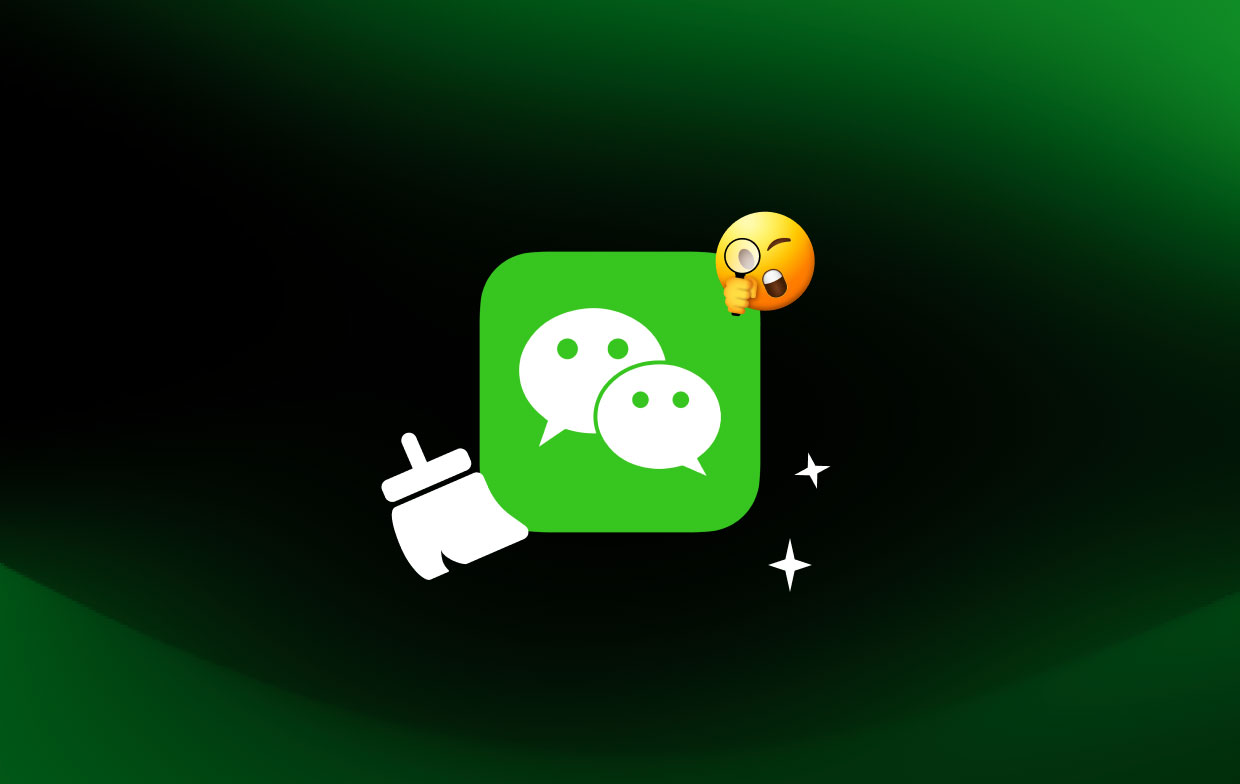
It's a good idea to clear WeChat cache periodically to keep your device running smoothly. However, if you're experiencing ongoing issues with WeChat, clearing the cache may not solve the problem, and you may need to troubleshoot further or seek assistance from WeChat support.
Part 2. How to Clear WeChat Cache On iPhone/Android?
Method 01. Uninstalling And Reinstalling The App
By uninstalling and reinstalling WeChat, you are essentially deleting all of the app's data and starting fresh. This process can help to resolve any issues with the app's performance, including lagging or freezing. However, keep in mind that this method will also delete your chat history and any media files that have not been backed up, so be sure to back up your important data before uninstalling the app.
Here’s how to do that:
- Go to your phone’s app store and uninstall the WeChat app from your phone.
- Once the app has been uninstalled, restart your phone to clear any remaining cache or data.
- Go back to your phone’s app store and reinstall the WeChat app.
- Open the app and log in using your WeChat account credentials.
- Once you’re logged in, go to the “Me” tab located at the bottom right corner of the screen.
- Tap on “Settings” which is represented by a gear icon.
- Scroll down to find “General” and tap on it.
- From the General settings menu, tap on “Storage” to access the storage options.
- Finally, tap on the “Clear WeChat Cache” option to clear any remaining cache data.
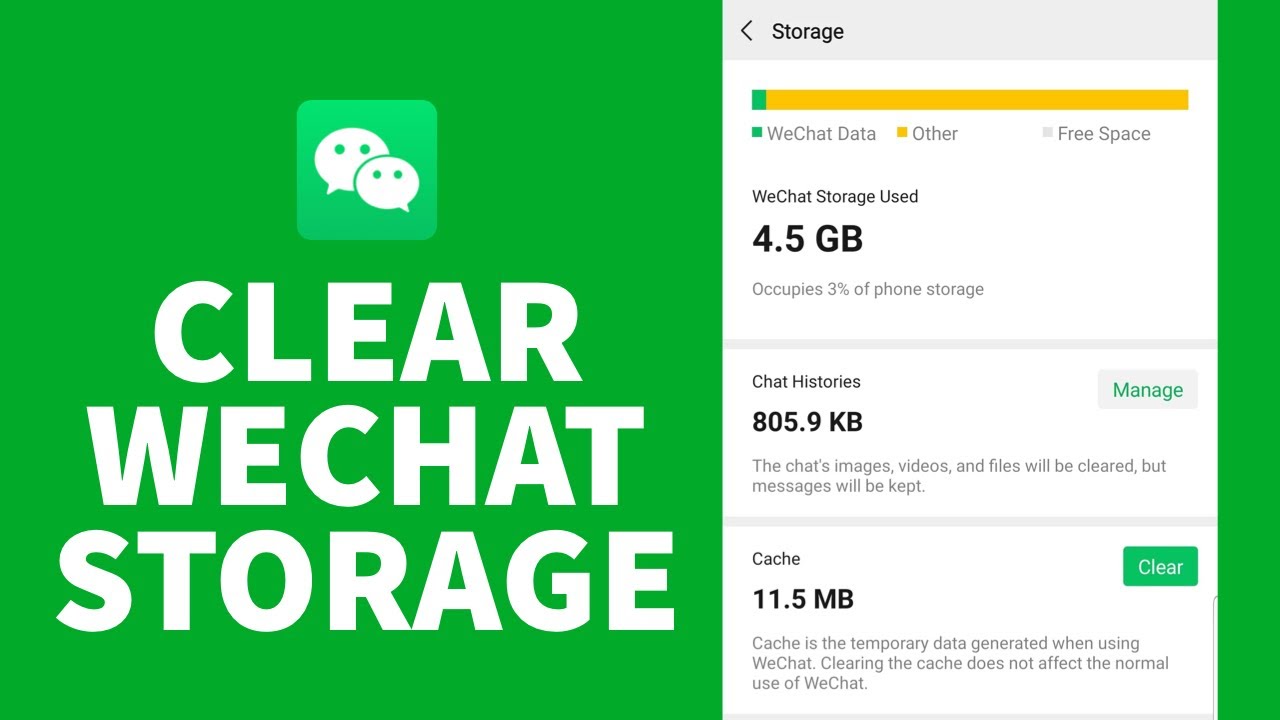
Method 02. Clean WeChat Cache Via WeChat App
To clear the WeChat cache on an Android device, follow these steps:
- Open the WeChat app and tap on the "Me" tab.
- Tap on "Settings" and then "General".
- Tap on "Storage" and then "Clear WeChat Cache".
To clear the WeChat cache on an iPhone or iPad, follow the steps below:
- Open the WeChat app and tap on the "Me" tab.
- Tap on "Settings" and then "General".
- Tap on "Storage" and then "Clear Chat History". You can also choose to clear other types of data, such as voice messages or stickers.
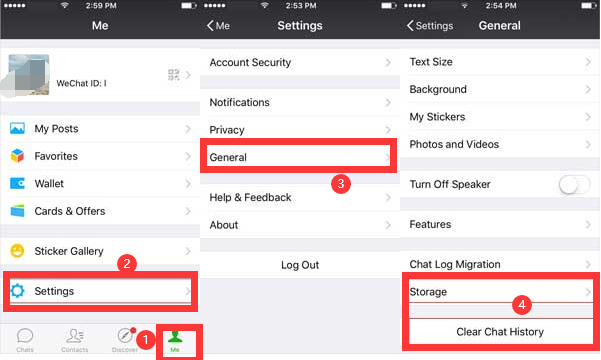
Part 3. How to Clear Data in WeChat on Mac?
Method 01. Manual Method
One way to clear WeChat cache from your Mac is by doing it manually. This can be a tedious process and you may delete important system files. That’s why it’s not recommended. Nonetheless, here are the steps to do it:
- Close WeChat and all its associated windows.
- Click on the Finder icon in your Mac’s dock.
- Select “Go” from the menu bar at the top of the screen and choose “Go to Folder”.
- In the search box, type
~/Library/Caches/and press Enter. This will take you to the Caches folder. - Locate the WeChat folder and delete it. You can also delete any other app cache folders you no longer need.
- Empty the Trash to permanently delete the cache files.
Method 02. Automatic Way Through PowerMyMac
Another way to remove WeChat cache from a Mac involves using a tool called iMyMac PowerMyMac and its Junk Cleaner method. PowerMyMac is an all-in-one Mac maintenance tool that includes a Junk Cleaner feature that can help you clear WeChat cache files along with other system junk files, such as logs, caches, and temporary files. Here are the steps:
- Download and install PowerMyMac from the developer’s website.
- Launch PowerMyMac and select the “Junk Cleaner” option from the main menu.
- Click on the “SCAN” button to start scanning your Mac for junk files.
- After the scan is complete, PowerMyMac will display a list of junk files that can be safely removed from your Mac, including WeChat cache files.
- Select the cache of WeChat and the associated files option from the Application Cache.
- Click on the “CLEAN” button to remove the WeChat cache files and other selected junk files from your Mac.
- Wait for the cleaning process to complete. The time required will depend on the number of junk files that need to be removed.
- Once the cleaning process is complete, PowerMyMac will display the amount of space that has been freed up on your Mac.

Using a tool like PowerMyMac can be a quick and easy way to clear WeChat cache files from your Mac, along with other system junk files that may be slowing down your computer.
Part 4. Conclusion
In conclusion, it is helpful to clear WeChat cache on your phone or Mac, improving the app's performance and free up storage space. There are several ways to do this, including manually deleting cache files or using a third-party tool like PowerMyMac.
While manually deleting cache files can be effective, it can be time-consuming and potentially risky if you delete the wrong files. On the other hand, using a tool like PowerMyMac can be a quick and easy way to remove WeChat cache files, as well as other system junk files that may be slowing down your Mac.



