Macports is an app repository that ports open-source Linux programs to a format that is available on Apple computers. Software such as nedit, gv, gmt, and ghostscript are all examples of this kind. When you download Macports on Mac, you will have accessibility to the repository and the downloaded ported Linux utilities.
However, users will complain of problems that can't be resolved. Whatever issue you have been experiencing with it, if you haven't found any solution, you can uninstall Macports instead. You may refer to this MacPorts uninstall guide if you are having a hard time knowing how to safely remove the Mac apps.
Contents: Part 1. Can I Remove MacPorts?Part 2. How Do I Remove MacPorts from My Mac Using Terminal?Part 3. How Do I Completely Delete MacPorts on My Mac?Part 4. Conclusion
Part 1. Can I Remove MacPorts?
What exactly is MacPorts? MacPorts is a command prompt package management solution that, in addition to its other name, DarwinPorts, facilitates the process of installing software on computers running the Darwin and macOS operating systems.
Is MacPorts free? MacPorts is a free software project that, like Homebrew, is designed to make the installation of those other open-source software more straightforward. Pallet, the official graphical user interface program for MacPorts, was first intended as a Google Summer of Code program around 2009.
Why would many users want to uninstall MacPorts from Mac? When compared to Homebrew, the number of packages available via MacPorts was much lower. This was due to the fact that MacPorts did not initially keep license information for several of the ports included in the repository. You only need to make use of a single package manager at any one moment; thus, if one or the other serves no use, you should think about getting rid of it. And we will demonstrate how to swiftly and effectively remove MacPorts in this post.
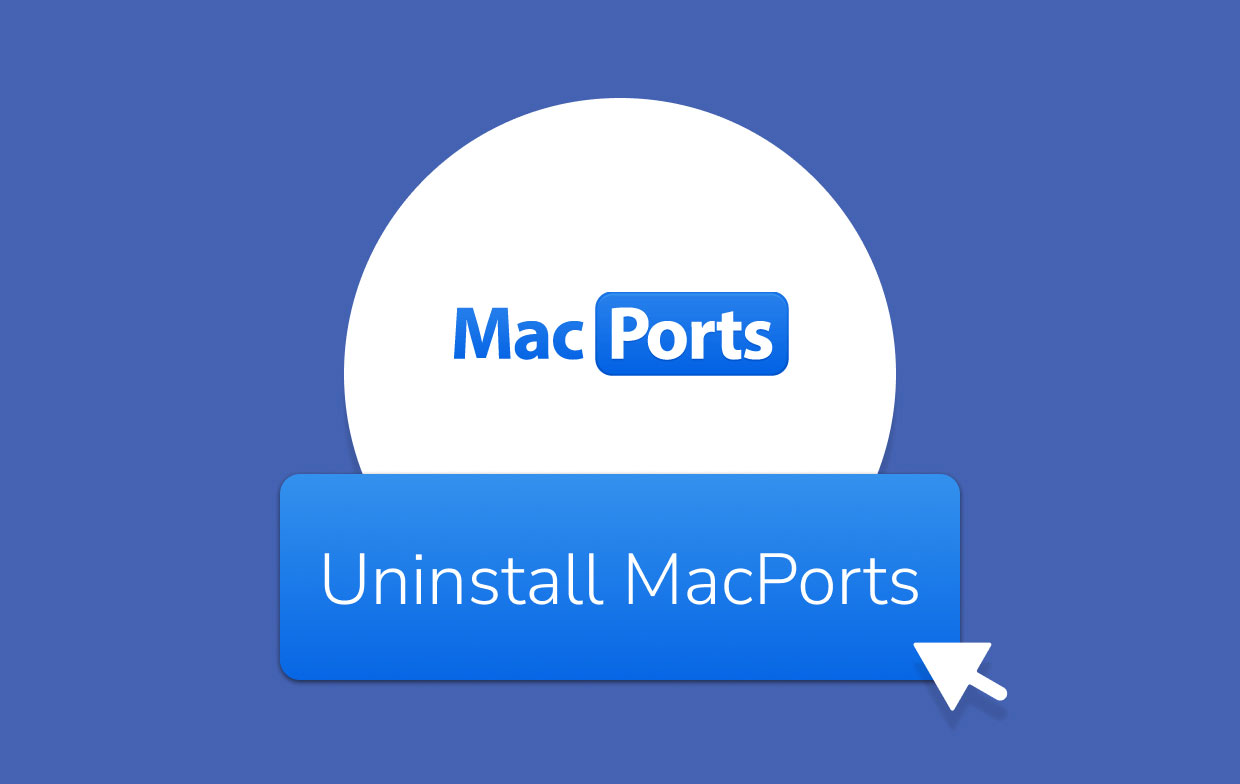
Part 2. How Do I Remove MacPorts from My Mac Using Terminal?
Because the MacPorts uninstallation is a procedure that cannot be undone, you must be aware that it is not a troubleshooting technique that can be used universally to resolve any and all problems.
Whenever you need to remove MacPorts (and it can continue to function normally), you must first delete all of the ports that have been installed by executing the following code in the Terminal:
sudo port -fp uninstall installed
Instead of port, if it cannot be found, you may try looking for it in /opt/local/bin/port.
To remove Macports, you have to clear up items that have been registered or produced with MacPorts in the meantime. It comprises all files that MacPorts changed in order to permit an enforced installation or upgrade, such as users and groups, configuration files, database files, and any other files. Launch Terminal and enter the appropriate commands to uninstall MacPorts:
$ sudo dscl . -delete /Users/macports
$ sudo dscl . -delete /Groups/macports
and
$ sudo rm -rf \opt/local \/Applications/DarwinPorts \/Applications/MacPorts \/Library/LaunchDaemons/org.macports.* \/Library/Receipts/DarwinPorts*.pkg \/Library/Receipts/MacPorts*.pkg \/Library/StartupItems/DarwinPortsStartup \/Library/Tcl/darwinports1.0 \/Library/Tcl/macports1.0 \/.macports\
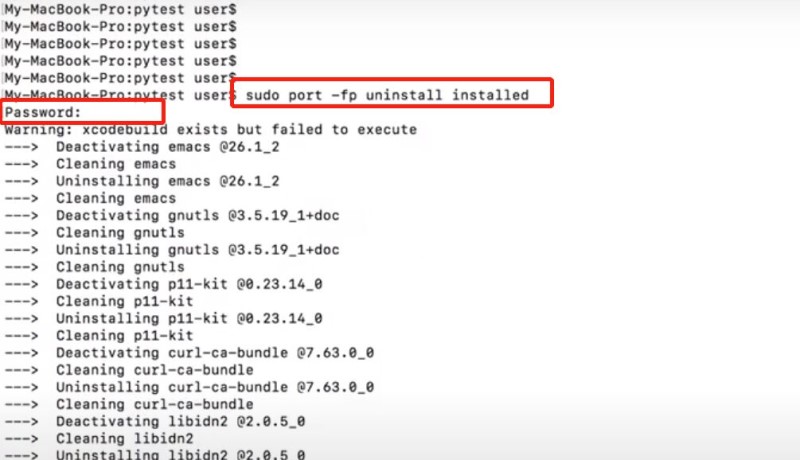
It is important to consider how MacPorts generates its own users and user group. However, they may be deleted.
In conclusion, since every port that is installed using MacPorts has the potential to generate on its user and group, a manual cleaning operation may be required.
Part 3. How Do I Completely Delete MacPorts on My Mac?
Are you concerned that you may not be able to successfully uninstall MacPorts using command lines? iMyMac PowerMyMac is meant to streamline the monotonous MacPorts uninstall method so that you'd have even more spare time.
Thanks to its strong App Uninstaller, one can easily fully wipe up MacPorts, and every abandoned app remains on the Mac. You won't need to find those remnants individually or put in every command using the Terminal. If you are not confident in using the previous method, you can definitely rely on this amazing software.
Aside from its uninstaller feature, it also has various features like deleting duplicate files, deleting the junk files, and many more to optimize the system's performance and also to clear up space in your storage.

Here are the comprehensive instructions as to how to utilize PowerMyMac to uninstall Macports.
- After setting up the PowerMyMac app, go to the homepage and choose App Uninstaller from the list of available options.
- To do a search that will go through all of the programs that are installed on your computer, choose SCAN.
- Confirm your decision by selecting "All Applications" on the left side, then selecting on the right side either MacPorts or any other apps that you do not intend to use in the future. If unable to find the app, search the name through the Search box to locate MacPorts.
- If you want to get rid of all of it, including the files that are related to it, you may do so by clicking the "CLEAN" button.
Tips: If you also want to remove other apps on Mac, using this powerful uninstaller will help you save time to remove them completely, such as the PhotoShop removal or the Safari uninstallation.

Part 4. Conclusion
In this article, we offered you tips to uninstall MacPorts. First is using the Terminal, in which you do everything manually on your own to remove the app along with the remnants.
The second one would be through using software called PowerMyMac. This tool is very helpful as it has an App Uninstaller feature to remove the app, along with the remnants. Thus, you won't necessarily have to find the remnants individually because the tool has already scanned and found all the related files throughout the system.
Choosing whatever you prefer, always keep in mind to remove the related files so as to completely uninstall MacPorts from the system.



