Now many of the users want to uninstall OBS on Mac or Windows PC. Why do they want to find out the removal ways?
This OBS software is free so many users love to download and install it on their computers. Many broadcasters love to use this app when they are live streaming or video recording. You can easily do a live broadcast on many popular streaming sites such as Twitch, YouTube, and even Facebook.
However, emany users still face issues while using the OBS app. And most of them find it unfair and annoying that such amazing software lacks editing tools to enhance their videos.
Contents: Part 1. How Do I Completely Uninstall OBS on Mac?Part 2. How to Completely Uninstall OBS from Windows?Part 3. Can I Delete OBS Installer?Part 4. Conclusion
Part 1. How Do I Completely Uninstall OBS on Mac?
We first want to introduce to you the manual and auto ways on how to uninstall OBS on Mac.
The manual way is quite different compared to the easier automatic way (which we are going to tackle later). This process requires lots of your time, effort, and patience. So if you are still interested make sure to read and follow all the steps we will provide for you below:
- Go to your Dock, find the OBS app and right-click it then select Quit
- Now, go to your Finder, open Activity Monitor, and then click the category Applications
- Then, right-click OBS or OBS Studio and select Move to Trash
- Go back to your Finder and find the OBS-related files/caches in the folder
~/Library, such as “~/Library/Application Support/obs-studio” - Now, select all files that come with the OBS application and delete them all
- Go back to your Trash and then choose Empty Trash
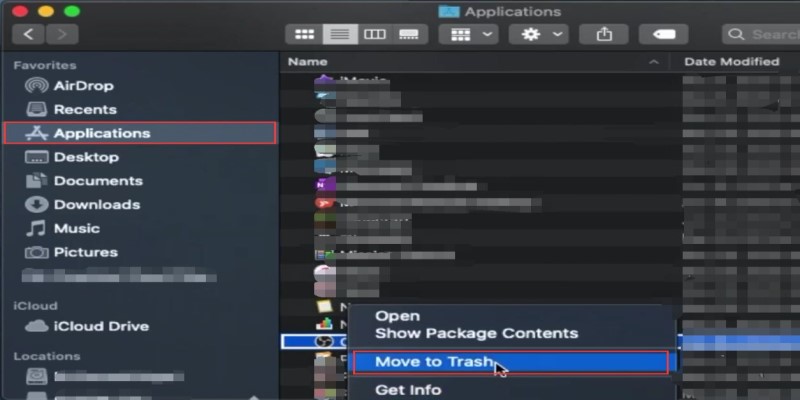
But how to uninstall OBS on Mac easily and without doing much effort? There is a special tool that can help you remove OBS studio with just a few simple clicks - the iMyMac PowerMyMac.
Its App Uninstaller can help you quickly remove an app completely without any leftovers so you can save time finding the OBS-related files on your Mac one by one. It only takes a few clicks to entirely delete a software.
If you want to learn how to automatically uninstall OBS on Mac using the PowerMyMac, follow these steps right here:
- On your Mac, download and install the PowerMyMac application
- Open the app and select App Uninstaller
- Select SCAN and wait for it to finish
- Once the scanning process has ended, browse through the list and find the OBS application
- Click OBS / OBS Studio and then select CLEAN

If you want a powerful tool that will help you uninstall OBS Studio on Mac as well as other video-related or file editing apps, you can always choose this powerful app uninstaller. It can also help you optimize the use and the performance of your computer to make it work faster and smoother.
Part 2. How to Completely Uninstall OBS from Windows?
How to uninstall OBS Studio on Windows PC? Just follow the simple steps below to fully remove it:
- Open Your File Explorer and then tap View
- Select Options and then click Change folder and search options
- Tap the View tab and under the Advanced settings click “Show hidden files folders, and drives”, then click OK
- Proceed by uninstalling the OBS Studio application from your computer
- Go to your Start Menu, type OBS then right-click its icon, select More, and then choose Open file location
- Delete the whole folder of the OBS app that contains all its constituents
- Go to Local Disk C > Users, and click the name of your computer
- Tap the App Data category and choose Roaming
- Delete the folder labeled as obs-studio
- Then, clear your Recycle bin
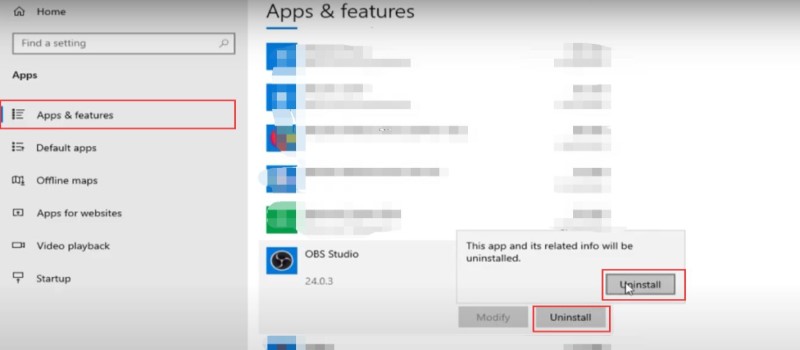
Part 3. Can I Delete OBS Installer?
Most users tend to uninstall OBS on Mac or Windows PC so they can fix the problems they are experiencing after some time because they think it still lacks editing tools and taking up too much space on their device which can make their computer hang up or freeze all of a sudden.
Some users may just want to delete OBS installer but don't know if they can. Yes, you can delete the OBS installer after installing the application. The installer is only needed for the initial setup, and once OBS is installed, it is safe to remove the installer file to free up disk space. Deleting the installer will not affect the functionality of the OBS software already installed on your system.

Part 4. Conclusion
With the help of this article, you can now easily learn how to uninstall OBS Studio on Mac or Windows PC either by usingthe manual ways or by using a special cleaning tool.
If you use the manual method, you will have to make sure that you are ready to invest lots of your time and effort, as well as ready your patience because the process can take longer. But if you want an easier and quicker way, you can always use the PowerMyMac software. It’s much easier and safer to uninstall OBS app on your computer Mac.



