If you love editing digital videos then you probably know how to use Lightworks. This application is so popular that not one single video editor doesn’t know about it. But although it’s a pretty popular and well-used app, the Lightworks application can still face many issues.
After all, it’s not a perfect app. But how can you fix these issues? Do you restart your computer? Or delete the Lightworks app? What most people do is uninstall Lightworks on Mac. Surprisingly, it worked well.
So if you want to learn how to easily remove Lightworks, read this article and learn the different uninstall ways to do it.
Contents: Part 1. The Quickest & Easiest Way to Uninstall Lightworks on MacPart 2. Manually Uninstall Lightworks on Mac: Steps to FollowPart 3. What is the App Lightworks?Part 4. Conclusion
Part 1. The Quickest & Easiest Way to Uninstall Lightworks on Mac
The quickest and easiest way to uninstall the app Lightworks for Mac is indeed true. It’s not a rumor or a myth. It’s can be proven if you download and install the iMyMac PowerMyMac software.
How can the PowerMyMac help you remove Lightworks? The answer to your question is easy. This tool can help you do a lot of things to your computer just so you can make it work faster and get rid of unwanted files you don’t need anymore.
Its App Uninstaller can help you delete different applications on your device all at the same time. So you can quickly uninstall the app on Mac without finding its related files one by one.
If you are willing to learn how to uninstall Lightworks on Mac using this uninstaller, this is how you do it:
- Install the software, once finished, launch the app and choose the App Uninstaller feature
- Click the word SCAN and wait for it to finish scanning your device
- Now scroll through the list of applications and click Lightworks
- Select the app as well as the data that is related to it then click CLEAN

Just like that, the Lightworks app will be gone from your computer for good. If you want to reinstall it again, we’re sure that it would work much better now and without any errors. Now you can go to use this tool to remove other software like the Mircosoft apps or the Adobe apps.
What’s more, this powerful tool can help you clear your browsing data and delete the junk files from your Mac – and by junk files, we mean similar images, duplicate files, outdated files, and even files with large sizes. The PowerMyMac is like an all-in-one tool that will help you clean up your computer.
Part 2. Manually Uninstall Lightworks on Mac: Steps to Follow
For those who are willing to learn the manual way to remove the Lightworks app, this section is dedicated for you. You can freely follow all the steps we will provide below. But we would also like to remind you that we still recommend using the easier and simpler way which is through the use of the PowerMyMac.
The manual process can be long and will take up lots of time and effort before you can complete it. But even so, it is still a very effective method as long as you make sure to follow all the steps we have listed below.
- Launch your Dock and Quit the Lightworks app
- Alternatively, you can go to your Finder, select the Applications folder and then click Utilities. After that choose Activity Monitor and click the Lightworks app, tap the X button and choose Force Quit
- Now go to your Finder > Applications folder
- To manually uninstall Lightworks on Mac, find
Lightworks.app, right-click it, then choose Move to Trash - Click your Finder, enter
~/Libraryin the search box, then click Go - In the folders like
“Application Support”, “Caches”, “Preference”, “Saved Application States”and"Logs”, select all files related to Lightworks and then right-click them to choose Move to Trash - Right-click the Trash icon once more and then select Empty Trash
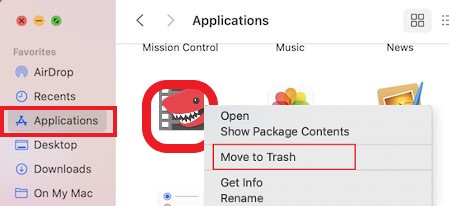
You see, the manual process can be long but it’s pretty worth it seeing as you have successfully uninstalled Lightworks on Mac using this method.
Part 3. What is the App Lightworks?
Lightworks is editing software that is used by many film producers when editing videos and other digital files. It has many features that make their work faster and more efficient. There are films out there that are edited in Lightworks that have received awards.
Why do many users prefer to uninstall Lightworks on Mac? As time progresses some Lightworks users discover that the software isn’t a perfect app. It experiences issues as well like some features not working well or the app suddenly crashing even with a good and stable internet connection.
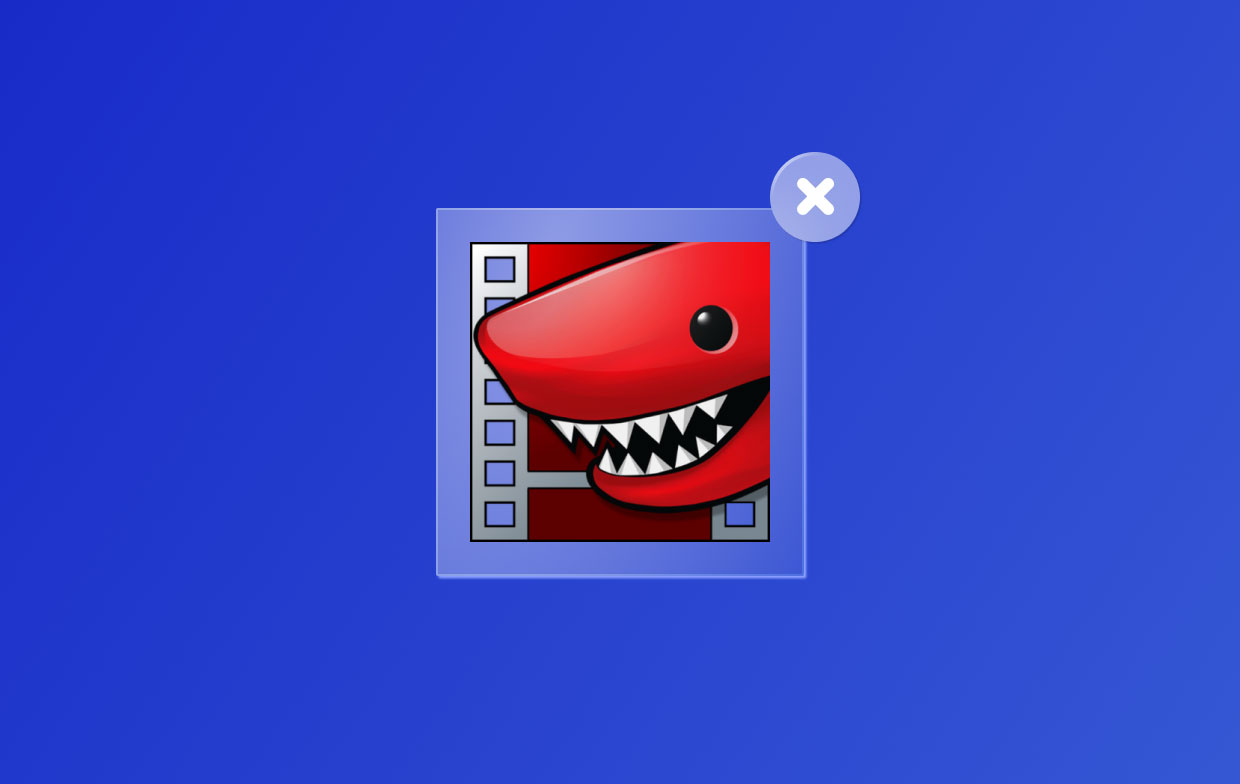
Part 4. Conclusion
Again, there are two different ways to uninstall Lightworks on Mac; the manual process and the easier process which is through the help of the PowerMyMac - App Uninstaller. We recommend using the latter method since it is more efficient and faster.
Although both ways are effective, there is still a huge difference between them in terms of effort and time. So if you want to uninstall applications from your device or just simply clean your computer for more optimization and space, we suggest downloading the PowerMyMac app to uninstall Lightworks.



