Do you have any trouble quitting Carbon Copy Cloner and uninstalling it as easily as other programs on your Mac computer? Or maybe you have certain doubts regarding the software removal and would like to be sure it's gone for good on the Mac.
“How can I completely uninstall CCC on Mac?” Users might need further information and expertise regarding Mac OS X app uninstallation. Here we will show you different ways to remove CCC (Carbon Copy Cloner) from your Mac.
Contents: Part 1. Manual Ways to Remove Carbon Copy Cloner from MacPart 2. How to Automatically Uninstall CCC on Mac?Part 3. What is Carbon Copy Cloner (CCC)? Conclusion
Part 1. Manual Ways to Remove Carbon Copy Cloner from Mac
- Remove CCC-Created Snapshots before Uninstallation
In order to completely uninstall CCC on Mac, you can first delete any snapshots that Carbon Copy Cloner may have produced on your computer.
In the CCC's left-hand sidebar, choose each volume to check whether there are snapshots stored on that drive. If there are any snapshots, as seen in the Snapshots table, click it all and click the Delete button to erase them from the table.
- How to Manually Uninstall CCC on Mac?
If you want the simple and easy ways to remove the app CCC, try these 2 options:
- Option 1: Move the Carbon Copy Cloner app to the Trash
Locate the Carbon Copy Cloner program within the Applications directory, then drag and move the app to the Trash bin to delete it. Next, should your account needs it, enter your username and password if prompted to do so. Afterward, right-click the Trash logo and choose Empty Trash.
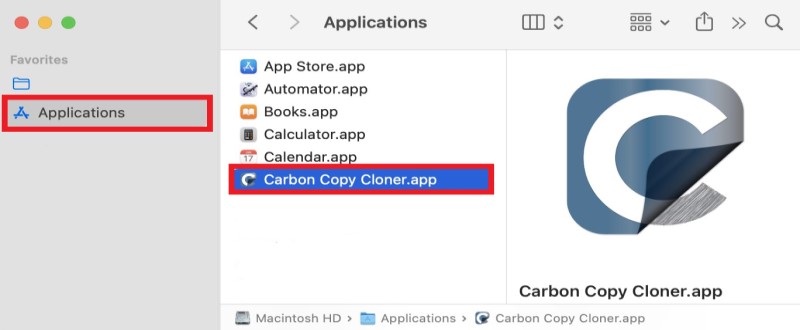
- Option 2: Remove CCC using its uninstaller
Launch Carbon Copy Cloner and choose the application's name from the top-level navigation menu. Click Uninstall CCC... from the menu bar and follow the on-screen directions to complete the software uninstallation.
Tips: To completely delete Carbon Copy Cloner Mac OS X, you must not only uninstall CCC on Mac from the "Applications" directory, but also locate and delete any Carbon Copy Cloner files that may have remained on your device because they will not be deleted with the software's package when you uninstall it. As a result, the three steps outlined shown are essential for completely uninstalling CCC.
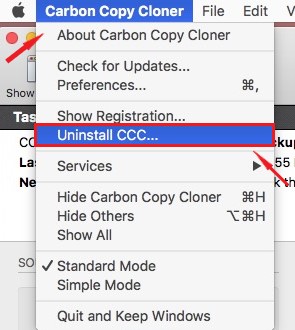
- How to Remove All The Trace Files of Carbon Copy Cloner?
Now, it’s time for you to delete all of the CCC's log-in records and configurations. Go to your Mac’s System Preferences to remove any log-in files that may have remained on the device if they are still present in the directory:
System Preferences > Users & Groups > Username > Login Items > delete CCC
(For SL and older: System Preferences > Accounts > Username > Login Items > delete CCC)
Additionally, proceed to the following destinations to delete more of the related folders and files so that you can completely uninstall CCC on Mac.
The "Library" directory in your home folder may be accessed by pressing and holding the Option button while selecting it all from the Finder's Go menu. Enter each of these directories one at a time, and remove any files or folders that include Carbon Copy Cloner within them. For example:
~/Library/LaunchDaemons/com.bombich.ccchelper.plist~/Users/your username/Library/Application Support/com.bombich.ccc~/Users/your username/Library/Caches/com.bombich.ccc~/Users/your username/Library/Caches/com.bombich.ccc.useragent~/Users/your username/Library/Preferences/com.bombich.ccc.plist~/Library/Application Support/com.bombich.ccc~/Library/PrivilegedHelperTools/com.bombich.ccchelper~/Users/your username/Library/Application Support/CCC Stats Service~/Users/your username/Library/Caches/com.bombich.ccc.stats~/Users/your username/Library/Cookies/com.bombich.ccc.binarycookies
Please bear in mind to right-click the Trash bin and then click "Empty Trash" after you are finished to ensure that you can successfully uninstall Carbon Copy Cloner.
Part 2. How to Automatically Uninstall CCC on Mac?
Many individuals who have reviewed the manual deletion instructions above would want to switch to a different method that will allow them to uninstall the app on Mac more quickly, and this is exactly what we are considering for you.
Since doing a manual deletion may be difficult or time-consuming, switching to the tool iMyMac PowerMyMac will make things much quicker, and you'll also have a more comprehensive removal at the conclusion of the process.
PowerMyMac - App Uninstaller can automatically uninstall all the Mac apps that are complicated to delete, removing the caches, preference files, log files, and other apps-related files at the same time.
With just a few clicks, you can easily uninstall CCC on Mac, or you can use this powerful uninstaller to remove other programs like Onedrive, Malwarebytes, or Microsoft Office without having to dig through folders one by one.
Here’s how to easily remove Carbon Copy Cloner from Mac:
- Open PowerMyMac, from the menu bar, choose App Uninstaller and SCAN to have the program scan your system for the applications that you have previously installed.
- After the scanning procedure has been completed, you should look through all of the installed applications on the computer seen under the “All Applications”.
- Afterward, choose all of the associated data and files of the program you desire to delete, which is the Carbon Copy Cloner.
- To proceed, choose the CLEAN.
- A confirmation will appear on the screen to tell you that the operation has been successfully completed.

You can see that it’s very easy to uninstall CCC on Mac with the help of the PowerMyMac.
Part 3. What is Carbon Copy Cloner (CCC)?
Carbon Copy Cloner is a Mac-based resilient backup program that allows users to back up their contents on their hard disk or synchronize and backup their information to some other drive.
Let's say the unimaginable occurs when you're on a strict timeline and the Mac becomes inaccessible, with just an unsettling, repeating clicking noise emanating from its hard disk. The data and the system's files are both kept immaculately on a bootable drive, available for output at short notice, using Carbon Copy Cloner.
What were the common issues or problems that prevented users to uninstall CCC on Mac? Although it is useful, some may have found better alternatives like FoneDog, Acronis True Image, Clonezilla, and more, and some will find CCC software's compatibility issues.
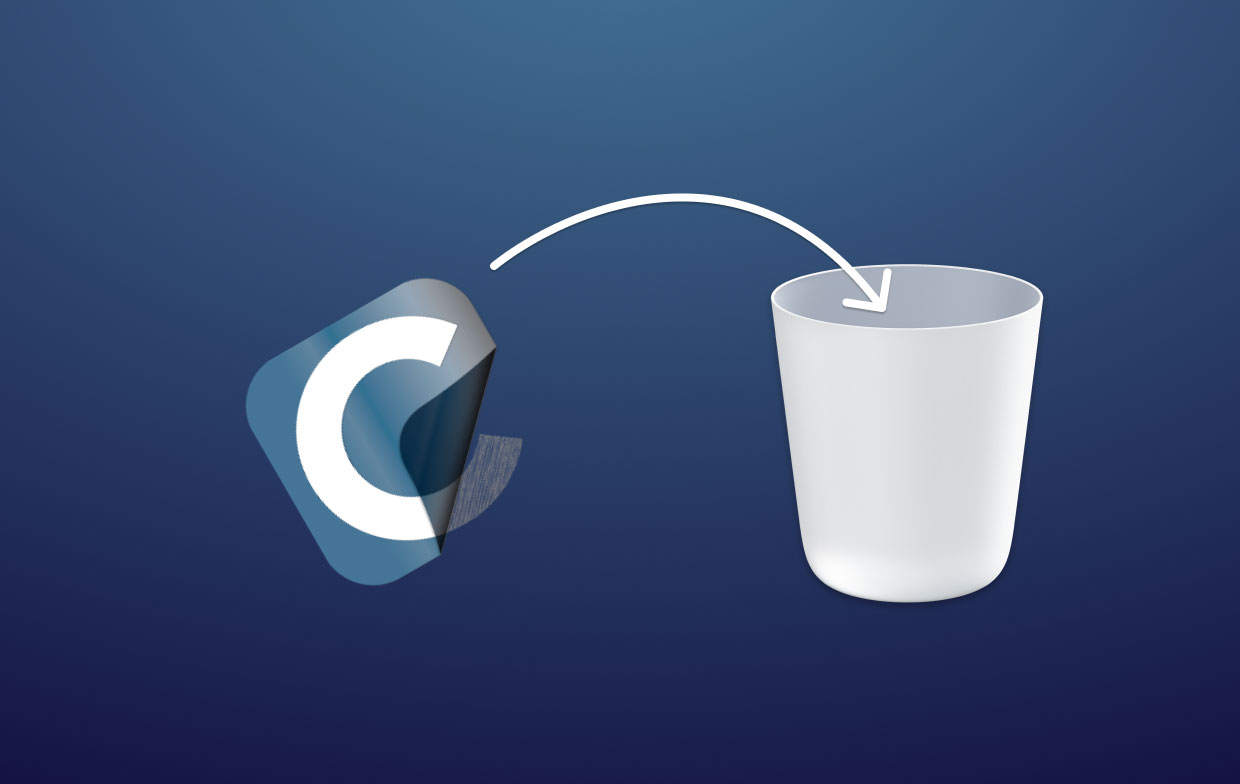
Conclusion
If users have to uninstall CCC on Mac manually for various reasons, these issues often arise, resulting in the application not being deleted cleanly on the device:
- It can’t stop or is unable to quit.
- After removing Carbon Copy Cloner, data and remnants of the program stay on the Mac.
- The program can't be transferred or removed from the Trash.
- People can't seem to figure out how to get rid of it.
As a result, we still recommend using a professional uninstaller tool like PowerMyMac to guarantee that you can successfully uninstall CCC on Mac and delete all other files & caches associated with the app.



