Many researchers, students, and office workers love using the Mendeley app because it gives them access to thousands of research papers in an instant. Now, what if your Mendeley app starts causing you trouble? What do you do to fix it? For some people, the only way to fix such issues is to uninstall the app, and then reinstall it.
If you are also interested in how to uninstall Mendeley on Mac, feel free to read this post. We will show you easy removal methods to delete the Mendeley Desktop software from Mac.
Contents: Part 1. Is Mendeley Being Discontinued?Part 2. How Do I Remove Mendeley from Word for Mac?Part 3. How Do I Completely Remove Mendeley with Auto Way?Part 4. Conclusion
Part 1. Is Mendeley Being Discontinued?
Mendeley is not being discontinued, but it is undergoing significant changes. The primary desktop application, Mendeley Desktop, is being phased out in favor of the newer Mendeley Reference Manager. Starting from September 1, 2022, Mendeley Desktop is no longer available for download, although existing users can continue to use and sync it. Eventually, all users will need to transition to Mendeley Reference Manager as support for Mendeley Desktop will be completely discontinued once the new application fully meets users' needs.
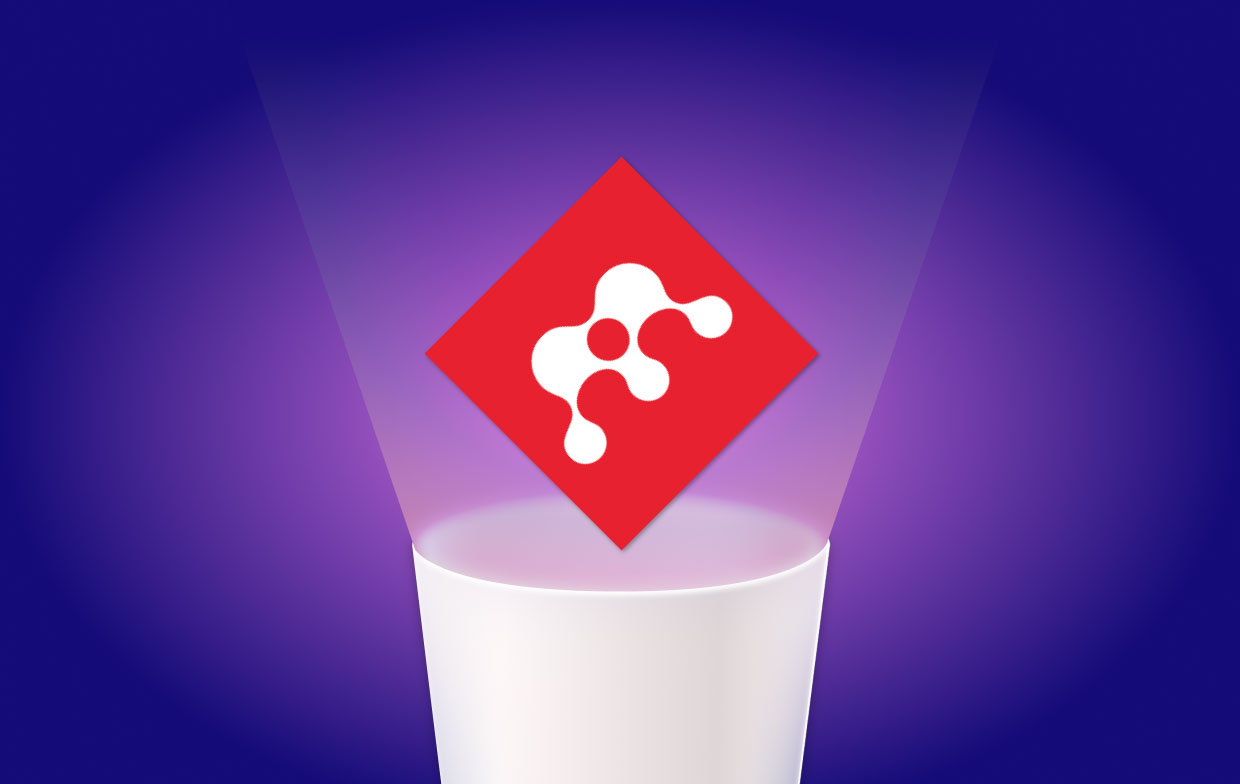
Part 2. How Do I Remove Mendeley from Word for Mac?
Before you uninstall Mendeley on Mac, you can first remove Mendeley's plug-in. Today, we are going to show you different easy ways to remove Mendeley plug-in, delete its account and uninstall the app.
- 1. How to Remove Mendeley Word Plug-in on Mac?
The method is pretty simple, all you need to do is follow these steps (for example, the "MS Word Mendeley Plugin"):
- Make sure that your Microsoft Word is closed before starting this method
- Open your Mendeley app on your Mac
- Then select Tools and choose Uninstall MS Word Plug-in
- 2. How to Manually Uninstall Mendeley on Mac?
Now this is a long process but it’s very effective, follow these steps to start with this method:
- Go to your Dock or launch your Activity Monitor on Mac to quit the Mendeley / Mendeley Desktop app
- Go to Finder, and then choose Applications
- Select Mendeley or Mendeley Desktop
- Drag it to your Trash
- Then, in the folders like
~/Library/Caches/, ~/Library/Preferences/ , ~/Library/ApplicationSupport/, etc, delete all folders and files that are related to the Mendeley app - Go back to your Trash and select Empty Trash
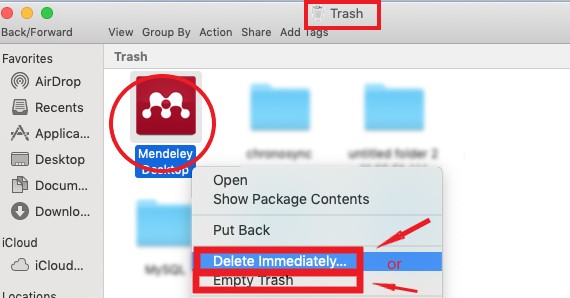
After that, you will no longer see the Mendeley or the Mendeley Desktop app on your Mac. We also recommended restarting your Mac to make sure that you can successfully uninstall Mendeley on Mac.
- 3. How to Delete the Mendeley Account?
- Open the site Mendeley.com, and sign in to your account.
- From the down arrow next to your name (usually on the top right corner), select Settings & Privacy.
- Find “Close Mendeley account”
- Click on that link and follow the instructions, and then sign out.
- In the end, contact Mendeley Support Center, and then the Mendeley team will remove your email address from their
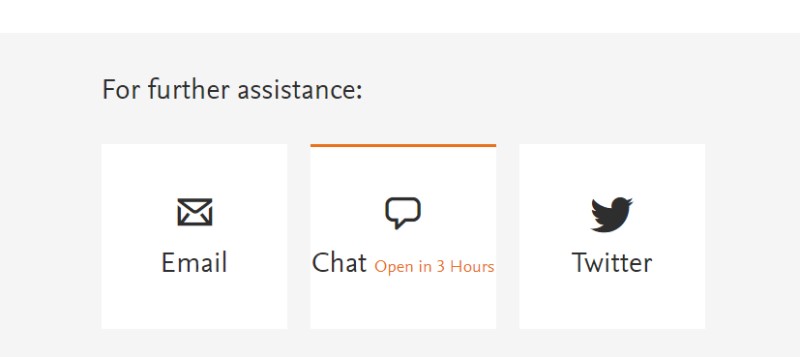
Part 3. How Do I Completely Remove Mendeley with Auto Way?
We’re sure you would love to hear that there is an automatic and easier way to uninstall Mendeley. This method is by using the iMyMac PowerMyMac, this powerful and professional cleaning tool can help you delete all unwanted and useless files from your devices such as large files, and outdated and duplicated files.
It will help you uninstall multiple applications in one go. So if you want to successfully uninstall Mendeley on Mac, you can always rely on this tool to help you remove the software in the fastest way possible and without exerting that much effort. And at the same time all its related files will be deleted automatically by this tool.
Here are the steps to easily remove :
- On your Mac, install the software of the PowerMyMac
- Click App Uninstaller once the app has been launched
- Tap SCAN and wait for the process to stop
- Once done, browse through the list and select Mendeley
- Click the CLEAN button
- And there you have it! Once a sign “Cleaned Completed” pops up, it means that the uninstallation process has been completed

You see, the PowerMyMac is a very powerful tool that not only can help you uninstall Mendeley on Mac but also can remove Xcode or Adobe CC and other apps that take up too much space or have issues.
Part 4. Conclusion
If you are facing troubles with your Mendeley app, you can always choose to uninstall Mendeley on Mac.
There are two different ways to uninstall it; the manual process and using a professional uninstalling tool like the PowerMyMac. We recommend using the latter since it is safer and quicker compared to the manual process which will require you to do lots of steps without committing any mistakes.



