The Bundlore application for macOS computers infiltrates your computer and pushes out annoying advertisements to be able to grab sensitive information. Thus, you may want to remove Bundlore from Mac. You may search for the best method to uninstall unwanted software on Google but can’t find the valuable answers.
Fortunately, you’ve come to the right place. We will teach you both manual and automatic ways of removing the app from your macOS device.
Contents: Part 1. What is macOS Bundlore Virus?Part 2. Two Ways to Manually Remove Bundlore from MacPart 3. Safely & Automatically Remove Bundlore from MacPart 4. Conclusion
Part 1. What is macOS Bundlore Virus?
A series of misleading software installers known as MacOS Bundlore or Crossrider enables hackers to spread or bundle adware with legitimate apps. Adware-like programs can appear to have beneficial functions and many could even appear to be trustworthy.
However, once they have gained access, these programs spread invasive adverts and collect private data.
Utilizing capabilities that allow the installation of graphic content from third parties on any website, adware programs distribute invasive adverts. As a result, discounts, pop-ups, banners, and other advertisements that frequently hide underlying information greatly reduce the surfing experience.
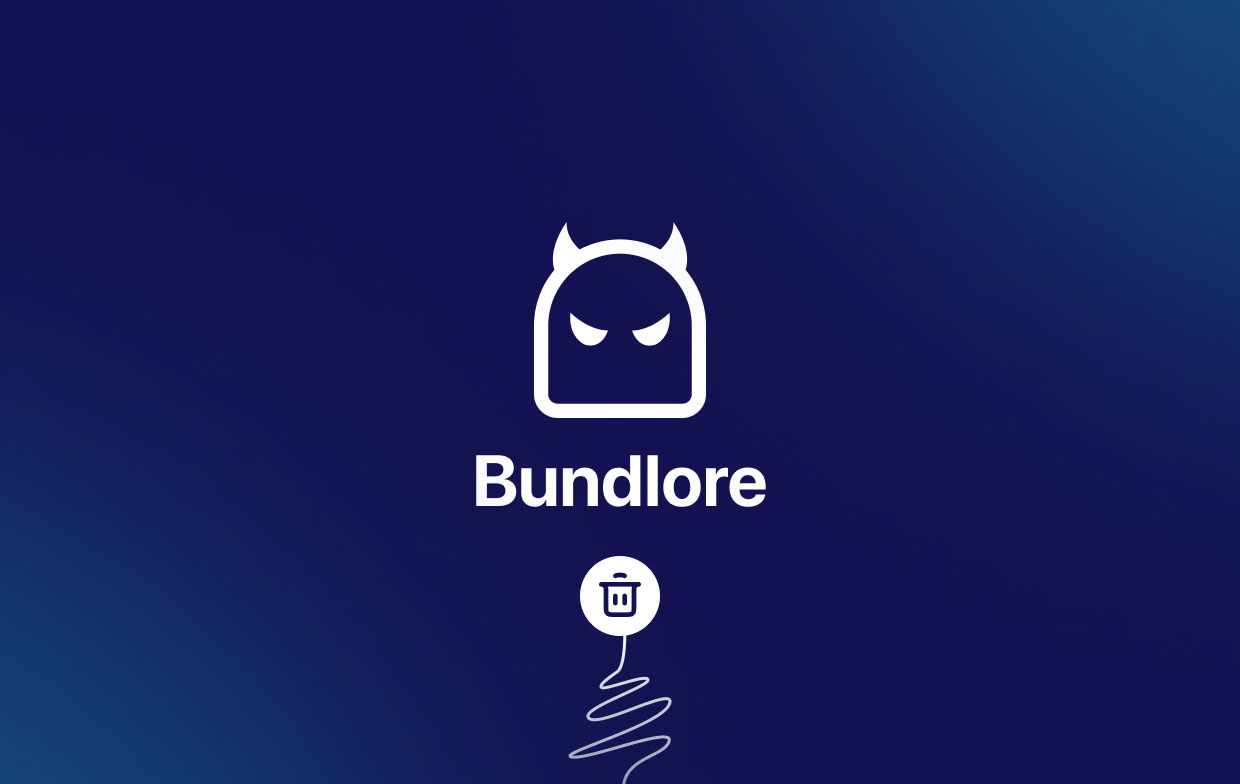
Part 2. Two Ways to Manually Remove Bundlore from Mac
#1. Remove The Bundlore App and Related malware from Your Mac
- Toggle the Finder Select "Applications" in the Finder window.
- Look for Bundlore or other shady programs in the apps folder and then drag them toward Mac's Trash. Scan your Mac for any lingering possibly undesirable software after deleting the application(s) that create internet advertisements.
- From the menu bar, select the Finder icon. Select Go, then select Go to Folder.
- Visit the Library folder by typing
~/Libraryand then pressing Go. - Within the Library folder, visit these subfolders:
/Application Support//LaunchAgents//LaunchDaemons/
- Within these subfolders, locate any unusual files and folders that may be related to Bundlore and delete them.
- Empty your Trash.
- Finally, Restart your macOS computer and you have suceessfully remove Bundlore from Mac.

#2. Remove Bundlore Extensions/Plugins/Add-ons from Mac Browsers
We have talked about how to remove Bundlore from Mac before and will introduce the way to remove Bundlore extensions or plugins from common Browsers such as Safari, Google Chrome, and Firefox.
Safari:
- Launch your Safari browser, choose "Safari" from its menu bar, and then choose Preferences.
- Select "Extensions" in the preferences pane, then search for any recently installed questionable extensions. Once found, select "Uninstall" next to it or them. Remember that none of the extensions are necessary for normal browser function, so you may safely remove them all from your Safari browser.
- Reset Safari if you're still experiencing issues with browser misdirection and intrusive adverts.

Chrome:
- Launch your Google Chrome browser within your macOS computer.
- Select the Google Chrome menu by clicking it (at the upper right portion of the Google Chrome interface).
- Select "More Tools" and then "Extensions".
- To remove remove Bundlore from Mac Chrome, look for any questionable extensions that you just installed, then find them, select them, and click "Remove."
- Reset Google Chrome if you're still experiencing issues with browser redirection and intrusive adverts.
Firefox:
- Open your Firefox browser within the macOS computer.
- Choose "Add-Onsand Themes" by clicking the Firefox menu icon in the upper right portion of the main window.
- After that, you should select "Extensions," find any recently installed suspicious extensions in the box that opens, click the three dots, and then press "Remove."
- Reset Mozilla Firefox if you continue to experience issues with browser redirection and intrusive adverts.
Part 3. Safely & Automatically Remove Bundlore from Mac
You may uninstall Bundlore virus from your Mac computer by using our powerful Mac cleaner named iMyMac PowerMyMac. Actually, PowerMyMac is a tool for improving macOS PCs. It offers a number of cleaning utilities for your Mac.
Additionally, it contains an uninstaller that enables you to remove any apps you choose from your macOS device. For instance, it is capable of deleting GlobalProtect and its related files on Mac completely. The uninstaller will automatically do a thorough removal without requiring your input.
Using the tool, follow these steps to remove Bundlore from Mac:
- Download and install the program on your Mac.
- Start the software on the computer.
- On the left side of the main screen, select App Uninstaller.
- Click the SCAN icon in the center to do a search across all of the applications on your smartphone.
- After that, choose Bundlore and associated apps from the list of installed programs on your computer.
- Choose the CLEAN option to start the removal process. The program and any associated files will no longer be present on your macOS device.

Now you can successfully remove Bundlore from Mac after following the steps mentioned before. With the tool we previously supplied, you may instantly delete damaging extensions.
The PowerMyMac and its "Extensions" utility can manage your extensions on several browsers, including Chrome, Safari, and Firefox. Additionally, it makes it simple for you to delete undesirable extensions from your browsers.
The procedures for using the "Extensions" utility of PowerMyMac to remove Bundlore extensions or add-ons from different browsers are as follows:
- Start PowerMyMac on your macOS computer or machine.
- Click Extensions.
- Click the SCAN button to look for and show all Mac extensions. As you can see, there are three types of extensions: Internet Plugins, Spotlight Plugins, and Preference Panes.
- To enable or disable the extension from Safari or Chrome, simply flip the button beneath it from on to off. Make sure you repeat the steps for all intrusive or unwanted extensions on your computer.

Part 4. Conclusion
You've learned the best techniques to remove Bundlore from your Mac. We discussed the dangers of the program and why you should uninstall it.
Finally, we discussed both manual and automatic methods for removing Bundlore on Mac. Here are instructions on how to uninstall Bundlore and other questionable browser add-ons.
Using PowerMyMac is the best approach to get rid of undesirable programs and remove Bundlore from Mac computer and web browsers. It's a cleanup tool that will assist you in getting rid of undesirable browser extensions and programs using the Extensions module and the App Uninstaller module. For a brand-new macOS machine, get PowerMyMac right away!



