Panda Antivirus on Mac is a piece of free antivirus software that claims to provide customers with both real-time protection and the ability to scan for viruses manually. However, you may have used it for a long time and want to uninstall Panda Antivirus but don’t know how to do it. Now you need a software program designed for uninstalling software and apps to do this job for you.
In this post, you will be instructed on what are the methods that you may use to uninstall Panda Antivirus and just about any other obstinate software that you have on your device. These methods are applicable to uninstalling almost any application. If you want to uninstall Roblox, Steam, and other software or apps, automatic uninstall tool is a good choice. Read the following sections if you are interested in learning more about it.
Contents: Part 1. What Is Panda SoftwarePart 2. Easy Steps to Uninstall Panda Antivirus on Mac or PCPart 3. Automatically Uninstall Panda Antivirus on MacPart 4. Conclusion
Part 1. What Is Panda Software
A lot of people have loved using Panda Antivirus as well as Panda Internet Security, two pretty well-known programs. The most user-friendly security is offered by Panda Antivirus to keep you secure as you play, work, or surf the internet. Since Panda Free Antivirus does everything online, you do not have to store files or run regular updates, making it lightweight. The greatest part is that Panda Free Antivirus has no negative impact on computer speed.
The two main reasons individuals choose to uninstall Panda Antivirus from their PC are to download another antivirus program or to completely reinstall it. However, some users meet a problem that they can't uninstall Panda Antivirus. Luckily, the following two methods will definitely help you fix this problem.
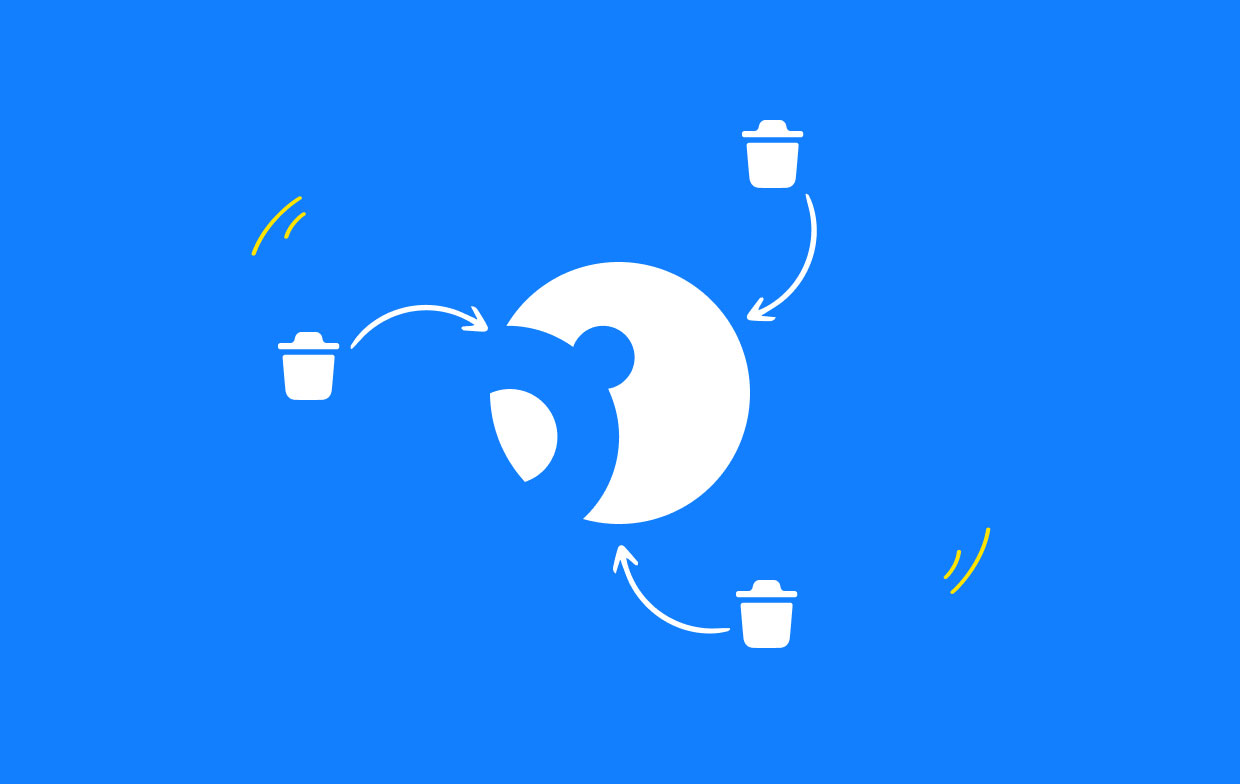
Part 2. Easy Steps to Uninstall Panda Antivirus on Mac or PC
You should close the current program before beginning the removal. Select the Quit option by performing a right-click on the icon in the Dock. You may then follow these instructions to correctly uninstall Panda Antivirus.
Most programs may often be removed quickly and simply by discarding them. However, if you are working with antivirus or security software, we advise using the integrated uninstall program to finish the removal.
If you still have the installation package file in this situation, you may remove Panda Antivirus effectively by following the steps indicated below (these steps also work for the Windows PC users to remove this app):
- Find the installer file using Finder, then double-click it to launch it.
- Open the Panda Antivirus Installer when it has been launched.
- Select Uninstall after selecting Uninstaller Software, checking the Panda Antivirus checkbox.
- When the uninstallation process is complete, select Continue to leave the installer.
If you do not have the installation file, you may still uninstall Panda Antivirus by dragging it to the Trash. A popup for this action will appear.
- Select Applications within the side after launching the Finder.
- Move the icon of Panda Antivirus towards the Trash after selecting it in the folder.
- When asked by the dialog, input your existing administrator password.
- In the pop-up window, choose Uninstall, and then enter the password once again.
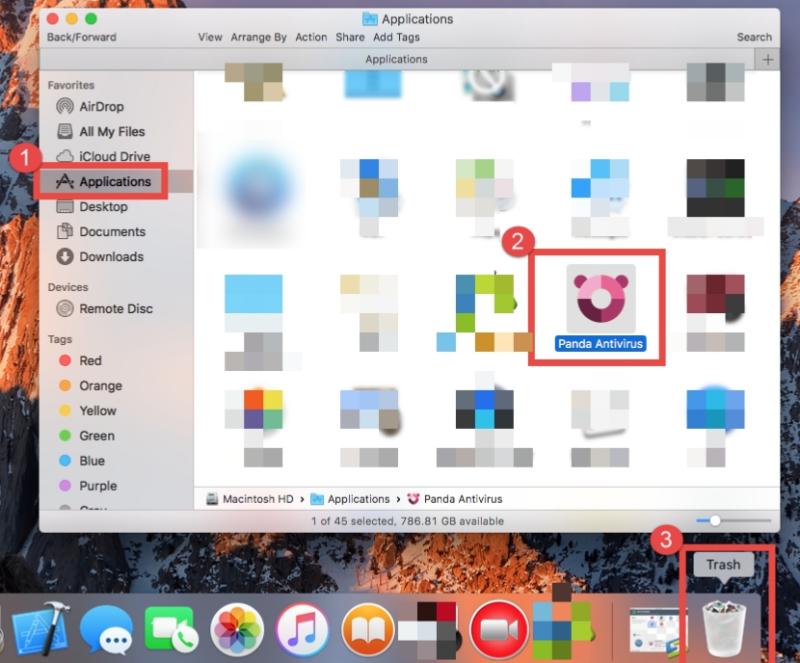
Some users may believe the software has been successfully uninstalled since it has vanished from the Applications folder. Nevertheless, it's likely that certain app components are still present in the system directory.
We advise all users to look for such invalid things so they may be completely deleted. You may look for related objects in the /Library folder if you want to uninstall Panda Antivirus remnants and free up disk space.
- Launch the Finder, choose Go from the menu bar, then hit Go to Folder.
- To access it, input the path
/Libraryinto the "Go to the Folder" field. - Enter the desired app's name or perhaps the name, including its vendor, in the search field, then choose "Library."
- Choose the matching items from the search results and throw them away.
- Once again, provide the location of the library directory for the current user.
- Look for things with the term "Panda Antivirus" in the following places:
~/Library,~/Library/Preferences, ~/Library/LaunchAgents, ~/Library/PreferencePanes, ~/Library/Caches,~/Library/ApplicationSupport, ~/Library/LaunchDaemons, ~/Library/StartupItems - To permanently remove Panda Antivirus remnants, clear the trash.
Part 3. Automatically Uninstall Panda Antivirus on Mac
You may give the automatic uninstaller for Panda Antivirus on Mac a go if you're looking for a hassle-free way to uninstall Panda Antivirus software. iMyMac PowerMyMac is one of the most effective removal programs available for use with Mac operating systems that are compatible with it.
It has a user-friendly interface and a strong engine, and it is able to delete any undesirable, troublesome, obstinate, or harmful applications with only a few clicks of the mouse.
Utilizing this tool will provide you with the most effective service for clearing up your gadget. It is particularly helpful in situations in which the built-in uninstaller of Panda Free Antivirus is not operating correctly or when it is not displayed in any way on the computer, and you are unable to locate it.
These are the steps how to perform the uninstallation of the Panda's apps:
- Open PowerMyMac, go to the app's home page, and choose App Uninstaller from the drop-down menu that displays to begin the removal process.
- Your computer will undergo a thorough software installation examination after you click the SCAN button.
- You may choose which apps to remove from a list of all the ones that are presently installed. If you type the names of the Panda's programs into the search field, you may be able to find it.
- You may delete all files connected to Panda Antivirus from your computer by choosing "CLEAN."
- When it's done, the screen will display the words "Cleaned Completed."

Part 4. Conclusion
We demonstrated many methods to uninstall Panda Antivirus on Mac in this article. Which do you favor employing? Which do you believe to be more highly effective? In any case, utilizing PowerMyMac's App Uninstaller is simple, user-friendly, and appropriate for all skill levels.



