Need to uninstall AAM Registration Notifier on Mac? You might have concerns after observing that your AAM Updates Notifier is either crashing often or consuming many system resources. Most Adobe users are unsure whether the file is real and whether they should take the necessary precautions to prevent it from executing. Other users have reported that a startup issue involving AAM Updates Notifier.exe occurs with every system restart.
These suspicions are well-founded because certain malicious apps are known to hide as trustworthy processes to evade detection. As a process that only purpose is to inform the users of new updates, keeping it around might not be well worth it.
Contents: Part 1. Can I Delete AAM Registration Notifier? Part 2. How Do I Disable AAM Updater on Mac? Part 3. How Do I Remove AAM Registration Notifier from My Mac?Part 4. Conclusion
Part 1. Can I Delete AAM Registration Notifier?
Yes, you can delete the AAM Registration Notifier if you no longer need it, but here’s some context to help you decide:
What is AAM Registration Notifier?
AAM Registration Notifier is a background process related to Adobe products, specifically Adobe Application Manager (AAM). It’s used to help manage Adobe software installations, updates, and licensing. This notifier usually runs at startup and sends reminders to register your Adobe products.
Is It Safe to Delete?
- If you don’t use Adobe software: If you’ve uninstalled all Adobe programs or no longer use them, it’s safe to delete the AAM Registration Notifier, as it won’t impact your system.
- If you still use Adobe software: Deleting the notifier may stop registration and licensing prompts, but it won’t affect the core functionality of Adobe programs. However, it could cause minor issues with automatic updates or license verification.
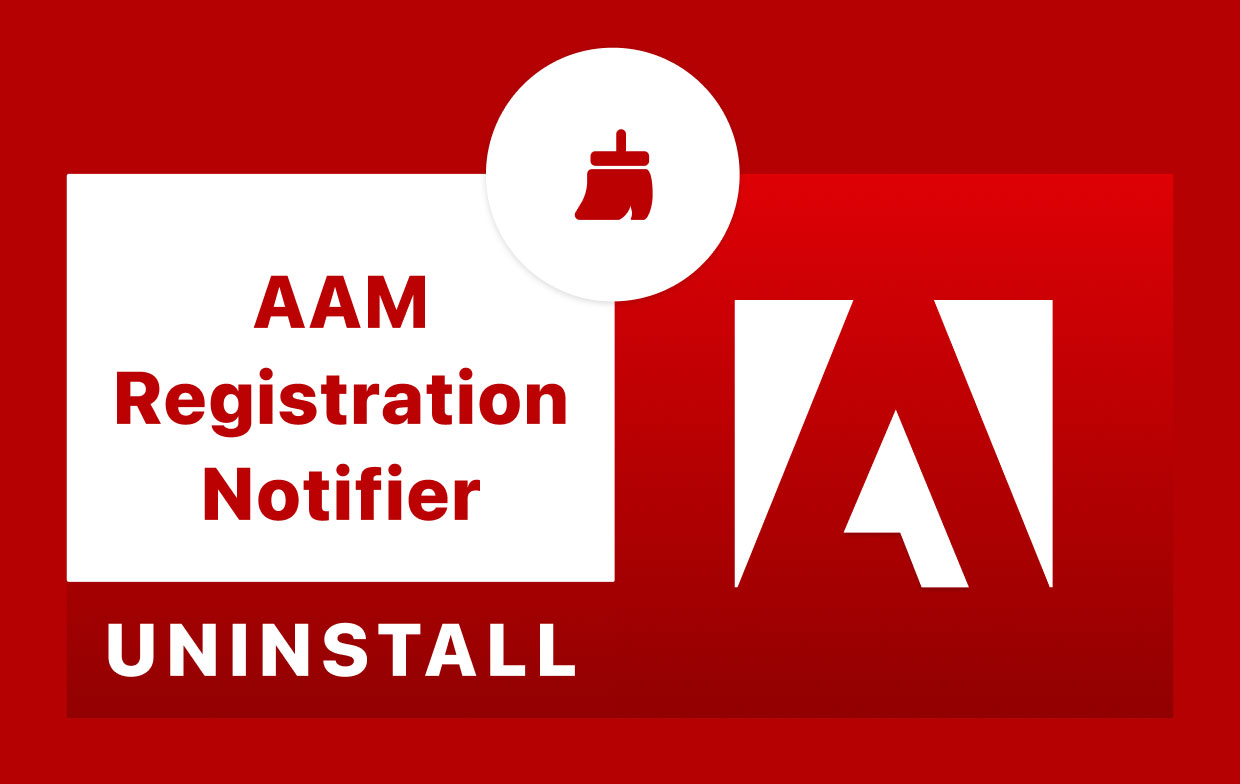
Creative Suite installs numerous background-running applications, such as update checkers and core sync. It was can be the culprit of hogging the CPU at 100% and draining the battery. Updating manually helps you more in control of what app you want to update and avoid apps that you don't use. If you ever choose to remove it, we will show you here how to uninstall AAM Registration Notifier on Mac.
Part 2. How Do I Disable AAM Updater on Mac?
You can disable AAM Registration Notifier for a quick fix if you don't want to mess around with your other Adobe apps. AAM.updaters can be found in two locations, one on the Top-Level Library on Hard Disk: /Library and the other one is on User Library inside Home Folder(~/Library).
- Hard Disk Top Level Library:
/Library
- Open the Finder, go to the Menu Bar, and click Go to Folder.
- Enter the path of the top-level Library on your hard disk:
/Library/Launch Agents/com.adobe.AAM.Updater-1.0.plist
- The User Library in the Home Folder:
~/Library
Navigate to Folder, type the path below then press the Enter key. ~/Library/Launch Agents/com.adobe.AAM.Updater-1.0.plist
You may need to give your admin password first. Restart after the deletion and I think it should be OK. If you restore AAM Registration Notifier and don't want to delete it permanently, go to Trash, right-click and select the Put Back option.
Part 3. How Do I Remove AAM Registration Notifier from My Mac?
It is possible to uninstall AAM manually? Yes. But be warned that you would need to deal with certain essential, hidden, or protected system hives (e.g., Mac's Library folder) to uninstall the AAM app.
On this method, we are going to update Adobe Creative Cloud to edit AAM Registration Notifier.
- Go to the Applications folder, then to the Utilities subdirectory.
- Navigate to the AAM file folder.
- Launch the application and wait for the update to complete.
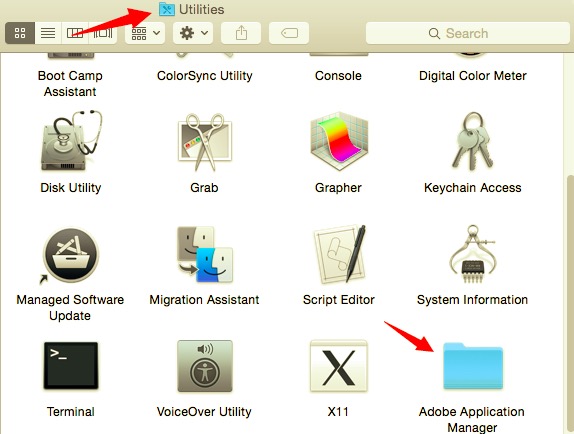
(In some cases, you might need to enter your Mac password to proceed.)
- Navigate to the core file folder listed below and launch PDapp.exe as the admin user.
- When the UAC alert pop-up, click the Yes button.
- Wait for the process to finish
- Finally, Adobe Creative Cloud would be installed on your machine. This is another method for getting rid of AAM. If you wish to get fewer alerts, you must change the SETTINGS section under the "Preferences..." section.
- If you're still dissatisfied with Creative Cloud, use the Activity Monitor (found in the
/Applications/Utilities/folder) select the Creative Cloud, and click the "Quit Process" icon in the bottom left corner then click Force Quit when the dialog pops up.
And, if you meet any errors during that process, you can give the PowerMyMac a go.
The Quickest and Easiest Way to Uninstall AAM Registration Notifier on My Mac
The manual way might potentially cause irreversible damage to your system. If you don't want to risk crashing your machine, you may use a professional third-party uninstaller – PowerMyMac. It smartly scans your Mac, and helps you uninstall unwanted apps from your Mac easily!
With a few simple clicks, you will be amazed to uninstall AAM Registration Notifier on Mac so easily, while freeing up hard drive space, protecting your data, and boosting up your Mac computer speed.
With just these simple steps, you can uninstall AAM Registration Notifier or any other apps installed on your Mac:
- Click App Uninstaller and press SCAN to let it scan all the apps that have already been installed on your Mac.
- When the scanning process is complete, a list of all programs will show on the left side of the Uninstall screen. Locate your undesired app which in this case, is the AAM Registration Notifier in that list, or just use the Search box in the upper right corner to find it fast.
- After selecting AAM Registration Notifier, all of its associated files will show on the right side. Simply choose the app and press the CLEAN button; AAM Registration Notifier and all its associated files will be deleted.
- A "Cleanup Completed" pop-up window will appear, informing you of how many files have been removed and how much space is now available on your drive.

Part 4. Conclusion
We have shown you how to uninstall AAM Registration Notifier on Mac in this post. Our guide is really simple to follow. You can also use it for other purposes. AAM Registration Notifier can sometimes cause errors on your computer, which is why you should learn how to uninstall AAM Registration Notifier on Mac.
We recommend that you use PowerMyMac and its Uninstaller module to accomplish this. It's a fantastic program that will assist you in uninstalling a large number of apps from your Mac computer in order to free up more space on your device.



