Adobe After Effects is a pretty great Adobe app that lets you add visualization and other graphic designs to your videos and television products. Now, even though it’s great, many users still encounter problems with it. If you want to learn what these problems are and how you can solve them, make sure to read this complete guide.
You will be able to learn different useful removal methods to uninstall Adobe After Effects on Mac to fix your issue and make your computer work faster than ever.
Contents: Part 1. How to Completely Uninstall Adobe After Effects on MacPart 2. Manually Uninstall Adobe After Effects on Mac: 2 Easy WaysPart 3. Overview of Adobe After EffectsPart 4. Conclusion
Part 1. How to Completely Uninstall Adobe After Effects on Mac
Adobe After Effects may be a great app that has helped users make awesome films, videos, and even television productions. And while it is a very effective app with great functions, some users still recommend not using it because of certain minor problems.
Although these problems are minor, they can affect the overall outcome of their projects, that’s why they tend to uninstall Adobe After Effects on Mac. And to easily do it while thoroughly getting rid of every bit of data that comes with this app, is to use a professional cleaning tool such as the iMyMac PowerMyMac.
Do you know that the PowerMyMac is the most recommended software by all users who have tried it?
It is a very powerful tool that can give so many different functions and benefits for your device, especially if you want to save up time when removing multiple apps and their files or caches from your computer, it will become your great helper to completely uninstall unwanted apps.

PowerMyMac is not just an uninstaller to help you uninstall Adobe After Effects on Mac, it can also be a junk files finder and delete them all for you. Or it can be an app that can find and remove the duplicate, similar, outdated, and large-sized files to free up more space. Generally speaking, this tool may only be one but it can work in different ways depending on what you need for your computer.
If you want to use the PowerMyMac to help you uninstall Adobe After Effects on Mac, just follow these steps:
- Open the PowerMyMac, click on App Uninstaller on the left and click SCAN
- It will show you a list of all the apps installed on your device after the scanning process has ended. Find Adobe After Effects.app and tap it,
- Then select CLEAN
- Once the cleaning process has ended, a message saying “Cleaned Completed” will appear on your screen.
You can now successfully uninstall Adobe After Effects on Mac.

Tips: If you want to know how to easily remove Adobe Creative Cloud or other Adobe apps, just refer to the guide by clicking the link.
Part 2. Manually Uninstall Adobe After Effects on Mac: 2 Easy Ways
Do you want to try the manual way to remove the app Adobe After Effects? Well, if you think that you are not yet ready to commit to a professional cleaning tool, you can always try out the manual ways which are still effective but can take your time and effort.
The manual method was supposed to be traditional and had a very long process, so many people developed professional cleaning tools like the PowerMyMac. And of course, we still recommend users to use the uninstaller when they would like to remove some software from Mac since it is much easier and faster.
For those who are interested to learn how to use the manual ways of uninstalling Adobe apps on their Mac, you just need to follow these steps:
#1. Manually Uninstall Adobe After Effects on Mac Using The Trash:
- Go to your Dock and right-click the Adobe After Effects icon then select Quit
- In the Finder > Applications, right-click the Adobe After Effects icon and select Move to Trash
- To delete its other remaining contents, just go to Finder > Library, and search Adobe-related files in these folders:
~/Application Support , ~/Preferences, ~/Caches , ~/Logs, ~/Containers, etc - Check all the data of your Adobe After Effects and drag them to your Trash icon
- Right-click Trash and select Empty Trash
- Then Restart your Mac
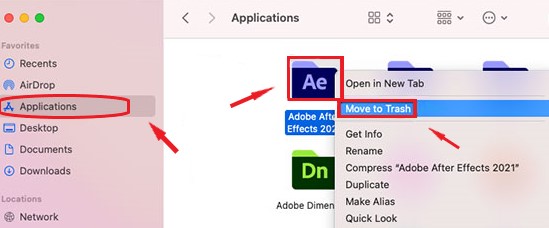
#2. Uninstall Adobe After Effects on Mac/Windows via Adobe CC Desktop:
- Open Adobe Creative Cloud Desktop
- Choose All Apps > Adobe After Effects > Click the button More actions next to the app
- Select Uninstall > Cancel or Remove. You can also select Keep if you want to save the data of preference.

Just like that, the manual process to uninstall Adobe After Effects on Mac is finally completed, you can also try method 2 to delete After Effects from your Windows computer. Although the process may seem long, at least you got rid of everything thoroughly.
Part 3. Overview of Adobe After Effects
For those who love animation or video making, Adobe After Effects might be the best tool you can use.
Adobe After Effects was developed by Adobe Inc and was first released 29 years ago back in 1993. This tool has been with many users ever since and is continuing to provide a great and affordable service for all users around the globe.
But sometimes it can still cause problems for users: after modifying a master property for an audio effect, sometimes the audio playback doesn’t reflect the changes; or you will see the plugin error message when you launch After Effects to let you reinstall the plugins; or the video playback suddenly stops working, etc. And users tend to uninstall Adobe After Effects on Mac and reinstall it or change to other alternative software after encountering such problems.
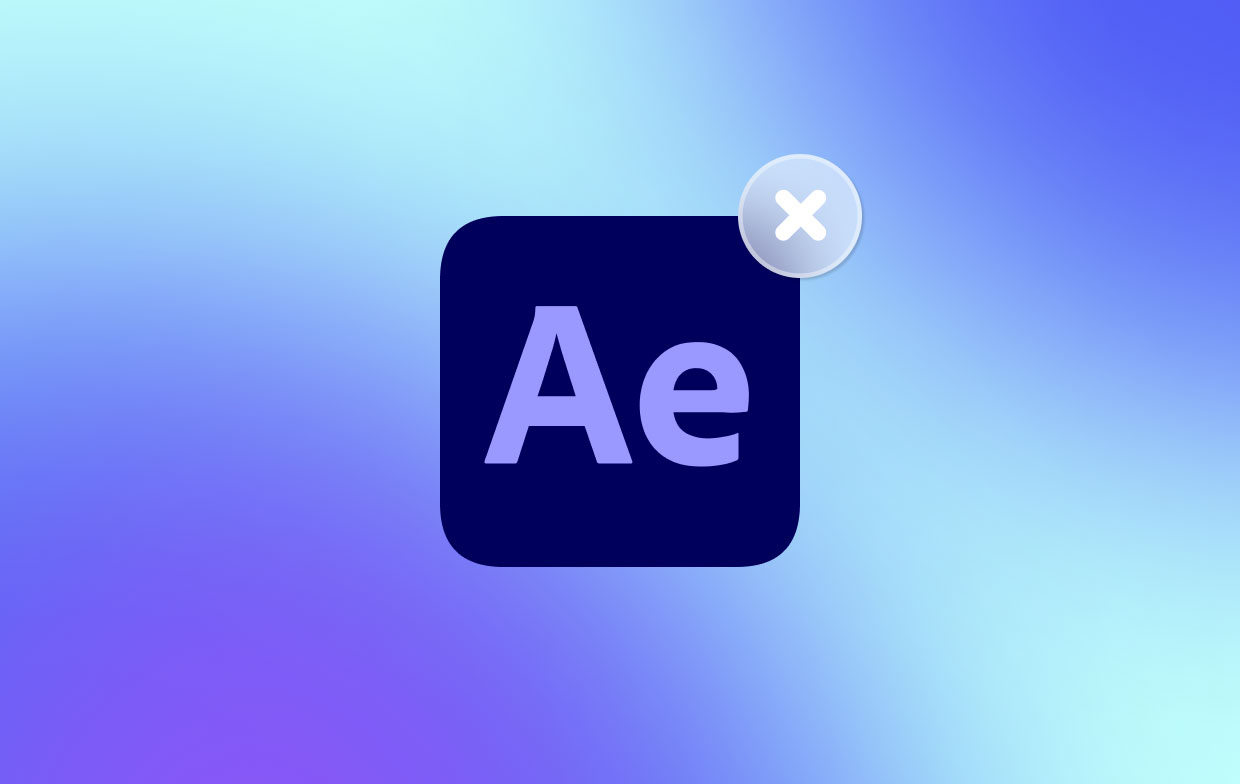
Part 4. Conclusion
Now that you have finally reached this part of the article, we sure do hope that you now have learned how to successfully uninstall Adobe After Effects on Mac using both manual and special ways. Of course, we still highly recommend using the special method which is through the help of the PowerMyMac software. This professional cleaning tool is truly the best, you would never regret using it.



