If you love using communication apps like TeamSpeak then you know that it’s normal to encounter problems with it, especially since it needs an internet connection to function. But sometimes, such problems occur more frequently which is why some users get annoyed and opt to uninstall TeamSpeak on Mac.
Well, if you want to learn how to remove an app from Mac, all you have to do is read this article and find out about the different ways. Pick one and you will surely have the TeamSpeak app uninstalled on your Mac.
Contents: Part 1. The Quickest Way to Uninstall TeamSpeak on MacPart 2. How to Manually Uninstall TeamSpeak on Mac?Part 3. What is TeamSpeak?Part 4. Conclusion
Part 1. The Quickest Way to Uninstall TeamSpeak on Mac
If you want to learn the quickest way to remove the app TeamSpeak for Mac, then you have definitely found the right post. Today, you are going to learn what is the best cleaning tool you can use to uninstall apps on Mac and make your device work faster. This cleaning tool we are talking about is the iMyMac PowerMyMac.
The PowerMyMac is a professional cleaning tool that has many features. It can help you uninstall multiple apps at the same time. And you can save time finding TeamSpeak-related files and caches one by one because PowerMyMac can completely remove an app as well as its related files in just a few clicks.
So for those who want to uninstall TeamSpeak on Mac using the PowerMyMac, just follow these steps we have provided:
- Launch the PowerMyMac and trust it
- Click the label App Uninstaller
- Choose SCAN and wait for the scanning to stop
- Once done, it will show you the list of all your applications and their files and caches, find and select the TeamSpeak application
- Tap on the CLEAN button

Now you can uninstall TeamSpeak on Mac successfully. What’s more, the PowerMyMac is a powerful tool indeed that can help you make your computer work faster while maintaining its great performance and huge storage space. It’s not only limited to helping you uninstall hard-to-remove software, and delete unsafe apps or virus programs, but it also has other amazing functions.
This tool can delete duplicate/similar files, locate junk files/caches, permanently delete files you want to get rid of forever, and also clear your browsing history to keep your Mac protected. Plus, it can optimize your Mac and make it work faster while releasing more space for new files.
Part 2. How to Manually Uninstall TeamSpeak on Mac?
After knowing the amazing features and quick process of the iMyMac PowerMyMac, I’m sure we have finally convinced you to use it. But if you still need a little push, why not try to see the manual way of uninstalling apps like TeamSpeak on your Mac.
This method will show you a very long process but can still effectively uninstall TeamSpeak on Mac.
Here are the guides and the steps:
How to Delete TeamSpeak Account before Removing It?
Deleting your TeamSpeak account will permanently delete all account-related data from the TeamSpeak server, including any data you have synced to your account from the client software, and you will not be able to recover such data after deletion.
You will need to contact Teamspeak's official customer service to remove the account, and in order to verify the removal request, you will also need to provide the relevant email address, details of which can be found by going to its support website.
How to Manually Uninstall TeamSpeak on Mac?
- Firstly, close down the TeamSpeakapp and terminate all processes to make the uninstallation run successfully
- Open Dock > Finder > Applications
- Drag the TeamSpeak icon toTrash
- Go to Finder again and select Go and choose Go to Folder
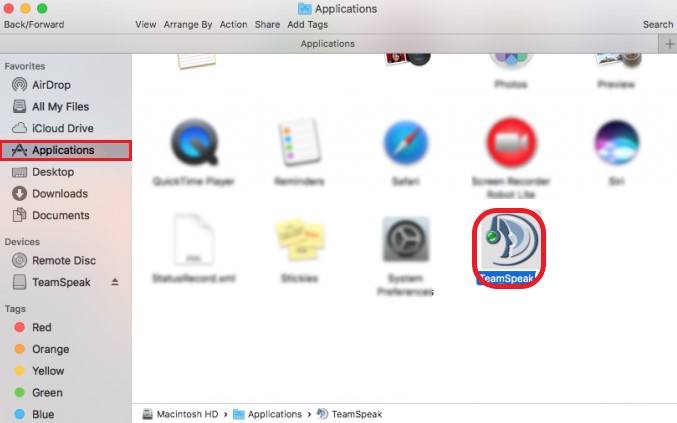
- The preference files, caches, and plugins should also be deleted if you want to completely uninstall TeamSpeak on Mac.
- You can go to these folders
~/Users/your user name/.ts3client/, ~/Library/Preferences/, ~/Library/Save Application States/, ~/Library/PreferencePanes/, ~/Library/Application Support/, ~/Library/Caches/and then select all the files that are related to TeamSpeak and drag them again to your Trash - Then Empty Trash and restart your Mac
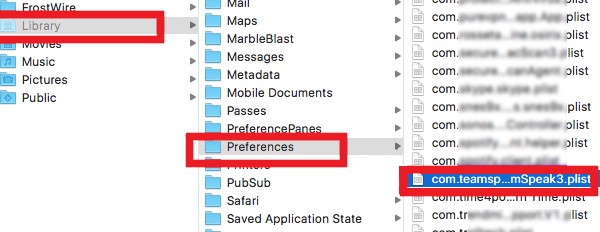
That is the manual way of uninstalling TeamSpeak on your Mac. And although it may take you a long time, at least it will not leave any leftovers on your device.
Part 3. What is TeamSpeak?
Why do most users tend to uninstall TeamSpeak on Mac?
As for those who love to communicate with other people, most of you have probably heard of TeamSpeak, MyTeamSpeak, or TeamSpeak3, especially during the pandemic, TeamSpeak has gained tons of users.
This software is used by many office workers, especially customer service companies because it allows them to communicate with their teammates and work together even through the comforts of their homes.
Now, TeamSpeak is really great and is very efficient in providing a great service for all its users. But, after some time, many users realized that TeamSpeak has started developing problems with their system. Most of it is through certain audio bugs, or the app freezing all of a sudden. Some users even experience the app not connecting with the internet or going mute while they are on a call.
Even if TeamSpeak is really great, one of the ways to fix its issues is to uninstall TeamSpeak on Mac and have it reinstalled sometime later to refresh its data and cache. Many users who have tried this method have found that TeamSpeak has started working perfectly fine again. So what’s a little uninstallation convenience compared to not really using it anymore, right?
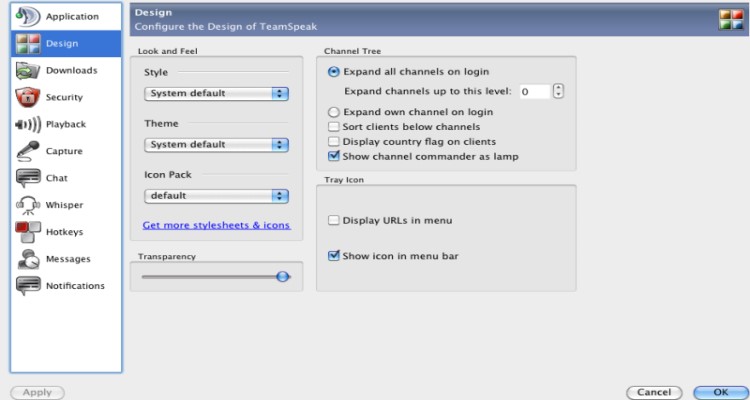
Part 4. Conclusion
After reading all the words we have written above, we are sure that you now have lots of knowledge about using the different ways to uninstall the app on Mac.
You can use the long and manual method which is very effective but can take up lots of your time and will provide you with lots of steps before you can thoroughly remove TeamSpeak.
Or you can just simply download and install the PowerMyMac software on your computer and uninstall TeamSpeak on Mac using its App Uninstaller feature. This tool is very quick, efficient, and safe to use as well.



