Today, many users, especially gamers, use VPN apps to gain access to apps and games that are not available in their region. Some even use VPN apps to watch series or movies that are not offered in their country. One of the most famous and widely-used VPN apps is VPN Unlimited.
It works especially well at first but as time passes more and more users start to complain about the performance of the app. That’s why they chose to uninstall VPN Unlimited on their Mac or Windows computers.
So if you are one of these people, here’s how you can successfully remove the app from your Mac using different ways.
Contents: Part 1. How to Manually Uninstall VPN Unlimited on Mac/Windows?Part 2. [Recommended] Completely Remove VPN Unlimited for MacPart 3. What is VPN Unlimited?Part 4. Conclusion
Part 1. How to Manually Uninstall VPN Unlimited on Mac/Windows?
VPN Unlimited is indeed very helpful, especially for those who live in a country where most games and applications aren’t available. But after some time, VPN Unlimited users realized that their VPN Unlimited app starts facing issues that they can’t easily fix by just restarting the app or their WiFi.
This is why we have come up with the idea to show you how to manually uninstall VPN Unlimited on Mac or Windows computers.
#1. How to Uninstall VPN Unlimited on Windows:
- Launch your Start Menu and open Apps & Features (Or Control Panel > Programs and Features)
- Find and locate "VPN Unlimited" and "TAP-Windows" on the app list and click them
- Tap the Uninstall button to start the uninstallation process
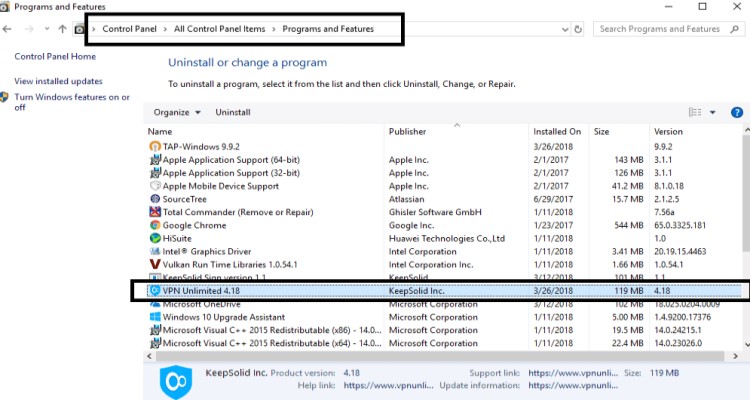
#2. How to Uninstall VPN Unlimited on Mac:
To do this just follow the steps right here:
- Quit the VPN Unlimited app from your Dock
- Or you can go to your Launchpad and open your Activity Monitor, find VPN Unlimited and then select Force Quit
- After that, you will have to delete the VPN Unlimited app as well as its data so nothing gets left behind
- Open your Finder and then choose the Applications folder, and then right-click VPN Unlimited and select Move to Trash
- Then go back to your Finder, select Go, and then choose Go to Folder
- Enter
~/Library, click Go, to completely uUninstall VPN Unlimited on Mac, select all data that is associated with the app in these folders:~/Caches/ ; ~/Preferences/ ; ~/ApplicationSupport/ ; ~/PreferencePanes/ ; `/StartupItems/ ; ~/Logs/ - Delete them all and then right-click Trash then select Empty Trash
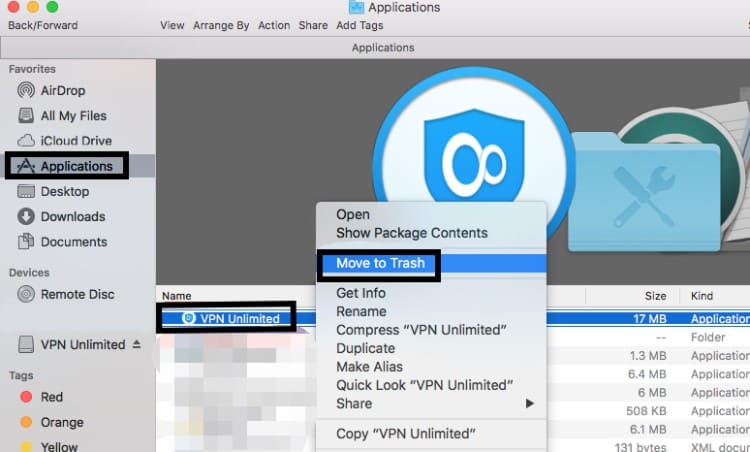
After that, Restart your computer and check if the VPN Unlimited app is finally uninstalled. Now, the manual method is a very effective process. However, it requires a lot of patience, time, and effort before you can successfully do it. That’s why if you want to find an easier way to uninstall VPN Unlimited on Mac, check out the next section below this one.
Part 2. [Recommended] Completely Remove VPN Unlimited for Mac
If you are tired of using the manual method, there is a way for you to remove VPN Unlimited from Mac in the easiest way possible. This method will not require lots of your time and effort and can only happen in seconds. The quick and powerful we are going to introduce to you is the iMyMac PowerMyMac.
The PowerMyMac is a professional cleaning tool that optimizes your computer and makes sure that it runs smoothly and can deliver you a performance that you will always love.
It has many available features that help in keeping your device clean and free of any unwanted apps and files. Like we have said, it can help you get rid of unwanted apps so you can easily uninstall VPN Unlimited on Mac. It can also help you completely remove other VPN software you want to replace.
What's more, useless files like out-of-date files, data with super large sizes, duplicated files, and even similar images can be deleted data from your computer permanently by using this tool. And PowerMyMac also helps in keeping your privacy protected by deleting and clearing out your browsing history all the time.

Here's how you can use the iMyMac PowerMyMac to uninstall VPN Unlimited on Mac:
- Run the PowerMyMac after you have installed it
- Click the App Uninstaller feature and then choose SCAN
- After that, you can now see the results of the scanning process and browse until you find the VPN Unlimited app
- Click the VPN Unlimited icon and then choose CLEAN
That’s how easy and quickly the PowerMyMac can delete all kinds of apps and other files from your device without exerting that much effort and wasting a lot of your time. This is the main reason why we highly recommend this tool to uninstall VPN Unlimited on Mac.

All users who want to make their computer free of apps such as the Adobe apps or Microsoft Office can simply use PowerMyMac.
Part 3. What is VPN Unlimited?
As its name suggests the VPN Unlimited app can help you access mobile games, apps, movies, or TV shows that are not available in your region. This app helps you access a different location so you can change your IP address to a location where the unavailable apps or games are offered. VPN Unlimited is by far one of the most popular VPN apps in the world.
But, as time goes on, this application starts having issues that make users feel annoyed and perplexed. That’s why they opt to uninstall VPN Unlimited on Mac to get rid of it once and for all. It also helps their computer run smoother and faster and helps avoid causing further internal damage to their units. So if you meet problems more often using your VPN Unlimited app, we suggest uninstalling it now.

Part 4. Conclusion
The VPN Unlimited app can be helpful but it’s not perfect – which is why it experiences problems from time to time.
So if you don’t want to deal with such problems then the best way to fix it is to uninstall VPN Unlimited on Mac or Windows PC.
There are two ways to do it, using the manual method and using a powerful uninstaller tool. Now, the manual method can be a long process so we suggest using the quicker and easier way which is through the help of the PowerMyMac.



